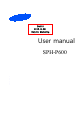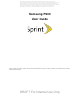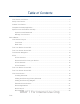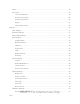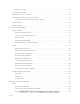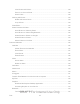Draft 6 2012-8-29 Only for Marketing User manual SPH-P600 T r i y I n
This document is watermarked because certain important information in the document has not yet been verified. This document has been sent to you as a draft and for informational purposes only. The document should only be used for internal purposes and may not be distributed outside of Samsung, except to Samsung's carrier customer for testing purposes.
Table of Contents Get Started .................................................................................................................................... 1 Your Device at a Glance ........................................................................................................ 1 Set Up Your Device ............................................................................................................... 1 Activate Your Device ..............................................................
Status .................................................................................................................................. 22 Enter Text ............................................................................................................................ 24 Text Input Methods ....................................................................................................... 24 Google Voice Typing ......................................................................................
Lock Screen Wallpaper ................................................................................................ 41 Home and Lock Screens Wallpaper ............................................................................. 41 Power Saving Settings......................................................................................................... 41 Storage Settings ..................................................................................................................
T9 Trace ....................................................................................................................... 56 Swype Settings ............................................................................................................. 56 Voice Search ................................................................................................................ 56 Text-to-speech Output ..................................................................................................
Delete a Contact ........................................................................................................... 71 Synchronize Contacts .......................................................................................................... 71 Add Entries to Your Favorites .............................................................................................. 72 Add Facebook Content to Your Contacts ............................................................................
Google Play Store................................................................................................................ 91 Find and Install an App ................................................................................................. 92 Create a Google Checkout Account ............................................................................. 92 Request a Refund for a Paid App ................................................................................. 93 Open an Installed App .
Your Data Services User Name ................................................................................. 110 Launch a Web Connection ......................................................................................... 111 4G Services ....................................................................................................................... 111 Virtual Private Networks (VPN)..........................................................................................
View Photos and Videos ............................................................................................ 129 Zoom In or Out on a Photo ......................................................................................... 129 Watch Video ............................................................................................................... 129 Working with Photos ..........................................................................................................
Bluetooth Settings ...................................................................................................... 144 Change the Device Name .......................................................................................... 144 Pair with a Bluetooth Device ...................................................................................... 145 Connect to a Paired Device ........................................................................................
Get Started The following topics give you all the information you need to set up your device and Sprint service the first time. Your Device at a Glance Set Up Your Device Activate Your Device Sprint Account Information and Help Your Device at a Glance The following illustration outlines your device’s primary external features and buttons. Set Up Your Device Charge the battery to begin setting up your device. 1.
Warning! While the device is charging, if the touchscreen does not function due to an unstable power supply, unplug the USB power adapter from the power outlet or unplug the USB cable from the device. 2. Plug the USB end of the USB cable into the Charging Head, and then plug the Charging Head into an electrical outlet to charge your battery. Fully charging a battery may take up to three hours.
If your device is activated, it will turn on, search for Sprint service, and begin the setup application. If your device is not yet activated, see Activate Your Device for more information. Activate Your Device Depending on your account or how and where you purchased your device, it may be ready to use or you may need to activate it on your Sprint account. ● If you purchased your device at a Sprint Store, it is probably activated and ready to use.
• ● Tip: Follow the onscreen prompts to complete the activation process. To confirm activation, launch Internet. If your device is still not activated or you do not have access to the Internet, contact Sprint Customer Service at 1-888-211-4727 for assistance. Do not press the Power/Lock button while the device is being activated. Pressing the Power/Lock button cancels the activation process.
• Not now - Skip this step. You can always set up a Google account on your device later, in Settings. 3. When setup is complete, tap Finish. Follow the onscreen instructions to learn about basic touch/tap navigation. Note: As you use your device, you may see a notice to turn on Sprint Connections Optimizer, to allow your device to automatically connect to the best available network, including WiFi networks.
● Check your data usage (depending on your Sprint service plan). ● View and pay your bill. ● Enroll in Sprint online billing and automatic payment. ● Purchase accessories. ● Shop for the latest Sprint devices. ● View available Sprint service plans and options. ● Learn more about data services and other products like games, ring tones, screen savers, and more.
Device Basics Your device is packed with features that simplify your life and expand your ability to stay connected to the people and information that are important to you. The following topics will introduce the basic functions and features of your device. Your Device’s Layout Turn Your Device On and Off Turn Your Screen On and Off Touchscreen Navigation Your Home Screen Status Bar Enter Text Your Device’s Layout The following illustrations outline your device’s basic features.
● Power/Lock Button lets you turn the device on or off, turn the screen on or off, enable or disable data network mode or airplane mode, or restart the device. ● Volume Button allows you to adjust volume. ● Memory Card Slot allows you to install an optional microSD card (not included), for additional storage. ● Light Sensor controls screen brightness automatically and when taking photos with the Front-facing Camera.
● IF LED emits infrared signals used for controlling external devices. For more information, see Peel Smart Remote. ● Camera Lens lets you take pictures and videos. ● Charger/Accessory Port allows you to connect the device charger/USB cable (included). ● S Pen provides a new way to interact with your device, by writing inputs, or using the special S Pen features. Turn Your Device On and Off The instructions below explain how to turn your device on and off.
Touchscreen Navigation Your device’s touchscreen lets you control actions through a variety of touch gestures. Tap When you want to type using the onscreen keyboard, select items onscreen such as application and settings icons, or press onscreen buttons, simply tap them with your finger. Touch and Hold To open the available options for an item (for example, a contact or link in a Web page), touch and hold the item.
Slide To slide means to quickly drag your finger across the screen (for example, when entering text with Swype or drawing on the screen).
Drag To drag, touch and hold your finger with some pressure before you start to move your finger. While dragging, do not release your finger until you have reached the target position. Flick Flicking the screen is similar to swiping, except that you need to swipe your finger in light, quick strokes. This finger gesture is always in a vertical direction, such as when flicking the contacts or message list.
Rotate For most screens, you can automatically change the screen by turning the device sideways. When entering text, you can turn the device sideways to bring up a bigger keyboard. Note: You can control whether the screen automatically rotates when you turn the device. To make this selection, tap > > Settings > Display > Auto-rotate screen. See Auto-rotate screen for more information.
Using the S Pen Screen Capture Air View S Pen Overview Below is a brief overview of the S Pen capabilities: ● Write directly into an email. ● Write directly onto the calendar. ● Annotate documents (Word, Excel, PPT, PDF). ● Write a note on the back of a picture. ● Access S-Note quickly from the lock screen. The following list defines the features listed in the above illustrations. ● Pen button: by pressing the Pen button, you can add functionality to the S Pen.
2. Slide the S Pen out of the device. S Pen Gestures Use S Pen to perform functions, by simply drawing or tapping on the screen while holding the S Pen button. ● Go back: Hold the S Pen button and draw ● Open menu: Hold the S Pen button and draw ● Screen capture: Hold the S Pen button and touch and hold on the screen to save a copy of the screen to the Clipboard, ● Select text: Hold the S Pen button and drag over the text.
Write on Any Screen After Capture To write on a screen capture, use the pen to draw or write. Air View Hover S Pen over the screen to preview content, or view information about an item on the screen. For example: ● Hover over an email in a list to preview the message before opening it. ● Hover over a photo album to preview the contents, or see a picture enlarged. ● Hover over the timeline during video playback to preview and navigate to specific scenes.
Note: Photo notes are saved with the picture on your device, but are not transferred when you share the picture. Popup Video Multitask with Popup Video - transform your video player into a popup window floating on the screen. The video will continue to play, and the popup window can be resized or moved anywhere on the screen. ► While watching a video, tap in the lower right corner of the screen.
Turn the Screen On and Unlock It 1. To turn the screen on, press . 2. Swipe the screen in any direction to unlock the screen. If you have set up a screen lock, you will be prompted to draw the pattern or enter the password or PIN. See Screen lock. Your Home Screen The home screen is the starting point for your device’s applications, functions, and menus. You can customize your home screen by adding application icons, shortcuts, folders, widgets, and more.
Tip: Press to return to the main home screen from any other screen. Creating Shortcuts Learn how to add, move, or remove items from the home screen. Adding Shortcuts from the Applications Menu 1. Press screen. to display the main Home screen, and then navigate to the desired Home 2. Tap to display applications, and then scroll through the icons to locate your desired application. 3. Touch and hold the application icon.
Note: This action does not delete the application, it simply removes the shortcut from the current screen. Adding and Removing Primary Shortcuts You can change any of your shortcuts, except the Apps shortcut. Note: Before replacing a primary shortcut, you must first add the replacement shortcut to the Home Screen. For more information, see Creating Shortcuts. Adding a Primary Shortcut 1. Press to display the main Home screen. 2. Touch and hold an empty area of the Home screen. 3.
Removing a Widget 1. Press screen. to display the main Home screen, and then navigate to the desired Home 2. Touch and hold the desired widget. This unlocks it from its location on the current screen. 3. Drag the widget to the Delete icon and release it. As you place the widget into the Trash, both items turn red.
Quick Launch Quick Launch is a multifunctional soft key that allows you to quickly launch a favorite app or feature. By default, it is set to Screen Capture, bot take a picture of the screen and save it to the Clipboard. You can select a function for Quick Launch. Tap Launch. > > > Display > Quick Mini App Tray There are shortcuts available that link to apps that you might need while working in other apps, such as Alarm, Calculator, Calendar, Email, Music player, Task manager, and World clock.
Status Icons Icon Description Bluetooth® active Wi-Fi® active Network (full signal) Network (roaming) 3G (data service) 4G (data service) Airplane Mode Sync Active Alarm Set Battery (charging) Battery (full charge) Notification Icons Icon Description New email New Gmail Event USB connection Updates available Download complete Downloading DRAFT For Internal Use Only Device Basics 23
Connected to a Digital Living Network Alliance (DLNA) certified device using AllShare Play. Wi-Fi Direct is active and configured for a direct connection to another compatible device in the same direct communication mode. Device is tethered via a supported USB cable connection. Keyboard is active. Enter Text You can type on your device using the available touchscreen QWERTY keyboard, or by speaking your inputs.
► From a screen where you can enter text, tap input method. in the Status bar, and then tap an Google Voice Typing This feature uses Google voice recognition to convert your spoken words into text. Use Google Voice Typing to Enter Text 1. From a screen where you can enter text, tap Google voice typing. in the Status bar, and then tap 2. Speak into the microphone and watch your text being entered onscreen. 3. If the text is incorrect, tap DELETE. 4. Once you have completed entering your text, tap Done.
Tap to change the case of the text. Tap Tap to switch to a symbols keyboard, to enter symbols. There are two symbol keyboards. Tap Tap twice to switch to all capitals. to switch between the symbol keyboards. to switch to Google Voice typing, to enter text by speaking. Configure Samsung Keyboard 1. Tap and tap Samsung keyboard. > > Language and input, and then tap next to - or From a screen where you can enter text, tap next to Samsung keyboard. in the Status bar, and then tap 2.
• Key-tap sound enables auditory feedback when you tap an onscreen key. Tutorial launches a brief onscreen tutorial covering the main concepts related to the Samsung keyboard. Reset settings resets the keyboard settings back to their original configuration. Swype Swype lets you enter words by swiping across the virtual QWERTY keyboard. Instead of tapping each key, use your finger to trace over each letter of a word. You can also tap letters to enter words.
3. Tap Preferences and configure options. A green check mark indicates the feature is enabled. Vibrate on keypress enables sounds generated by the Swype application. Sound on keypress enables sounds generated by the Swype application. Show helpful tips enables the device to display helpful tips as you enter text. Auto-spacing inserts spaces automatically when you pause entering text.
Tips for Editing Text These tips allow you to cut or copy selected text and paste it into a separate selected area. 1. Touch and hold an active text entry field. 2. Double-tap the text you want to select. 3. Touch and drag one side of the slider across the screen and highlight the desired text. 4. Tap an onscreen option from the Edit text menu bar: highlights all characters in the selection. removes the selected text and saves it to the clipboard. copies the selected text. 5.
Settings The following topics provide an overview of items you can change using your device’s Settings menus.
Wi-Fi Settings The Wi-Fi settings menu lets you control your device's Wi-Fi settings. Your device lets you take advantage of Wi-Fi for high-speed data access using available computer networks. For details on your device’s Wi-Fi features and settings, see Wi-Fi. 1. Press and tap > (Settings) > Wi-Fi. 2. Tap the ON/OFF slider to turn Wi-Fi on or off. Advanced Wi-Fi Settings The advanced Wi-Fi settings allow you to set up and manage wireless access points. 1. Press 2. Tap and tap > > Wi-Fi.
Rename device: allows you to change the name of your device. The device name is how other Bluetooth devices identify your device. Visibility timeout: allows you to choose the length of time your device is visible to other devices, when you enable visibility. Received files: allows you to view files received via Bluetooth. Data Usage Settings From this screen you can view the Mobile or Wi-Fi data usage. By default, only the mobile data usage displays. 1. Press and tap > > Data usage. 2.
More Settings The More settings menu provides additional settings for your device’s connections. Airplane Mode Mobile Networks Tethering Wi-Fi Direct VPN Nearby Devices Roaming Airplane Mode Airplane Mode allows you to use many of your device’s features, such as Gallery, Camera, and Music, when you are on an airplane or in any other area where making data connections is prohibited. When you set your device to Airplane mode, it cannot access online information. To turn Airplane Mode on or off: 1.
Connections optimizer 1. Press and tap optimizer. > > More settings > Mobile networks > Connections 2. Tap the check box next to Sprint Connections Optimizer to find and connect automatically to the best available data network including the Sprint network and “remembered” Wi -Fi networks on your device. Tethering Tethered Mode allows your computer to obtain an external data connection by using the device’s wireless data services and a wired USB connection or a separate Bluetooth connection.
2. Tap Tethering > Help. Wi-Fi Direct Wi-Fi Direct allows device-to-device connections so you can transfer large amounts of data over a Wi-Fi connection. Activate a Connection 1. Press and tap > > More settings. 2. Tap the ON/OFF slider to turn Wi-Fi direct On . 3. Tap Wi-Fi Direct to set up a peer-to-peer connection over Wi-Fi. While Wi-Fi Direct mode is On, Wi-Fi Direct is on displays in the Status bar.
PPTP (Point-to-Point Tunneling Protocol) L2TP/IPSec PSK (Layer 2 Tunneling Protocol / Internet Protocol Security Pre-Shared Key) L2TP/IPSec RSA IPSec Xauth PSK IPSec Xauth RSA IPSec Hybrid RSA 5. Enter the Server address and any other required fields that are dependent upon the Type you entered previously. 6. Tap the Show advanced options check box to display additional VPN options. 7. Tap Save to save your VPN settings.
11. Tap Upload from other devices and then select the actions you’ll take when you upload content from other devices. Choose from either Always accept, Always ask, or Always reject. Roaming Your roaming settings allow you to connect to your service provider’s partner networks and access voice and data services when you are out of your service provider’s area of coverage. Roaming Network 1. Press and tap > > More settings. 2. Tap Roaming > Roaming network.
Default Notifications Touch Sounds Screen Lock Sounds Volume The Volume menu provides access to various volume settings within one onscreen popup menu. You can adjust the volume settings to suit your needs and your environment. 1. Press and tap > > Sound. 2. Tap Volume. 3. Touch and drag the onscreen sliders to assign volume level settings for the following: Music, video, games, and other media; Notifications; and System. 4. Tap OK to assign the volume levels.
1. Press and tap > > Sound. 2. Tap the checkbox to enable playing a sound when locking and unlocking the screen. Display Settings Adjusting your device’s display settings not only allows you to personalize the look and feel of your device, it can also help increase battery life. Brightness Screen Timeout Auto-rotate Screen Font Style Font Size Quick Launch Brightness Adjust your screen’s brightness to suit your surroundings. 1. Press and tap > > Display. 2.
1. Press and tap > > Display. 2. Touch Auto-rotate screen (enabled by default). A green checkmark indicates the feature is enabled. Font Style You can set the font for all text that displays on your device. 1. Press and tap > > Display. 2. Tap Font style. Choose from Default font, Choco cooky, Helvetica S, or Rosemary. Tip: To acquire additional font options, tap Get fonts online to access new fonts in the Google Play Store app.
Home Screen Wallpaper You can select a unique picture to display as your wallpaper on the Home Screen. Choose from preloaded wallpaper images or select a photo you have downloaded or taken with the Camera. 1. Press and tap > > Wallpaper. 2. Tap Home screen and then tap a wallpaper type from the available list. Choose from Gallery, Live wallpapers, or Wallpapers.
● Reduce your backlight on time. ● Turn Bluetooth off when not in use. ● Turn Wi-Fi off when not in use. ● Turn 4G off when not in use. ● Turn off Sprint Hotspot (Wi-Fi hotspot) services when not in use. This is one of the largest drains on your battery as it is not only transmitting a Wi-Fi connection to your device but is also doing it while using a 4G connection. ● Deactivate the GPS when not needed.
Learn about power saving: provides additional information about Power saving settings. Storage Settings You can manage the information and configuration related to both your microSD card and builtin device storage memory. You can choose to store items either in the built-in device storage memory or in the optional microSD card. For information about transferring files from a computer to either device storage option, see Transfer Files Between Your Device and a Computer.
Available Space Available Space indicates the total amount of space within the device’s memory. SD Card Your device lets you use a microSD (also referred to as a memory card) to expand available memory space. This section provides information about mounting, unmounting and formatting it. ► Press and tap > > Storage. Total Space Total space indicates the total size of the currently inserted microSD card. This includes both available and used space information.
If you have a lock code or pattern set, you will be prompted to enter it before proceeding with the formatting. Once completely formatted, the card is automatically re-mounted (reconnected for use by the device). The formatting procedure erases all the data on the microSD card, after which the files CANNOT be retrieved. To prevent the loss of important data, please check the contents before you format the card. Battery Settings Your device is equipped with a Lithium Ion (Li-Ion) battery.
3. Tap the application whose cache you wish to delete. 4. From the Application info screen, tap Clear data and/or Clear cache. To uninstall third-party applications: 1. Press and tap > > Application manager. 2. Tap the third-party application, and from the Application info screen, tap Uninstall. Running Services This service efficiently manages power consumption and processor/memory resources. Processes can be stopped until the device is restarted. To stop a currently running service: 1.
Manage Existing Accounts Set Up a New Account You can set up a new account using the following procedures. 1. Press and tap > > Accounts and sync. 2. Tap Add account and tap an account type. Samsung account, Dropbox, Email, Facebook (for syncing), Google, LDAP, and Microsoft Exchange ActiveSync. 3. Enter your account information and tap Next. Depending on the account type, you may need to enter an email address or user address, password, domain name, or other information.
may use your location without your request or permission. GPS-enhanced 911 is not available in all areas. Use Location Services Use GPS Satellites Location and Google Search Use Location Services Use the following steps to use wi-fi or mobile networks to determine your device's location. 1. Press and tap > > Location services. 2. Tap Use wireless networks. A green checkmark indicates the feature is enabled.
Encrypt SD card Make Passwords Visible Device Administrators Unknown Sources Trusted Credentials Install from Device Storage Clear Credentials Screen Lock You can increase the security of your device by creating a screen lock. When enabled, you either swipe the screen, detect accessibility through facial recognition, draw the correct unlock pattern on the screen, enter the correct PIN, or enter the correct password to unlock the device’s control keys, buttons, and touchscreen.
6. Tap Continue and create a security pattern or PIN. You will use one of these security features if the device does not recognize your face when you attempt to unlock the device. 7. Set your backup Pattern or PIN and tap OK. Note: If your screen lock is currently set to Face unlock, you can improve its performance by capturing your face data again under different lighting conditions. To improve facial recognition, tap Settings > Security > Improve facial recognition. Use a Screen Unlock Pattern 1.
3. Enter a PIN, tap OK, and then enter your PIN again to confirm it. If you fail to enter the correct PIN after five attempts, you will be prompted to wait for 30 seconds before you can try again. Use a Screen Unlock Password 1. Press and tap > > Security. 2. Tap Screen lock > Password. 3. Enter a password, tap Continue, and then enter your password again to confirm it.
Encrypt SD card Prevent another user from accessing information stored on your SD card by protecting the information using a password. When enabled, your device will ask for a password each time you use the device. Using this option you can also change your SD card PIN number. Important! 1. Press Password screen lock protection represents the highest level of security; therefore, you must setup a screen lock password in order to use SD card encryption. For more information, see Screen Lock.
Note: If a device uses multiple enabled administration applications, the strictest policy is enforced. 1. Press and tap > > Security. 2. Tap Device administrators and tap an account. 3. Tap Deactivate to remove the current administrator. Unknown Sources This feature allows you to download and install applications from sources other than Google PlayTM Store. 1. Press and tap > > Applications. 2. Tap Unknown sources and then tap OK to confirm. A green checkmark indicates the feature is enabled.
Language and Input Settings Your device’s Language settings let you select a language for the device’s screens and menus, as well as manage a personal user dictionary. The Keyboard settings let you select a preferred input method, control keyboard settings, and more. Language Default Input Method Google Voice Typing Settings Samsung Keyboard Settings T9 Trace Swype Settings Voice Search Text-to-speech Output Pointer Speed Language Use these procedures to change the language that displays on your device.
Note: Within either dialog box, you can tap the icon to access Keyboard and input methods settings. For more information about the applicable input method setting procedures, refer to Text Input Methods. Google Voice Typing Settings This feature listens to your voice input and translates it into text. 1. Press 2. Tap and tap > > Language and input.
Character preview provides an automatic preview of the current character selection within the text string. This is helpful when multiple characters are available within one key. Key-tap sound enables auditory feedback when you tap an onscreen key. Tutorial launches a brief onscreen tutorial covering the main concepts related to the Samsung keyboard. Reset settings resets the keyboard settings back to their original configuration. T9 Trace T9 Trace is built into the Samsung keyboard.
Language: allows you set the language you will be using for your voice input and output. SafeSearch: allows you to filter explicit images when performing voice searches. You can set to Off, Moderate, or Strict. Block offensive words: allows you to block recognition of known offensive words or language. (A green check mark indicates the feature is active).
Backup and Restore Factory Data Reset Backup and Restore The device can be configured to back up your current settings, application data and settings. 1. Press and tap > > Back up and reset. 2. Tap Back up my data to create a backup of your current device settings and applications. 3. Tap Backup account to assign the account being backed up. 4. Tap Automatic restore to assist in the re-installation of a previously installed application (including preferences and data). 5.
Date and Time Settings When in network coverage, your device obtains its time and date information from the network. In cases where you are not in network coverage, you can use Date and time settings to manually set the date and time. You can also choose the format for displaying the date and time. 1. Press and tap > > Date and time. 2. Configure options: Automatic date and time: When enabled, your device obtains date and time from the network.
Tap Auto-rotate screen to allow automatic rotation from the screen between landscape and portrait. Tap Speak passwords to allow the device to read aloud password information. Tap Accessibility shortcut to have a link to Accessibility settings appear on the Device options menu, which appears when you press and hold the power key. Tap the Screen timeout option to timeout the accessibility feature after a defined amount of time. Tap TalkBack to activate the TalkBack feature.
Bluetooth output: instructs the TalkBack program to provide voice feedback through Bluetooth connections when available. Sound feedback: allow you to enable sound feedback when you touch the screen. Sound volume: allows you to customize the volume return based upon the volume of your voice. Choose from Match speech volume, 75% of speech volume, or 50% of speech volume. Assign sounds: allows you to select sounds to differentiate between touchable and clickable items.
Allow Mock Locations If you are a developer who is testing a GPS applications using this device, you can use mock locations to tell the device that the device is at different GPS locations. In other words, the device is allowed to “mock” the coordinates. This feature is used for development purposes only. 1. Press and tap > > Developer options. 2. Tap Allow mock locations to enable or disable the setting. When enabled, a check mark appears in the check box.
Window animation scale: Configure the scale for animation (ranges from off to 10x). Transition animation scale: Configure the scale for transitioning when using animation (ranges from off to 10x). Application Options These options allow you to manage applications that are running in the background. 1. Press and tap > > Developer options. 2. Tap Do not keep activities to destroy every activity as soon as the application is closed. 3.
1. Press and tap > > System Update > Update Profile. 2. Follow the onscreen instructions. If your data services or account syncing ever seems to go out unexpectedly, use this feature to reconnect with the network. Update Samsung Software Use this feature to upgrade your device to the latest software. 1. Press and tap > > System Update > Update Samsung Software. 2. Follow the onscreen instructions.
facts as well as Google Terms of Service, Terms of Service for Android-powered Devices, and much more pertinent information as a reference. ► Press and tap > > About device > Legal information.
Contacts The Contacts application lets you store and manage contacts from a variety of sources, including contacts you enter and save directly in your device as well as contacts synchronized with your Google account, your PC, compatible email programs (including Exchange Server), and your Facebook friends.
► Press and tap > . You will see the Contacts list. Contacts List: The Contacts list displays all contacts currently stored in your device, including Google contacts, Exchange ActiveSync contacts, Device contacts, and Facebook contacts. Create Contacts: Tap to add a contact. Scroll through the list to view all your contacts. To see a specific entry, scroll to it and tap it.
Add a Contact You can add contacts directly from the Contacts application. Enter details such as name, phone numbers, email addresses, mailing addresses, and more. 1. Press and tap > . 2. From the top of the screen, tap . 3. Tap a destination for the contact, such as Google, Samsung account, Microsoft Exchange ActiveSync, or Device. Note: Available options depend on the accounts set up on your device.
Tap the menu next to the Email address field to select a label for the address, from Home, Work, Other, or Custom (add your own label). Tap to add another Email address field or tap to delete a field. 5. Tap the Address field and use the keyboard to enter the address. Tap the menu next to the Address field to select a label for the address, from Home, Work, Other, or Custom (add your own label). Tap to add another address field or tap to delete a field. 6.
Tip: You can also touch and hold the contact and then tap Edit. 3. Tap any field you want to change or add. See Add a Contact. 4. Add or edit the information, and then tap Save. Assign a Stored Picture to a Contact Adding a picture to a contact entry creates a more personal and easily recognized entry. Below are procedures for adding a picture already stored in your Gallery. 1. Press and tap > . 2. Tap a contact to display it, and then tap Tip: .
6. Touch and drag along the sides of the blue border box to begin cropping the desired area. 7. Tap Done to assign the picture. Tap Save to save the contact. Join a Contact When you have contacts from various sources (Gmail, device, Facebook, etc.), you may have multiple similar entries for a single contact. Your device’s Contacts application lets you link multiple entries into a single contact. 1. Press and tap > . > Join contact. 2. Tap a contact to display it, and then tap 3.
2. Tap the Gmail account to reveal the account’s synchronization settings screen. 3. Tap the parameters you wish to synchronize.A green checkmark indicates the feature is enabled. Note: In order to use Sync Picasa Web Albums, Picasa must be downloaded through your Gmail credentials. 4. Tap to return to the previous screen. To synchronize Microsoft Exchange ActiveSync contacts: 1. Press and tap > > Accounts and sync. 2.
1. Press and tap > . 2. Touch and hold the entry name from the Contacts tab listing. 3. From the context menu, tap Add to favorites. Note: Another method to add or remove an entry from your favorites is to toggle the state of the star icon on the Contact’s details page next to the name. Tap to add the entry to your favorites (star is lit), tap again to remove.
2. Tap . 3. Tap the Group name field and enter a name for the new group. 4. Tap Add member and select a member or members to add to the new Group list. 5. Tap Done when you are finished adding members, and then tap Save. To add an existing contact to a current group: 1. Press and tap > Groups. > 2. Tap the existing group and tap . 3. From the list of contacts, tap the contact(s) you want to add. (A green check-mark appears next to the selected entries.) 4. Tap Done > Save.
Bluetooth to send the information via Bluetooth. See Bluetooth for information on pairing and sending via Bluetooth. Dropbox: to upload the entries to your remote Dropbox Web storage location. Email to send the information as an email attachment. If prompted, select an email account. Address the message, add a subject and a message, and then tap Send. See Compose and Send Email for details on sending email. Gmail to send the information as a Gmail attachment.
Accounts and Messaging With Sprint service and your device’s messaging capabilities, you have the opportunity to share information through many different channels and accounts. Gmail / Google Email Social Networking Accounts Gmail / Google You will need a Google account to access several device features such as Gmail, Google Maps, Google Talk, and the Google Play applications. Before you can access Google applications, you must enter your account information.
Create a Google Account Using Your Device You will need a Google account to access several device features such as Gmail, Google Maps, Google Talk, and the Google Play applications. Before you are able to access Google applications, you must enter your account information. These applications sync between your device and your online Google account. 1. Press and tap > > Accounts and sync. 2. Tap Add Account > Google > New. 3. Follow the onscreen prompts to create your free account.
Read a new email message: Tap the unread message or the conversation with an unread message (just-arrived items display in bold). Select messages and conversations: Tap the box before the email or conversation. View the Inbox of another Gmail account: • Tap Inbox at the top of the screen and then tap the inbox of the Gmail account you want to view. Send a Gmail Message Below are procedures for sending a Gmail message. 1. Press and tap 2. From the Inbox, tap > . . 3.
Tip: You can also access new messages through the Notifications bar. When a new Gmail message arrives, you’ll see the icon in the Notifications bar. Touch the notifications area to display notifications. Tap a message to display it. 3. Tap Tip: for Reply, for Reply All, or for Forward. For Reply or Reply All, enter an additional message. For Forward, enter or select recipients and then enter an additional message.
Note: You can also add email and corporate email accounts from the Email application. Tap > Settings, and then tap to display the Set up email screen. 2. Enter your email address in the Email address field. 3. Enter your password in the Password field and then tap Next. Tip: Tapping Next prompts your device to attempt a “regular” email setup and test the incoming and outgoing servers. If you have custom settings you need to configure, tap Manual setup and enter your settings.
2. Enter your Email address and Password information, and then tap Manual setup. Consult your Network Administrator for further details. Email address: your Outlook work email address. Password: typically your network access password (case-sensitive). 3. Enter a Domain\user name, Password, and Exchange Server information. Domain\user name: Use the arrow keys to place your cursor before your user name and enter your network domain\desktop login user name.
2. From the Inbox, tap . 3. Select an email account. Tap the account. icon in the From field and select an available 4. Enter the message recipient’s email address in the To field. You can add as many message recipients as you want. To send a carbon copy (Cc) or a blind carbon copy (Bcc) of the current email to other recipients, tap +Cc/Bcc. 5. Tap the Subject field and enter the email subject. 6. Tap the text entry field and compose your email. To add an attachment, tap .
View Your Email Inbox 1. Press and tap . 2. Tap the account name field (upper-left) to open the complete email account list page. 3. Select an email account and tap an email message. Refresh an Email Account Whatever your automatic synchronization settings are, you can also synchronize your sent and received email messages manually at any time. 1. Press and tap . 2. Select an email account.
Synchronize Exchange ActiveSync Email You can set Exchange ActiveSync to automatically check for new Exchange ActiveSync email messages. See Synchronize Contacts for more information. Flag Email Messages For an Exchange ActiveSync account, you can flag email messages to help you keep track of them. 1. Press and tap . 2. On the email account Inbox, tap the flag icon to the right of the email message you wish to mark. The flag will turn red.
2. Choose an email account from the menu at the left of the toolbar, and then tap Settings. > 3. Configure settings: Tap General preference for general email preferences: • Auto-advance: allows you to select the screen that displays after you delete a message. Options include Newer message, Older message, and Message list. • Message preview line: lets you select how many lines of text to display in the message list.
4. Release the widget into an open space on one of your home pages. Social Networking Accounts Stay in touch on the go with all your social networking accounts. Post updates on Facebook and Twitter, review your LinkedIn contacts, see what everyone’s talking about from YouTube, and more. Facebook YouTube Google Talk Facebook Post updates, read what your friends are up to, upload pictures and check-ins, and more with on-the-go Facebook access.
Note: You can also sign in to your Facebook account from the Facebook app. After downloading and installing the app, launch it from Google Play or from the apps screen. Follow the prompts to sign in to your account and select your sync preferences. YouTube YouTube™is a video sharing website on which users can upload and share videos.
4. Begin using Google Talk. Note: The Network confirms your login and processes. This could take up to 5 minutes to complete.
Applications and Entertainment All your device’s features are accessible through the Applications list. DivX Google Play Store App Navigation Music Google Play Movies & TV AllShare Play Media Hub DivX DivX is a digital media format that provides your device with high-quality videos. DivX Legal Information Locate Your VOD Registration Number Register Your DivX Device for VOD Playback of Purchased Movies DivX Legal Information This device recognizes DivX® encoded media files.
If you try to play DivX VOD content not authorized for your device, the message "Authorization Error" will be displayed and your content will not play.] Learn more at www.divx.com/vod. Important! DivX VOD content is protected by a DivX DRM (Digital Rights Management) system that restricts playback to only registered DivX Certified devices. Locate Your VOD Registration Number Follow these procedures to locate your VOD registration number. 1.
9. Press and tap > (My files). 10. Tap a folder and scroll down or up until you locate your registration DivX video file. 11. Tap the file to play it. Once you play the registration file on your device, your registration is complete. Return to the DivX VOD Manager screen (from within your computer’s DivX Player) and confirm both your computer and your new device appears in the list of registered DivX devices.
Find and Install an App When you install apps from the Google PlayTM Store app and use them on your device, they may require access to your personal information (such as your location, contact data, and more) or access to certain functions or settings of your device. Download and install only apps that you trust. 1. Press and tap (Play Store). 2. Browse through the categories (Apps, Music, Magazines, Books, Movies & TV, or Games), find an app you're interested in, and tap the name. 3.
► The first time you use your device to buy an item from the Google Play Store app, you’re prompted to enter your billing information to set up a Google Checkout account. Warning! When you’ve used Google Checkout once to purchase an item from the Google Play Store app, the device remembers your password, so you don’t need to enter it the next time. For this reason, you should secure your device to prevent others from using it without your permission. (For more information, see Security Settings.
4. Once the app is removed, tap OK again to return to the Application manager. Get Help with Google Play If you ever need help or have questions about the Google Play Store app, tap Help. The Web browser will take you to the Google Play Help Web page. > > Navigation Your device offers a number of location-based navigation programs to help you figure out where you are and get you where you’re going.
2. Tap the magnification icons to zoom in or out of the current map view. If the magnification icons aren't displayed, use the spread and pinch gestures to zoom in and out. 3. Tap to use other Google Map features. 4. Choose from: Clear Map, Make available offline, Latitude, My Places, Offers, Settings (Display, Cache, Location Settings, Labs, What’s New, About, Feedback, Terms, Privacy & Notices), or Help. To search for a keyword: 1. Press 2. Tap and tap > . , and then enter your search terms.
You must first set up your device to use wireless networks to help pinpoint your location. Latitude works best when Wi-Fi is enabled. ► Press and tap > (Latitude). Music Your device lets you discover, download, and listen to your favorite music through a variety of applications. Music Player Google Play Music Music Player The Music Player is an application that can play music files. The music player supports files with extensions AAC, AAC+, eAAC+, MP3, WMA, 3GP, MP4, and M4A.
2. If prompted, follow the onscreen instructions to link your current account to Google Play Music. 3. Tap an onscreen account to add it or select Add account to use a new account. 4. At the free songs screen, select either Get free songs or Skip. Get free songs are downloaded via either the Internet or the Google Play Store app. Follow the onscreen download and installation instructions. 5.
2. Tap and then make a selection. Shuffle all: Play all songs in a random order. Show/hide now playing bar: Display or hide the now playing bar when you are using your tablet outside of Google Play Music. Choose on-device music: Allows you to choose which albums, artists, or playlists to add to your device’s storage. On device only: Displays only the music that exists in your device’s storage. Settings: Provides access to the Play Music settings.
► Tap the name of the current song in the Now Playing bar. Tab Options There are various options available from the various tabs: 1. Press and tap > . 2. Select one of the following tabs and tap to access an available option. RECENT: to display the most recently played songs and albums ALBUMS: Play, Add to queue, Add to playlist, More by artist, or Shop for artist. ARTISTS: Play, Add to queue, Add to playlist, or Shop for artist.
• Stream via Wi-Fi only: allows you to reduce data charges by only streaming music via Wi-Fi. • Stream high quality: allows you to stream music at the highest quality by default. • Refresh: allows you to refresh music from Google Play. • Download via Wi-Fi only: allows you to reduce data charges by only downloading music via Wi-Fi. • Download queue: allows you to display the songs currently downloading.
5. Tap the Personal Videos tab to view movies you have on your device or memory card. AllShare Play Samsung’s AllShare Play™ makes staying connected easy. Use AllShare Play to share content from your device with DLNA (Digital Living Network Alliance) devices. Important! Both devices must be connected to the same Wi-Fi network and be using an active/registered Samsung account prior to using this application.
Register storage: allows you to add a Web storage location, such as SugarSync. Without a storage service/location added, you will not be able to use AllShare Play. Join Group Cast: allows you to share your device’s screen with friends and colleagues. While you view documents and photos, or listen to music, your friends can also see or listen, in real time, on their own devices. Nearby devices: searches for nearby DLNA devices.
Note: To select multiple images, touch and hold an image to place a colored border around the selected images. 3. Tap , and then follow the prompts to upload the files to your registered web storage service. Share Media via AllShare Play to a Target Device Follow the procedures below to share media with a device through AllShare Play. Important! Make sure all communicating devices are connected to the same Wi-Fi network. 1. Launch AllShare on a target device, such as an Internet TV, Samsung Tablet, etc.
5. Your device waits for other connected recipients to accept the connection and enter the PIN on their screens. - or Tap Start Group Cast anyway to continue the process while your users connect. Peel Smart Remote Peel lets you turn your tablet into a remote control. It’s also a smart app that provides personalized TV recommendations. The more Peel learns about your TV preferences, the better the recommendations. You can tag shows as Favorites or Guilty Pleasures, or cut shows that don't interest you.
1. Press and tap > (Media Hub). 2. Read the Terms and Conditions screen and then tap the I agree to the Terms and Conditions check box. 3. Tap Accept to continue or Decline to exit. The Media Hub screen displays. 4. Tap > My Profile. 5. Confirm your Samsung account email address and enter your password. Tap Done to confirm. Use Media Hub Follow the below procedures to use Media Hub. 1. Press and tap > (Media Hub). 2.
● You may remove Media Content from a device as many times as you’d like. You will have the ability to re-download the Media Content at a later point in time subject to content re-download availability and studio permissions. ● You MUST be in network coverage to license Media Content you have acquired through the Service. ● You can use 3G, 4G, or Wi-Fi connectivity in order to download Media Content.
Web and Data The following topics address your device’s data connections and Internet use. Additional datarelated features can be found in Accounts and Messaging, Applications and Entertainment, and Tools and Calendar.
Turn Wi-Fi on: ► Press and tap > > Wi-Fi. The ON/OFF slider displays ON when Wi-Fi is active. Tip: You can also turn Wi-Fi on and off through the Notifications panel. Tap the notifications bar to display the notifications panel and tap Wi-Fi to enable or disable Wi-Fi. Note: Wi-Fi networks are self-discoverable, which means no additional steps are required for your device to connect to a Wi-Fi network. It may be necessary to provide a user name and password for certain closed wireless networks.
2. Tap Scan. Check the Wireless Network Status The following information is designed to help you check your wireless connection. 1. Press and tap > > Wi-Fi. 2. Tap the wireless network that the device is currently connected to. You will see a message box showing the Wi-Fi network name, status, speed, signal strength, and other details. Note: If you want to remove the device’s wireless network settings, tap Forget on this window.
connections may offer improved performance and generally improve battery life. The Sprint Connections Optimizer works by searching for available "remembered" Wi-Fi networks. If you do not leave your Wi-Fi antenna on all the time, you will only notice the Sprint Connections Optimizer operating at certain times of the day in a small number of locations on the Sprint network.
When you use data services, your user name is submitted to identify you to the Nationwide Sprint Network. Your user name is automatically programmed into your device. You don’t have to enter it. Update Your User Name If you choose to change your user name and select a new one online, or make any changes to your services, you must then update the profile on your device. 1. Press and tap > > System update. 2. Tap Update Profile.
3G Service – Sprint 3G service is available and active. The arrows are colored when data is transferring. 4G Service – Sprint 4G data service is available and active. The arrows are colored when data is transferring. Virtual Private Networks (VPN) From your device, you can add, set up, and manage virtual private networks (VPNs) that allow you to connect and access resources inside a secured local network, such as your corporate network.
Add a VPN Connection The following procedures outline the method to use when adding a VPN connection. 1. Press and tap > > More settings > VPN. 2. Tap Add VPN network, and then enter the information for the VPN you want to add. Information includes Name, Type, Server address, PPP encryption (MPPE), and Show advanced options. 3. When finished, tap Save. The VPN is then added to the VPNs section of the VPN settings screen. Connect to a VPN The following describes how to connect to a VPN. 1.
Select Text on a Web Page Go to a Specific Website Adjust Internet Settings Reset the Internet Options to Default Set the Home Page Create Bookmarks Create a New Homepage Add Bookmarks to Your Home Screen Learn to Navigate Internet Navigating menus and websites during a data session is easy with a few basics. Scrolling As with other parts of your device’s menu, you’ll have to drag up and down to see everything on some websites.
1. Place your thumb and index finger on the screen. 2. Bring them together (pinch) to zoom out. Go Back To go back one page: ► Touch on your device. Repeat this process to keep going back through your Web page history of recently visited pages. Go to a Web Page 1. Tap the Address field (top of the browser window) and enter a new Web address. As you enter the address, possible matches are displayed within an onscreen list. Tap an entry to launch the desired website. 2. Tap Go to launch the new page.
Settings: allows you to modify your Web settings. For more information, refer to Adjust Internet Settings. Select Text on a Web Page You can highlight text on a Web page and copy it, search for it, or share it. 1. While on an active Web page, scroll to the area containing the desired text. 2. Touch and hold the screen area to select any word or character within the content. 3. Touch and drag across the screen and highlight the desired text. The selected text will appear highlighted. 4.
1. Press and tap . 2. From any open Web page, tap > Settings. 3. Select from one of the following settings: General • Set home page: Sets the current home page for the Web browser. • Form auto-fill: allows you to fill in Web forms with a single tap. • Auto-fill text: allows you to enter text to be used in the Form auto-fill feature. Privacy and security • Clear cache: Deletes all currently cached data. Tap OK to complete the process.
• Clear notifications: Clears Web notification access for all websites. Tap OK to complete the process. Accessibility • Force zoom: allows you to override the website’s request to control zoom. • Text size: allows you to preview the text size. You can also adjust the following using a slider bar: Scale text up and down, Zoom amount on double tap, and Minimum font size. • Minimum font size: allows you to set the minimum font size using a slider bar.
• Reset to default: Clears all browser data and resets all settings to default. Bandwidth management • Preload search results: Allows the browser to preload high confidence search results in the background to help speed up searches. • Load images: Allows Web page images to be loaded along with the other text components of a loaded website. Labs • Quick controls: allows you to open quick controls and hide the app and URL bars by swiping your thumb from the left or right edge of the screen.
History: Displays a record of your browsing history. These records are organized into folders such as: Today and Last 7 days. Saved pages: Displays a list of Web pages that have been visited the most. 2. Tap . 3. Enter a descriptive name for the new bookmark and tap OK to store the new entry to your Bookmarks list. Create Bookmarks From Other Tabs 1. From any open Web page, tap . 2. Tap either the History or Saved pages tab. 3.
3. Tap Add shortcut to Home to add the selected entry to your Home screen. Sprint Hotspot Sprint Mobile Hotspot allows you to turn your device into a Wi-Fi hotspot. The feature works best when used in conjunction with 4G data services (although 3G service can also be used). See 4G Services for more information. To set up Sprint Hotspot: 1. Press and tap > (Sprint Hotspot) 2. Tap the ON/OFF slider next to Sprint Hotspot to toggle Sprint Hotspot ON and activate the service.
Camera and Video You can use the camera or camcorder to take and share pictures and videos. Your device comes with a 3.0 megapixel camera with an autofocus feature that lets you capture sharp pictures and videos.
Note: You can customize the onscreen shortcuts. Tap and hold an icon to display available options, and then drag a new icon to replace the existing icon. ● (Front/back lens): allows you to set the front camera so you can take pictures of yourself or video chat. ● ● (Shooting mode): allows you to set the mode type for image output. (Timer): allows you to set a delay between tapping the Shutter release button and taking a picture. ● (Effects): allows you to apply an effect to pictures you take.
Available options are: ● (Share): offers several ways to share your picture or video. Options include: Group Cast, Dropbox, Picasa, Photo editor, Google+, Bluetooth, Wi-Fi Direct, Gmail, and Email. Other options may be available, depending on account set up on your device, and the type of file. ● (Slideshow) allows you to see your photos in a slideshow or access the slideshow settings. ● (Delete): allows you to delete the current picture. Tap OK to delete or Cancel.
Take a Picture You can take high-resolution pictures using your device’s 3.0 MP digital camera. Note: By default, the main Home screen contains a shortcut to Camera. If you delete it, or if you want to access the camera from another Home screen, tap Home > Apps > Settings . 1. Press and tap (Camera). 2. Using the device’s main display screen as a viewfinder, compose your picture by aiming the camera at the subject.
5. When you want to pause or stop recording, tap . Camera Settings Use Camera settings to configure Camera options. ► Tap in the menu panel to display the Settings menu and access more camera settings. You can change the following settings from the Settings menu. Edit shortcuts: allows you to set shortcut icons for the settings that you use the most. Self-portrait: allows you to set the front camera so you can take pictures of yourself or video chat.
White balance: allows you to set this option to one of the following choices: Auto, Daylight, Cloudy, Incandescent, or Fluorescent. Metering: allows you to set how the camera measures or meters the light source: Center-weighted, Spot, or Matrix. Guidelines: allows you to turn the guidelines On or Off. GPS tag: allows you to turn GPS On or Off. The location where the picture is taken is attached to the picture. (Only available in Camera mode.
Storage: allows you to configure the default storage location for images or videos as Device or an optional Memory card (not included), if a memory card is installed. Reset: allows you to reset all camera or camcorder settings to the default values. View Pictures and Videos Using Gallery Using the Gallery application, you can view photos and watch videos that you’ve taken with your device’s camera, downloaded, or copied onto your storage card.
Note: Depending on the number of pictures stored on the microSD card, it may take some time for Gallery to load all your photos on the screen. View Photos and Videos After selecting an album from the Albums tab, you can browse through the photos and videos of that album in either photo pile or grid view. Tap a photo or video to view it in full screen. Viewing Photos ► Tap a thumbnail to view the picture. See Review Pictures and Videos.
Working with Photos You can touch and hold on a photo to open a selection menu and choose what to do with it. You can choose to delete the photo, rotate or crop it, and more. Rotate and Save a Photo Crop a Photo Rotate and Save a Photo To rotate or save your photo, follow the below procedures. and tap 1. Press (Gallery). 2. Select a folder location (such as Camera) and tap an image to view your picture. > Rotate left or Rotate right. 3.
Follow the below procedures to use Photo Editor. and tap 1. Press (Photo editor). 2. Tap Select picture to edit a picture in your Gallery, or tap Take picture to take a new picture with the Camera. 3. Tap the picture to load it into Photo editor. 4. Use the following Photo editor controls to edit your picture: Selection: allows you to drag your finger over the picture to select an area of the picture. Choose Magnetic, Lasso, Brush, Round, or Square selection patterns.
Set as: sets the new image as either your Contact photo, Home and lock screens, Home screen wallpaper, or Lock screen wallpaper. Share Photos and Videos The Gallery application lets you send photos and videos via Email or Gmail, or share photos on your social networks (such as Facebook and Picasa) and share videos on YouTube. You can also send them to another device or your computer using Bluetooth, Wi-Fi Direct, Group Cast, or Dropbox.
3. Select the photos or videos you want to send. 4. Touch the screen and then tap > Bluetooth. In the next few steps, you’ll be asked to turn on Bluetooth on your device and connect to the receiving Bluetooth device so the files can be sent. For more information, see Bluetooth. Share Photos or Videos on Google+ You can select several photos, videos, or both and upload them to Google+. 1. Press and tap . 2. Tap the album that contains the photos or videos you want to send. 3.
and tap 1. Press (Gallery). 2. Tap the album that contains the videos you want to share. 3. Select the video you want to share. 4. Touch the screen and then tap > YouTube. 5. Enter the prompted information, such as description and tags, and select a privacy option. 6. Tap Upload.
Tools and Calendar Learn how to use many of your device’s productivity-enhancing features. Calendar Alarm Calculator World Clock Memo S Suggest Transfer Files Between Your Device and a Computer My Files Dropbox Bluetooth microSD Card Update Your Device Calendar Use Calendar to create and manage events, meetings, and appointments. Your Calendar helps organize your time and reminds you of important events.
Note: To synchronize calendar events among your Google and Corporate accounts, make sure they are being managed by your device. See Accounts and Messaging for more information. 1. Press and tap > (Calendar). 2. Double-tap a day to which you would like to add an event to reveal the Add event/Add task screen. The default view for the Calendar is the Month view, or you can choose another view, from Year, Month, Week, Day, List, and Task. 3. On the Add event screen, choose options for the event.
• Tap to the right of Images to add an image from the Gallery or take a new picture using the camera. 4. Tap Save to store the new event and synchronize it with your selected account. Event Alerts When your device is turned on and you have an event alarm scheduled, your device alerts you and displays the event summary. There are several ways your device alerts you to scheduled events: ● By playing the assigned ringtone. ● By showing the Alert screen.
3. Tap the day for which you would like to view events. (Your device lists events in chronological order.) 4. To display an event’s details, tap it from the current screen. Day and List Views Day view displays a list of the events of one day. List view shows a list of all your events in chronological order. The color bars on the left side of the events indicate the type of calendar that includes the event. When in Day view, slide left or right across the screen to view earlier or later days.
In Month view, tap the date where the calendar event occurs, and then tap the calendar event. In Year view, tap the month in which the event is located. 3. Tap > Delete. 4. In the Delete confirmation box, tap OK. - or If the calendar event is recurring, select Only this event, This & future events, or All events, and tap OK. Alarm Set alarms for reminders. Set an Alarm Delete an Alarm Set an Alarm Use the following methods to create an alarm event. 1. Press 2. Tap and tap > (Alarm).
movement sensor (also known as accelerometer) is sensitive enough to work from any part of the bed. Set the Interval and the Tone. Select a unique name for this alarm event by tapping the Name field and entering a new name. 3. Tap Save to store the new alarm event. Delete an Alarm To delete an Alarm event: and tap 1. Press > (Alarm). 2. Touch and hold an alarm. 3. From the onscreen context menu, tap Delete. Calculator Your device comes with a built-in calculator. 1.
Sort by: Set whether to sort the memo list by Date, Title, or Color. Share via: Select one or all memos, tap Send, and then choose Bluetooth, Dropbox, Email, Gmail, or Wi-Fi Direct. Print: Choose memos to print on an optional compatible Samsung printer (not included). Sync memo: Choose memos to sync with Google docs.. PIN lock: Set a PIN to secure memo contents. Font size: Choose the size for memo text. Create a Memo Use Memo to create a new memo. 1. Press and tap > (Memo). 2.
Play Music, or Sprint Music Plus, just attach your device to the computer and copy the files to the music folder. 1. Connect your device to your computer using the USB/charging cable supplied with your device. Insert the larger end of the cable to the charger/accessory jack at the bottom of the device. Insert the smaller end of the cable into an available USB port on your computer. 2.
Dropbox Dropbox provides 2GB of free “cloud” storage, so you can bring your photos, docs, and videos anywhere. You can edit files in your Dropbox from your device, upload photos and videos to Dropbox, and share your selected files with family and friends. The Dropbox app on your device works with a partner program installed on a computer, via the Internet. Dropbox creates a folder that automatically synchronizes its contents across all of your connected devices on your account.
Pair with a Bluetooth Device Connect to a Paired Device Disconnect from a Bluetooth Device Unpair from a Bluetooth Device Send Information via Bluetooth Receive Information via Bluetooth Turn Bluetooth On or Off The following procedures will guide you through turning your device’s Bluetooth feature on or off. Note: Turn off Bluetooth when not in use to conserve battery power, or in places where using a wireless device is prohibited, such as aboard an aircraft and in hospitals. 4.
Pair with a Bluetooth Device Search for a Bluetooth device and pair with it, to establish a connection between your device and the target device. After pairing , your device and the target device will recognize each other, and you can connect without entering a passcode or PIN. To listen to music with your headset or car kit, the headset or car kit must support the A2DP Bluetooth profile.
Disconnect from a Bluetooth Device Disconnecting does not unpair the devices, so you can connect the devices at another time. 1. Press and tap > > Bluetooth. 2. In the Bluetooth devices section, tap next to the device to unpair. 3. Tap Disconnect. Unpair from a Bluetooth Device When you unpair from a Bluetooth device, the devices will no longer connect automatically. To connect to the other device again, you’ll need to pair with the device again. 1. Press and tap > > Bluetooth. 2.
Calendar event. In the Calendar’s Day view, Agenda view, or Week view, tap the > Share via > Bluetooth. event and then tap Music track. This feature is available through the Music Player. With the track displayed on the Now playing screen, tap > Share via > Bluetooth. 3. If you are prompted to turn on Bluetooth, tap Yes. 4. Tap the name of the receiving device. 5.
3. On the sending device, send one or more files to your device. Refer to the device’s documentation for instructions on sending information via Bluetooth. 4. Follow the prompts on both devices to confirm the transfer. 5. When the transfer is complete, a notification displays in your device’s Status bar. Touch the notification to view a list of transferred item(s). You can select an item to view information about it, or to open a file.
1. Open the Memory Card Slot cover and turn it to expose the slot. 2. With the gold contacts facing down, carefully slide the memory card into the slot, pushing gently until it clicks into place. 3. Replace the Memory Card Slot cover. Remove a microSD Card Use the following procedures to remove a microSD card from your device. Important! 1. Press To prevent damage to information stored on the memory card, unmount the card before removing it from the device.
6. Replace the Memory Card Slot cover. View microSD Card Memory View total and available memory available on an installed microSD memory card. ► Press and tap > > Storage. See Device Memory for more information. Format a microSD Card Formatting a microSD card permanently removes all files stored on the card. See SD Card for more information. Note: Formatting removes all the data on the microSD card, after which the files CANNOT be retrieved.
Update Your Device From time to time, updates may become available for your device. You can review available updates, and install them from your device. Update the PRL Update Your Profile Update Your Samsung Software Update Firmware Update the PRL This option allows you to download and update the PRL (Preferred Roaming List). 1. Press and tap > > System Update > Update PRL. 2. Follow the onscreen instructions.
Back Up Information Before Updating Firmware Updating your device firmware will erase all user data from your device. To preserve your information, you must back up all critical information before updating device firmware. Back up Gmail information: 1. Press and tap > > Accounts and sync. 2. Tap the Auto-sync option to enable the feature (checkmark). If the Auto-sync option is on, email, Calendar and Contacts automatically synchronize whenever a change is made.
4. From Settings, tap Accounts and sync, and then tap Sync all. As an added precaution, to preserve any data on an optional installed microSD card (not included), please remove it from your device prior to starting the update process. Update Device Firmware After backing up your information, use the Update Firmware option to update your device firmware. 1. Press and tap > > System Update. 2. Tap Update Firmware. Your device automatically downloads and installs any available updates.
Index 4G Services, 112 About Device, 65 Accessibility, 60 Settings, 60 TalkBack, 61 Account Manage, 5 Account Passwords, 5 Accounts, 76 Add new, 47 Email, 79 Gmail, 77 Google, 76 Manage, 47 Set Up, 47 Social Network, 86 Accounts and Sync, 47 Activation, 3 Air View, 16 Airplane Mode, 33 AllShare Play, 101 Group Cast, 104 Settings, 102 Sharing Files, 103 Web Storage, 102 Application Manager, 45 Applications, 89 Backup and Reset, 58 Battery Settings, 45 Bluetooth, 134, 144 Connect to a Car Kit, 146 Receive Inf
Navigating, 115 Settings, 117 Calculator, 141 Calendar, 136 Camera, 123 Photo Editor, 132 Settings, 127 Take Pictures, 123 Viewing Pictures, 129 Contacts, 66 Add, 68 Adding Entries to Your Favorites, 73 Adding Your Facebook Friends, 73 Edit, 69 Groups, 74 Share, 74 Synchronize, 71 Corporate Email Creation, 80 Credentials, 53 Data, 114 Data Services, 111 Password, 5 Data Usage, 32 Date and Time, 59 Developer Options, 62 Device Layout, 7 Navigation, 10 Display Settings, 39 DivX, 89 Drag, 12 Dropbox, 144 Editi
safety and usage information Comply with the following precautions to avoid dangerous or illegal situations and ensure peak performance of your device. Safety warnings Keep your device away from small children and pets Keep your device and all accessories out of the reach of small children or animals. Small parts may cause choking or serious injury if swallowed. Protect your hearing Excessive exposure to sound at high volumes can cause hearing damage.
Turn off the device in potentially explosive environments Do not use your device at refuelling points (service stations) or near fuels or chemicals. Turn off your device whenever directed by warning signs or instructions. Your device could cause explosions or fire in and around fuel or chemical storage and transfer areas or blasting areas. Do not store or carry flammable liquids, gases, or explosive materials in the same compartment as the device, its parts, or accessories.
handle your device with wet hands. Water damage to your device can void your manufacturer’s warranty. Avoid using or storing your device in dusty, dirty areas to prevent damage to moving parts. Your device is a complex electronic device— protect it from impacts and rough handling to avoid serious damage. Do not paint your device, as paint can clog moving parts and prevent proper operation. Avoid using the device’s camera flash or light close to the eyes of children or animals.
objects. If dirty, wipe the card with a soft cloth. Health and safety information Exposure to Radio Frequency (RF) Signals Certification Information (SAR) Your wireless device is a radio transmitter and receiver. It is designed and manufactured not to exceed the exposure limits for radio frequency (RF) energy set by the Federal Communications Commission (FCC) of the U.S. government.
and Answers for consumers relating to radio frequency (RF) exposure from wireless devices. The FDA publication includes the following information: What kinds of devices are the subject of this update? The term wireless device refers here to hand-held wireless devices with built-in antennas, often called “cell,” “mobile,” or “PCS” devices. These types of wireless devices can expose the user to measurable radio frequency energy (RF) because of the short distance between the device and the user's head.
“Federal Communications Commission “Occupational Safety and Health Administration “National Telecommunications and Information Administration The National Institutes of Health participates in some interagency working group activities, as well. FDA shares regulatory responsibilities for wireless devices with the Federal Communications Commission (FCC). All devices that are sold in the United States must comply with FCC safety guidelines that limit RF exposure.
during day-to-day use of wireless devices. Many factors affect this measurement, such as the angle at which the device is held, or which model of device is used. What is FDA doing to find out more about the possible health effects of wireless device RF? FDA is working with the U.S. National Toxicology Program and with groups of investigators around the world to ensure that high priority animal studies are conducted to address important questions about the effects of exposure to radio frequency energy (RF).
December 2000. They noted that no evidence exists that using a wireless device causes brain tumors or other ill effects. Their recommendation to limit wireless device use by children was strictly precautionary; it was not based on scientific evidence that any health hazard exists.
Additional information on the safety of RF exposures from various sources can be obtained from the following organizations: FCC RF Safety Program: http://www.fcc.gov/oet/rfsafety/ Environmental Protection Agency (EPA): http://www.epa.gov/radiation/ Occupational Safety and Health Administration's (OSHA): http://www.osha.gov/SLTC/radiofrequencyradiation/index.html National institute for Occupational Safety and Health (NIOSH): http://www.cdc.gov/niosh/ World health Organization (WHO): http://www.who.
Hearing Aids Some digital wireless devices may interfere with some hearing aids. In the event of such interference, you may wish to consult your hearing aid manufacturer to discuss alternatives. Other Medical Devices If you use any other personal medical devices, consult the manufacturer of your device to determine if it is adequately shielded from external RF energy. Your physician may be able to assist you in obtaining this information.
FCC Notice and Cautions FCC Notice This device complies with Part 15 of the FCC Rules. Operation is subject to the following two conditions: (1) this device may not cause harmful interference, and (2) this device must accept any interference received, including interference that may cause undesired operation. This equipment has been tested and found to comply with the limits for a Class B digital device, pursuant to part 15 of the FCC Rules.
Check regularly that all wireless device equipment in your vehicle is mounted and operating properly. Do not store or carry flammable liquids, gases or explosive materials in the same compartment as the device, its parts or accessories. For vehicles equipped with an air bag, remember that an air bag inflates with great force. Do not place objects, including both installed or portable wireless equipment in the area over the air bag or in the air bag deployment area.
Battery Usage Time Usage times will vary depending on device usage patterns and conditions. Battery power consumption depends on factors such as network configuration, signal strength, operating temperature, features selected, frequency of mobile data, and other application usage patterns. Battery Precautions Never use any charger or battery that is damaged in any way. Use the battery only for its intended purpose.
to you or damage to the device. Do not use or store the device in dusty, dirty areas, as its moving parts may be damaged. Do not store the device in hot areas. High temperatures can shorten the life of electronic devices, damage batteries, and warp or melt certain plastics. Do not store the device in cold areas. When the device warms up to its normal operating temperature, moisture can form inside the device, which may damage the device's electronic circuit boards.
for environmentally safe recycling. Business users should contact their supplier and check the terms and conditions of the purchase contract. This product should not be mixed with other commercial wastes for disposal.