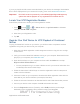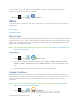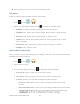User's Manual
Table Of Contents
- 09.User manual_A3LSPHP500_09-11-2012_Cover
- SPH-P500_UG_FCC수정완료
- Table of Contents
- Get Started
- Device Basics
- Settings
- Wi-Fi Settings
- Bluetooth Settings
- Data Usage Settings
- More Settings
- Sound Settings
- Display Settings
- Wallpaper Settings
- Power Saving Settings
- Storage Settings
- Battery Settings
- Application Manager
- Accounts and Sync Settings
- Location Services Settings
- Security Settings
- Language and Input Settings
- Back Up and Reset Settings
- Accessory Settings
- Date and Time Settings
- Accessibility Settings
- Developer Options Settings
- System Update Settings
- About Device
- Contacts
- Accounts and Messaging
- Applications and Entertainment
- DivX
- Google Play Store App
- Navigation
- Google Maps
- TelenavTM GPS Navigation
- Installing TeleNav GPS Navigator
- Registering TeleNav GPS Navigator
- TeleNav: Using TeleNav GPS Navigator
- TeleNav: Getting Driving Directions
- TeleNav: Creating a Favorites Location
- TeleNav: Sharing a Recent Location with Others
- TeleNav: Configuring Your Navigation Preferences
- Google Navigation
- Latitude
- Music
- Google Play Movies
- Sprint TV & Movies
- AllShare Play
- Peel Smart Remote
- Media Hub
- NASCAR Sprint Cup Mobile
- Web and Data
- Camera and Video
- Tools and Calendar
- Index
- 09.User manual_A3LSPHP500_09-11-2012_H_S
Applications and Entertainment 90
If you try to play DivX VOD content not authorized for your device, the message "Authorization
Error" will be displayed and your content will not play.] Learn more at
www.divx.com/vod.
Important! DivX VOD content is protected by a DivX DRM (Digital Rights Management)
system that restricts playback to only registered DivX Certified devices.
Locate Your VOD Registration Number
Follow these procedures to locate your VOD registration number.
1. Press and tap > > About device > Legal information > License
settings > DivX® VOD > Register.
2. Write down your Registration code.
3. Tap OK.
Register Your DivX Device for VOD Playback of Purchased
Movies
To play purchased DivX movies on your device, you will first need to complete a one-time
registration using both your device and your computer.
1. Write down the DivX registration code that appears onscreen. Copy this 8 or 10-digit
number down.
2. Verify you have the latest DivX software running on your computer. Download the free
player (for your computer) from
www.divx.com/.
3. Open the DivX Player on your computer and from within the VOD menu and tap
Register a DivX Certified Device...
You are prompted to log in or create a DivX account if your account information has
not already been saved in DivX Player.
4. Follow the instructions in DivX Player to enter the registration code from step 2 and
create a device nickname.
5. Choose a location on your computer to download the DivX registration video with the
same title as your device nickname (for example, Kate.divx).
6. Follow the onscreen instructions to download the file and initiate the transfer process.
7. Connect your device to the computer via USB and transfer this video.
8. From the Registration screen (Transfer), select USB (the device) as the target
destination for the registration video (created in step 6) and tap Start.
DRAFT For Internal Use Only