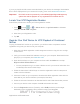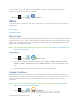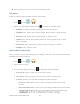User's Manual
Table Of Contents
- 09.User manual_A3LSPHP500_09-11-2012_Cover
- SPH-P500_UG_FCC수정완료
- Table of Contents
- Get Started
- Device Basics
- Settings
- Wi-Fi Settings
- Bluetooth Settings
- Data Usage Settings
- More Settings
- Sound Settings
- Display Settings
- Wallpaper Settings
- Power Saving Settings
- Storage Settings
- Battery Settings
- Application Manager
- Accounts and Sync Settings
- Location Services Settings
- Security Settings
- Language and Input Settings
- Back Up and Reset Settings
- Accessory Settings
- Date and Time Settings
- Accessibility Settings
- Developer Options Settings
- System Update Settings
- About Device
- Contacts
- Accounts and Messaging
- Applications and Entertainment
- DivX
- Google Play Store App
- Navigation
- Google Maps
- TelenavTM GPS Navigation
- Installing TeleNav GPS Navigator
- Registering TeleNav GPS Navigator
- TeleNav: Using TeleNav GPS Navigator
- TeleNav: Getting Driving Directions
- TeleNav: Creating a Favorites Location
- TeleNav: Sharing a Recent Location with Others
- TeleNav: Configuring Your Navigation Preferences
- Google Navigation
- Latitude
- Music
- Google Play Movies
- Sprint TV & Movies
- AllShare Play
- Peel Smart Remote
- Media Hub
- NASCAR Sprint Cup Mobile
- Web and Data
- Camera and Video
- Tools and Calendar
- Index
- 09.User manual_A3LSPHP500_09-11-2012_H_S
Applications and Entertainment 91
9. Press and tap > (My files).
10. Tap a folder and scroll down or up until you locate your registration DivX video file.
11. Tap the file to play it. Once you play the registration file on your device, your registration
is complete.
Return to the DivX VOD Manager screen (from within your computer’s DivX Player) and confirm
both your computer and your new device appears in the list of registered DivX devices.
Note: There is no special registration or configuration necessary to play back DRM-free DivX
movies.
Registration of your device is only required for play back of protected DivX material.
Google Play Store
Google Play
TM
Store is the place to go to find new Android apps, games, movies, music, and
books for your device. Choose from a wide variety of free and paid apps ranging from
productivity apps to games. When you find an app you want, you can easily download and
install it on your device.
To access Google Play
TM
Store, you must first connect to the Internet using your device’s Wi-Fi
or Sprint 4G or 3G data connection and sign in to your Google Account. See
Web and Data and
Sign In to Your Google Account for details.
Important! Sprint’s policies often do not apply to third-party applications. Third-party
applications may access your personal information or require Sprint to disclose
your customer information to the third-party application provider. To find out how
a third-party application will collect, access, use, or disclose your personal
information, check the application provider’s policies, which can usually be found
on their website. If you aren’t comfortable with the third-party application’s
policies, don’t use the application.
Find and Install an App
Create a Google Checkout Account
Request a Refund for a Paid App
Open an Installed App
Uninstall an App
Get Help with Google Play
DRAFT For Internal Use Only