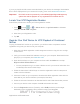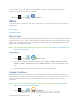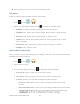User's Manual
Table Of Contents
- 09.User manual_A3LSPHP500_09-11-2012_Cover
- SPH-P500_UG_FCC수정완료
- Table of Contents
- Get Started
- Device Basics
- Settings
- Wi-Fi Settings
- Bluetooth Settings
- Data Usage Settings
- More Settings
- Sound Settings
- Display Settings
- Wallpaper Settings
- Power Saving Settings
- Storage Settings
- Battery Settings
- Application Manager
- Accounts and Sync Settings
- Location Services Settings
- Security Settings
- Language and Input Settings
- Back Up and Reset Settings
- Accessory Settings
- Date and Time Settings
- Accessibility Settings
- Developer Options Settings
- System Update Settings
- About Device
- Contacts
- Accounts and Messaging
- Applications and Entertainment
- DivX
- Google Play Store App
- Navigation
- Google Maps
- TelenavTM GPS Navigation
- Installing TeleNav GPS Navigator
- Registering TeleNav GPS Navigator
- TeleNav: Using TeleNav GPS Navigator
- TeleNav: Getting Driving Directions
- TeleNav: Creating a Favorites Location
- TeleNav: Sharing a Recent Location with Others
- TeleNav: Configuring Your Navigation Preferences
- Google Navigation
- Latitude
- Music
- Google Play Movies
- Sprint TV & Movies
- AllShare Play
- Peel Smart Remote
- Media Hub
- NASCAR Sprint Cup Mobile
- Web and Data
- Camera and Video
- Tools and Calendar
- Index
- 09.User manual_A3LSPHP500_09-11-2012_H_S
Applications and Entertainment 94
4. Once the app is removed, tap OK again to return to the Application manager.
Get Help with Google Play
If you ever need help or have questions about the Google Play Store app, tap > >
Help. The Web browser will take you to the Google Play Help Web page.
Navigation
Your device offers a number of location-based navigation programs to help you figure out where
you are and get you where you’re going.
Google Maps
Google Navigation
Latitude
Google Maps
Use the Google Maps application to find directions, location information, business addresses,
etc. Determine your current location with or without GPS, get driving and transit directions and
get phone numbers and addresses for local businesses.
Before you begin using this feature you must activate your GPS hardware and agree to share
location information with Google.
To enable your device’s GPS Location feature:
1. Press and tap > > Location services.
2. Tap Use GPS satellites. A green checkmark indicates the GPS location feature is
enabled.
appears in the Notification area when the GPS is active.
appears in the Notification area when the GPS is communicating.
To launch the Google Maps application:
► Press and tap > (Maps).
To use Google Maps:
1. Press and tap >
.
DRAFT For Internal Use Only