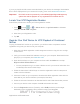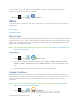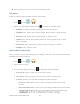User's Manual
Table Of Contents
- 09.User manual_A3LSPHP500_09-11-2012_Cover
- SPH-P500_UG_FCC수정완료
- Table of Contents
- Get Started
- Device Basics
- Settings
- Wi-Fi Settings
- Bluetooth Settings
- Data Usage Settings
- More Settings
- Sound Settings
- Display Settings
- Wallpaper Settings
- Power Saving Settings
- Storage Settings
- Battery Settings
- Application Manager
- Accounts and Sync Settings
- Location Services Settings
- Security Settings
- Language and Input Settings
- Back Up and Reset Settings
- Accessory Settings
- Date and Time Settings
- Accessibility Settings
- Developer Options Settings
- System Update Settings
- About Device
- Contacts
- Accounts and Messaging
- Applications and Entertainment
- DivX
- Google Play Store App
- Navigation
- Google Maps
- TelenavTM GPS Navigation
- Installing TeleNav GPS Navigator
- Registering TeleNav GPS Navigator
- TeleNav: Using TeleNav GPS Navigator
- TeleNav: Getting Driving Directions
- TeleNav: Creating a Favorites Location
- TeleNav: Sharing a Recent Location with Others
- TeleNav: Configuring Your Navigation Preferences
- Google Navigation
- Latitude
- Music
- Google Play Movies
- Sprint TV & Movies
- AllShare Play
- Peel Smart Remote
- Media Hub
- NASCAR Sprint Cup Mobile
- Web and Data
- Camera and Video
- Tools and Calendar
- Index
- 09.User manual_A3LSPHP500_09-11-2012_H_S
Applications and Entertainment 96
You must first set up your device to use wireless networks to help pinpoint your location.
Latitude works best when Wi-Fi is enabled.
► Press and tap > (Latitude).
Music
Your device lets you discover, download, and listen to your favorite music through a variety of
applications.
Music Player
Google Play Music
Music Player
The Music Player is an application that can play music files. The music player supports files with
extensions AAC, AAC+, eAAC+, MP3, WMA, 3GP, MP4, and M4A. Launching the Music Player
allows you to navigate through your music library, play songs, and create playlists (music files
bigger than 300 KB are displayed).
Note: For information about loading music onto your device, see Transfer Files Between Your
Device and a Computer
.
Playing Music
1. Press and tap > (Music Player).
2. Tap a library category at the side of the screen (Songs, Playlists, Albums, Artists,
Genres, Folders, Composers, Years, or Music Square) to view the available music
files.
3. Scroll through the list of songs and tap an entry to begin playback.
Google Play Music
Google Play Music lets you browse, shop, and play back songs purchased from the Google
Play Store app, as well as songs you have loaded from your own music library. The music you
choose is automatically stored in your Google Music library and instantly ready to play or
download.
Note: For information about loading music from your own music library, see Transfer Files
Between Your Device and a Computer
.
1. Press and tap > (Play Music).
DRAFT For Internal Use Only