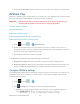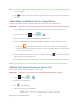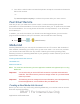User's Manual
Table Of Contents
- 09.User manual_A3LSPHP500_09-11-2012_Cover
- SPH-P500_UG_FCC수정완료
- Table of Contents
- Get Started
- Device Basics
- Settings
- Wi-Fi Settings
- Bluetooth Settings
- Data Usage Settings
- More Settings
- Sound Settings
- Display Settings
- Wallpaper Settings
- Power Saving Settings
- Storage Settings
- Battery Settings
- Application Manager
- Accounts and Sync Settings
- Location Services Settings
- Security Settings
- Language and Input Settings
- Back Up and Reset Settings
- Accessory Settings
- Date and Time Settings
- Accessibility Settings
- Developer Options Settings
- System Update Settings
- About Device
- Contacts
- Accounts and Messaging
- Applications and Entertainment
- DivX
- Google Play Store App
- Navigation
- Google Maps
- TelenavTM GPS Navigation
- Installing TeleNav GPS Navigator
- Registering TeleNav GPS Navigator
- TeleNav: Using TeleNav GPS Navigator
- TeleNav: Getting Driving Directions
- TeleNav: Creating a Favorites Location
- TeleNav: Sharing a Recent Location with Others
- TeleNav: Configuring Your Navigation Preferences
- Google Navigation
- Latitude
- Music
- Google Play Movies
- Sprint TV & Movies
- AllShare Play
- Peel Smart Remote
- Media Hub
- NASCAR Sprint Cup Mobile
- Web and Data
- Camera and Video
- Tools and Calendar
- Index
- 09.User manual_A3LSPHP500_09-11-2012_H_S
Applications and Entertainment 101
5. Tap the Personal Videos tab to view movies you have on your device or memory card.
AllShare Play
Samsung’s AllShare Play™ makes staying connected easy. Use AllShare Play to share content
from your device with DLNA (Digital Living Network Alliance) devices.
Important! Both devices must be connected to the same Wi-Fi network and be using an
active/registered Samsung account prior to using this application.
Configure AllShare Settings
Set Up Web Storage
Share Files via Web Storage
Share Media via AllShare Play to a Target Device
AllShare Play Screen Sharing via Group Cast
1. Press and tap > (AllShare Play).
2. Follow the prompts to sign in to your Samsung account or create a new account. If
prompted, read the onscreen message about network charges and tap Yes to continue
and return to the main AllShare Play screen.
3. Tap Start and follow the onscreen prompts.
The application contains two separate streaming media options:
● Registered storage allows you to stream content from a Web storage service.
● Registered devices allows you to stream/share selected multimedia content from your
device to DLNA-compliant devices connected to the same Wireless Access Point.
Configure AllShare Settings
The AllShare Play™ application must first be configured prior to its initial use. You must set up
parameters such as connected Wi-Fi, Items to share, source server address, and external
device acceptance rights.
1. Press
and tap > .
2. Tap Settings and configure the following settings as desired:
Refresh: syncs the connection with other devices, to show available registered
devices and storage.
DRAFT For Internal Use Only