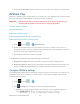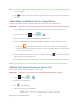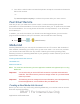User's Manual
Table Of Contents
- 09.User manual_A3LSPHP500_09-11-2012_Cover
- SPH-P500_UG_FCC수정완료
- Table of Contents
- Get Started
- Device Basics
- Settings
- Wi-Fi Settings
- Bluetooth Settings
- Data Usage Settings
- More Settings
- Sound Settings
- Display Settings
- Wallpaper Settings
- Power Saving Settings
- Storage Settings
- Battery Settings
- Application Manager
- Accounts and Sync Settings
- Location Services Settings
- Security Settings
- Language and Input Settings
- Back Up and Reset Settings
- Accessory Settings
- Date and Time Settings
- Accessibility Settings
- Developer Options Settings
- System Update Settings
- About Device
- Contacts
- Accounts and Messaging
- Applications and Entertainment
- DivX
- Google Play Store App
- Navigation
- Google Maps
- TelenavTM GPS Navigation
- Installing TeleNav GPS Navigator
- Registering TeleNav GPS Navigator
- TeleNav: Using TeleNav GPS Navigator
- TeleNav: Getting Driving Directions
- TeleNav: Creating a Favorites Location
- TeleNav: Sharing a Recent Location with Others
- TeleNav: Configuring Your Navigation Preferences
- Google Navigation
- Latitude
- Music
- Google Play Movies
- Sprint TV & Movies
- AllShare Play
- Peel Smart Remote
- Media Hub
- NASCAR Sprint Cup Mobile
- Web and Data
- Camera and Video
- Tools and Calendar
- Index
- 09.User manual_A3LSPHP500_09-11-2012_H_S
Applications and Entertainment 105
1. Press
and tap > (Media Hub).
2. Read the Terms and Conditions screen and then tap the I agree to the Terms and
Conditions check box.
3. Tap Accept to continue or Decline to exit. The Media Hub screen displays
.
4. Tap > My Profile.
5. Confirm your Samsung account email address and enter your password. Tap Done to
confirm.
Use Media Hub
Follow the below procedures to use Media Hub.
1. Press
and tap > (Media Hub).
2. What’s New displays recently-added media, or use the tabs at the top of the screen, to
browse for content:
Home: displays the Media Hub main screen.
Movies: displays movies that are available for rent or purchase. Scroll through the
top navigation bar and select a movie category.
TV Shows: displays TV shows that are available for purchase. Scroll through the top
navigation bar and select a TV category.
My Media: allows you to view media you have purchased or rented.
3. Tap an item you would like to purchase or rent, and then follow the prompts to enter
enter payment information and download the media (if applicable). Downloaded media is
stored in the My Media folder.
Media Hub Notices
The following information outlines notices regarding the use of Media Hub.
● Any media item (Media Content) may be rented or purchased after you create an
account in Media Hub.
● Media Content that is downloaded may be viewed concurrently on up to five (5) devices
with Media Hub that are also registered to the same account.
● You may choose to remove a device from your account no more than once every 90
days.
DRAFT For Internal Use Only