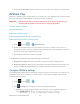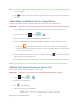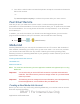User's Manual
Table Of Contents
- 09.User manual_A3LSPHP500_09-11-2012_Cover
- SPH-P500_UG_FCC수정완료
- Table of Contents
- Get Started
- Device Basics
- Settings
- Wi-Fi Settings
- Bluetooth Settings
- Data Usage Settings
- More Settings
- Sound Settings
- Display Settings
- Wallpaper Settings
- Power Saving Settings
- Storage Settings
- Battery Settings
- Application Manager
- Accounts and Sync Settings
- Location Services Settings
- Security Settings
- Language and Input Settings
- Back Up and Reset Settings
- Accessory Settings
- Date and Time Settings
- Accessibility Settings
- Developer Options Settings
- System Update Settings
- About Device
- Contacts
- Accounts and Messaging
- Applications and Entertainment
- DivX
- Google Play Store App
- Navigation
- Google Maps
- TelenavTM GPS Navigation
- Installing TeleNav GPS Navigator
- Registering TeleNav GPS Navigator
- TeleNav: Using TeleNav GPS Navigator
- TeleNav: Getting Driving Directions
- TeleNav: Creating a Favorites Location
- TeleNav: Sharing a Recent Location with Others
- TeleNav: Configuring Your Navigation Preferences
- Google Navigation
- Latitude
- Music
- Google Play Movies
- Sprint TV & Movies
- AllShare Play
- Peel Smart Remote
- Media Hub
- NASCAR Sprint Cup Mobile
- Web and Data
- Camera and Video
- Tools and Calendar
- Index
- 09.User manual_A3LSPHP500_09-11-2012_H_S
Web and Data 107
Web and Data
The following topics address your device’s data connections and Internet use. Additional data-
related features can be found in
Accounts and Messaging, Applications and Entertainment, and
Tools and Calendar.
Your device’s data capabilities let you wirelessly access the Internet or your corporate network
through a variety of connections, including:
Wi-Fi
Data Services (Sprint 3G)
4G Services
Virtual Private Networks (VPN)
Internet
Sprint Hotspot
Wi-Fi
Wi-Fi provides wireless Internet access over distances of up to 300 feet. To use your device’s
Wi-Fi, you need access to a wireless access point or “hotspot”.
The availability and range of the Wi-Fi signal depends on a number of factors, including
infrastructure and other objects through which the signal passes.
Turn Wi-Fi On and Connect to a Wireless Network
Check the Wireless Network Status
Connect to a Different Wi-Fi Network
Sprint Connections Optimizer
Note: The Sprint Connections Optimizer allows your device to connect automatically to the
best available data network, including "remembered" Wi-Fi networks. To turn Sprint
Connections Optimizer on or off, tap and tap > > More settings >
Mobile networks > Connections optimizer and check or uncheck the box.
Turn Wi-Fi On and Connect to a Wireless Network
By default, your device’s Wi-Fi feature is turned off. Turning Wi-Fi on makes your device able to
discover and connect to compatible in-range Wi-Fi networks (or WAPs - wireless access points).
DRAFT For Internal Use Only