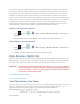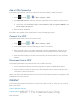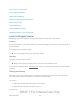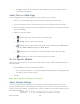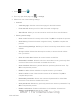User's Manual
Table Of Contents
- 09.User manual_A3LSPHP500_09-11-2012_Cover
- SPH-P500_UG_FCC수정완료
- Table of Contents
- Get Started
- Device Basics
- Settings
- Wi-Fi Settings
- Bluetooth Settings
- Data Usage Settings
- More Settings
- Sound Settings
- Display Settings
- Wallpaper Settings
- Power Saving Settings
- Storage Settings
- Battery Settings
- Application Manager
- Accounts and Sync Settings
- Location Services Settings
- Security Settings
- Language and Input Settings
- Back Up and Reset Settings
- Accessory Settings
- Date and Time Settings
- Accessibility Settings
- Developer Options Settings
- System Update Settings
- About Device
- Contacts
- Accounts and Messaging
- Applications and Entertainment
- DivX
- Google Play Store App
- Navigation
- Google Maps
- TelenavTM GPS Navigation
- Installing TeleNav GPS Navigator
- Registering TeleNav GPS Navigator
- TeleNav: Using TeleNav GPS Navigator
- TeleNav: Getting Driving Directions
- TeleNav: Creating a Favorites Location
- TeleNav: Sharing a Recent Location with Others
- TeleNav: Configuring Your Navigation Preferences
- Google Navigation
- Latitude
- Music
- Google Play Movies
- Sprint TV & Movies
- AllShare Play
- Peel Smart Remote
- Media Hub
- NASCAR Sprint Cup Mobile
- Web and Data
- Camera and Video
- Tools and Calendar
- Index
- 09.User manual_A3LSPHP500_09-11-2012_H_S
Web and Data 110
connections may offer improved performance and generally improve battery life. The Sprint
Connections Optimizer works by searching for available "remembered" Wi-Fi networks. If you
do not leave your Wi-Fi antenna on all the time, you will only notice the Sprint Connections
Optimizer operating at certain times of the day in a small number of locations on the Sprint
network. Your Wi-Fi antenna will conserve battery by scanning for connections periodically (not
continuously), and if no connection is achieved, the antennas will be turned off. You may also
manually turn the antennas off during the scan period. To facilitate quality assurance and
enable feature enhancements, information is collected about your battery levels, Wi-Fi and
Sprint Network connections and usage. No personal information is collected.
Enable Sprint Connections Optimizer
1. Press and tap > > More settings > Mobile networks > Connections
optimizer.
2. Read the disclaimer and tap I Agree to turn Sprint Connections Optimizer on.
Disable Sprint Connections Optimizer
3. Press and tap > > More settings > Mobile networks > Connections
optimizer.
4. Uncheck the box on the Sprint Connections Optimizer page.
Data Services (Sprint 3G)
With your Sprint service, you are ready to start enjoying the advantages of data services. The
following topics will help you learn the basics of using your data services, including managing
your user name, launching a data connection, and navigating the Web with your device.
Important! Certain data services requests may require additional time to process. While your
device is loading the requested service, the touchscreen keyboard may appear
unresponsive when in fact it is functioning properly. Allow the device some time
to process your data usage request.
Your Data Services User Name
Launch a Web Connection
Your Data Services User Name
When you buy your device and sign up for service, you’re automatically assigned a user name,
which is typically based on your name and a number, followed by “@sprintpcs.com”. (For
example, the third John Smith to sign up for Sprint data services might have
jsmith003@sprintpcs.com as his user name.)
DRAFT For Internal Use Only