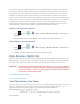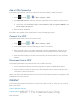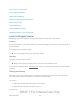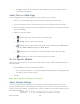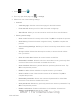User's Manual
Table Of Contents
- 09.User manual_A3LSPHP500_09-11-2012_Cover
- SPH-P500_UG_FCC수정완료
- Table of Contents
- Get Started
- Device Basics
- Settings
- Wi-Fi Settings
- Bluetooth Settings
- Data Usage Settings
- More Settings
- Sound Settings
- Display Settings
- Wallpaper Settings
- Power Saving Settings
- Storage Settings
- Battery Settings
- Application Manager
- Accounts and Sync Settings
- Location Services Settings
- Security Settings
- Language and Input Settings
- Back Up and Reset Settings
- Accessory Settings
- Date and Time Settings
- Accessibility Settings
- Developer Options Settings
- System Update Settings
- About Device
- Contacts
- Accounts and Messaging
- Applications and Entertainment
- DivX
- Google Play Store App
- Navigation
- Google Maps
- TelenavTM GPS Navigation
- Installing TeleNav GPS Navigator
- Registering TeleNav GPS Navigator
- TeleNav: Using TeleNav GPS Navigator
- TeleNav: Getting Driving Directions
- TeleNav: Creating a Favorites Location
- TeleNav: Sharing a Recent Location with Others
- TeleNav: Configuring Your Navigation Preferences
- Google Navigation
- Latitude
- Music
- Google Play Movies
- Sprint TV & Movies
- AllShare Play
- Peel Smart Remote
- Media Hub
- NASCAR Sprint Cup Mobile
- Web and Data
- Camera and Video
- Tools and Calendar
- Index
- 09.User manual_A3LSPHP500_09-11-2012_H_S
Web and Data 116
Settings: allows you to modify your Web settings. For more information, refer to
Adjust Internet Settings.
Select Text on a Web Page
You can highlight text on a Web page and copy it, search for it, or share it.
1. While on an active Web page, scroll to the area containing the desired text.
2. Touch and hold the screen area to select any word or character within the content.
3. Touch and drag across the screen and highlight the desired text. The selected text will
appear highlighted.
4. Select an onscreen option:
(Select all): Tap to select all text on the Web page.
(Copy): Tap to copy the selected text.
(Share): Tap to share the item using one of the following options: Bluetooth,
Dropbox, Email, Gmail, Google+, or Wi-Fi Direct.
Find: to search for all instances of the selected text within the Web page.
Web Search: to search for the selected text on the Web.
Go to a Specific Website
Just like any other browser, you can use the URL field to enter a website address and go to a
specific website.
1. Tap the URL field and enter a website address.
As you type the address, if your desired website appears within the suggested sites
list, tap the entry to begin surfing.
2. Tap Go.
Note: Not all websites are viewable on your device.
Adjust Internet Settings
You can change the page settings for your browser, including default zoom level, pop-up
blocking, display options, and setting your home page. You can also change your browser’s
security and privacy settings, including history, cache, whether or not to save passwords, and
other data settings.
DRAFT For Internal Use Only