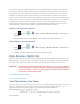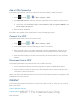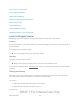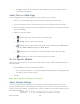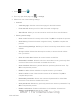User's Manual
Table Of Contents
- 09.User manual_A3LSPHP500_09-11-2012_Cover
- SPH-P500_UG_FCC수정완료
- Table of Contents
- Get Started
- Device Basics
- Settings
- Wi-Fi Settings
- Bluetooth Settings
- Data Usage Settings
- More Settings
- Sound Settings
- Display Settings
- Wallpaper Settings
- Power Saving Settings
- Storage Settings
- Battery Settings
- Application Manager
- Accounts and Sync Settings
- Location Services Settings
- Security Settings
- Language and Input Settings
- Back Up and Reset Settings
- Accessory Settings
- Date and Time Settings
- Accessibility Settings
- Developer Options Settings
- System Update Settings
- About Device
- Contacts
- Accounts and Messaging
- Applications and Entertainment
- DivX
- Google Play Store App
- Navigation
- Google Maps
- TelenavTM GPS Navigation
- Installing TeleNav GPS Navigator
- Registering TeleNav GPS Navigator
- TeleNav: Using TeleNav GPS Navigator
- TeleNav: Getting Driving Directions
- TeleNav: Creating a Favorites Location
- TeleNav: Sharing a Recent Location with Others
- TeleNav: Configuring Your Navigation Preferences
- Google Navigation
- Latitude
- Music
- Google Play Movies
- Sprint TV & Movies
- AllShare Play
- Peel Smart Remote
- Media Hub
- NASCAR Sprint Cup Mobile
- Web and Data
- Camera and Video
- Tools and Calendar
- Index
- 09.User manual_A3LSPHP500_09-11-2012_H_S
Web and Data 119
• Reset to default: Clears all browser data and resets all settings to default.
Bandwidth management
• Preload search results: Allows the browser to preload high confidence search
results in the background to help speed up searches.
• Load images: Allows Web page images to be loaded along with the other text
components of a loaded website.
Labs
• Quick controls: allows you to open quick controls and hide the app and URL
bars by swiping your thumb from the left or right edge of the screen.
• Google Instant: allows the browser to display results as you type search terms.
Reset the Internet Options to Default
You always have the option to restore your browser to its default settings.
1. Press and tap .
2. Tap > Settings > Advanced > Reset to default.
3. Tap OK to complete the process.
Set the Home Page
Customize your Web experience by setting your browser’s home page.
1. Press and tap
.
2. Tap > Settings > General > Set home page.
3. Select Current page, Blank page, Default page, Most visited sites, or Other. If you
select Other, enter a URL for the new home page and tap OK.
Create Bookmarks
Make browsing easier by setting up and using custom bookmarks.
1. From any open Web page, tap . Three tabs are revealed:
Bookmarks: Displays a list of your current Web bookmarks.
DRAFT For Internal Use Only