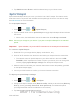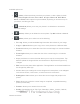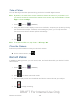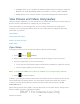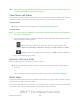User's Manual
Table Of Contents
- 09.User manual_A3LSPHP500_09-11-2012_Cover
- SPH-P500_UG_FCC수정완료
- Table of Contents
- Get Started
- Device Basics
- Settings
- Wi-Fi Settings
- Bluetooth Settings
- Data Usage Settings
- More Settings
- Sound Settings
- Display Settings
- Wallpaper Settings
- Power Saving Settings
- Storage Settings
- Battery Settings
- Application Manager
- Accounts and Sync Settings
- Location Services Settings
- Security Settings
- Language and Input Settings
- Back Up and Reset Settings
- Accessory Settings
- Date and Time Settings
- Accessibility Settings
- Developer Options Settings
- System Update Settings
- About Device
- Contacts
- Accounts and Messaging
- Applications and Entertainment
- DivX
- Google Play Store App
- Navigation
- Google Maps
- TelenavTM GPS Navigation
- Installing TeleNav GPS Navigator
- Registering TeleNav GPS Navigator
- TeleNav: Using TeleNav GPS Navigator
- TeleNav: Getting Driving Directions
- TeleNav: Creating a Favorites Location
- TeleNav: Sharing a Recent Location with Others
- TeleNav: Configuring Your Navigation Preferences
- Google Navigation
- Latitude
- Music
- Google Play Movies
- Sprint TV & Movies
- AllShare Play
- Peel Smart Remote
- Media Hub
- NASCAR Sprint Cup Mobile
- Web and Data
- Camera and Video
- Tools and Calendar
- Index
- 09.User manual_A3LSPHP500_09-11-2012_H_S
Web and Data 120
History: Displays a record of your browsing history. These records are organized
into folders such as: Today and Last 7 days.
Saved pages: Displays a list of Web pages that have been visited the most.
2. Tap .
3. Enter a descriptive name for the new bookmark and tap OK to store the new entry to
your Bookmarks list.
Create Bookmarks From Other Tabs
1. From any open Web page, tap .
2. Tap either the History or Saved pages tab.
3. Touch and hold an entry from the list to display an onscreen popup menu.
4. Tap Add bookmark to add the selected entry to your current list of bookmarks.
- or -
1. Repeat steps 1 and 2 above.
2. Tap the star icon adjacent to a website address. The star now turns gold. This adds the
“starred” website to your current Bookmarks list.
Create a New Homepage
Follow the below procedures to create a new homepage.
1. From any open Web page, tap .
2. Tap either History or Saved pages.
3. Touch and hold an entry from the list to display an onscreen popup menu.
4. Tap Set as homepage to assign the selected entry as your new homepage.
Add Bookmarks to Your Home Screen
Follow the below procedures to add bookmarks to the device's home screen.
1. From any open Web page, tap .
2. Touch and hold an existing entry from the list to display an onscreen popup menu.
DRAFT For Internal Use Only