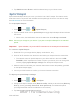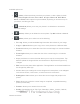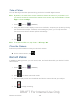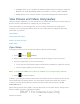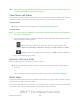User's Manual
Table Of Contents
- 09.User manual_A3LSPHP500_09-11-2012_Cover
- SPH-P500_UG_FCC수정완료
- Table of Contents
- Get Started
- Device Basics
- Settings
- Wi-Fi Settings
- Bluetooth Settings
- Data Usage Settings
- More Settings
- Sound Settings
- Display Settings
- Wallpaper Settings
- Power Saving Settings
- Storage Settings
- Battery Settings
- Application Manager
- Accounts and Sync Settings
- Location Services Settings
- Security Settings
- Language and Input Settings
- Back Up and Reset Settings
- Accessory Settings
- Date and Time Settings
- Accessibility Settings
- Developer Options Settings
- System Update Settings
- About Device
- Contacts
- Accounts and Messaging
- Applications and Entertainment
- DivX
- Google Play Store App
- Navigation
- Google Maps
- TelenavTM GPS Navigation
- Installing TeleNav GPS Navigator
- Registering TeleNav GPS Navigator
- TeleNav: Using TeleNav GPS Navigator
- TeleNav: Getting Driving Directions
- TeleNav: Creating a Favorites Location
- TeleNav: Sharing a Recent Location with Others
- TeleNav: Configuring Your Navigation Preferences
- Google Navigation
- Latitude
- Music
- Google Play Movies
- Sprint TV & Movies
- AllShare Play
- Peel Smart Remote
- Media Hub
- NASCAR Sprint Cup Mobile
- Web and Data
- Camera and Video
- Tools and Calendar
- Index
- 09.User manual_A3LSPHP500_09-11-2012_H_S
Camera and Video 124
Available options are:
● (Share): offers several ways to share your picture or video. Options include:
Group Cast, Dropbox, Picasa, Photo editor, Google+, Bluetooth, Wi-Fi Direct,
Gmail, and Email. Other options may be available, depending on account set up on
your device, and the type of file.
● (Slideshow) allows you to see your photos in a slideshow or access the
slideshow settings.
● (Delete): allows you to delete the current picture. Tap OK to delete or Cancel.
● (Menu): allows you to select one of the following:
Face tag: allows you add embedded tag information about those in your image.
Copy to clipboard: allows you to copy one or more pictures to a different folder.
Rotate left: allows you to rotate the view of the current image in a counterclockwise
direction.
Rotate right: allows you to rotate the view of the current image in a clockwise
direction.
Crop: provides an on-screen box that allows you to crop the current picture. Tap
Save to update the image with the new dimensions or tap Discard to ignore any
changes.
Edit: launches the photo editor application. This application can be downloaded from
the Google Play Store app.
Set as: allows you to assign the current image as a Contact photo, or as wallpaper
for the Home screen, Lock screen, or both Home and Lock screens.
Buddy photo share: allows you to share the current image with people in the
picture.
Print: allows you to print the current image on a optional, compatible Samsung
printer (not included).
Rename: allows you to rename the current file.
Details: files details such as Title, Type, Date taken, Album, Location, Latitude,
Longitude, etc.
DRAFT For Internal Use Only