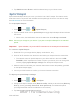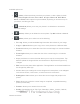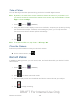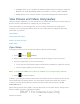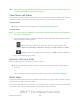User's Manual
Table Of Contents
- 09.User manual_A3LSPHP500_09-11-2012_Cover
- SPH-P500_UG_FCC수정완료
- Table of Contents
- Get Started
- Device Basics
- Settings
- Wi-Fi Settings
- Bluetooth Settings
- Data Usage Settings
- More Settings
- Sound Settings
- Display Settings
- Wallpaper Settings
- Power Saving Settings
- Storage Settings
- Battery Settings
- Application Manager
- Accounts and Sync Settings
- Location Services Settings
- Security Settings
- Language and Input Settings
- Back Up and Reset Settings
- Accessory Settings
- Date and Time Settings
- Accessibility Settings
- Developer Options Settings
- System Update Settings
- About Device
- Contacts
- Accounts and Messaging
- Applications and Entertainment
- DivX
- Google Play Store App
- Navigation
- Google Maps
- TelenavTM GPS Navigation
- Installing TeleNav GPS Navigator
- Registering TeleNav GPS Navigator
- TeleNav: Using TeleNav GPS Navigator
- TeleNav: Getting Driving Directions
- TeleNav: Creating a Favorites Location
- TeleNav: Sharing a Recent Location with Others
- TeleNav: Configuring Your Navigation Preferences
- Google Navigation
- Latitude
- Music
- Google Play Movies
- Sprint TV & Movies
- AllShare Play
- Peel Smart Remote
- Media Hub
- NASCAR Sprint Cup Mobile
- Web and Data
- Camera and Video
- Tools and Calendar
- Index
- 09.User manual_A3LSPHP500_09-11-2012_H_S
Camera and Video 125
Take a Picture
You can take high-resolution pictures using your device’s 3.0 MP digital camera.
Note: By default, the main Home screen contains a shortcut to Camera. If you delete it, or if
you want to access the camera from another Home screen, tap <icon> Home > <icon>
Apps > <icon> Settings .
1. Press and tap (Camera).
2. Using the device’s main display screen as a viewfinder, compose your picture by aiming
the camera at the subject. If desired, before taking the photo, you can tap onscreen
icons to access various camera options and settings.
3. Tap .
Note: To enable the GPS icon, tap <icon> > GPS tag > On.
Close the Camera
Follow the procedure below to close your device’s camera.
► On the camera screen, tap .
Record Videos
In addition to taking pictures, you can record, view, and send videos with your device’s built-in
video camera.
1. Press
and tap (Camera).
2. Slide to activate camcorder mode.
3. Use the display screen as a viewfinder and aim the camera lens at your subject.
4. Tap
to begin recording.
DRAFT For Internal Use Only