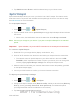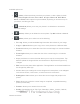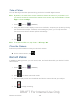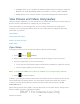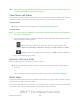User's Manual
Table Of Contents
- 09.User manual_A3LSPHP500_09-11-2012_Cover
- SPH-P500_UG_FCC수정완료
- Table of Contents
- Get Started
- Device Basics
- Settings
- Wi-Fi Settings
- Bluetooth Settings
- Data Usage Settings
- More Settings
- Sound Settings
- Display Settings
- Wallpaper Settings
- Power Saving Settings
- Storage Settings
- Battery Settings
- Application Manager
- Accounts and Sync Settings
- Location Services Settings
- Security Settings
- Language and Input Settings
- Back Up and Reset Settings
- Accessory Settings
- Date and Time Settings
- Accessibility Settings
- Developer Options Settings
- System Update Settings
- About Device
- Contacts
- Accounts and Messaging
- Applications and Entertainment
- DivX
- Google Play Store App
- Navigation
- Google Maps
- TelenavTM GPS Navigation
- Installing TeleNav GPS Navigator
- Registering TeleNav GPS Navigator
- TeleNav: Using TeleNav GPS Navigator
- TeleNav: Getting Driving Directions
- TeleNav: Creating a Favorites Location
- TeleNav: Sharing a Recent Location with Others
- TeleNav: Configuring Your Navigation Preferences
- Google Navigation
- Latitude
- Music
- Google Play Movies
- Sprint TV & Movies
- AllShare Play
- Peel Smart Remote
- Media Hub
- NASCAR Sprint Cup Mobile
- Web and Data
- Camera and Video
- Tools and Calendar
- Index
- 09.User manual_A3LSPHP500_09-11-2012_H_S
Camera and Video 126
5. When you want to pause or stop recording, tap .
Camera Settings
Use Camera settings to configure Camera options.
► Tap
in the menu panel to display the Settings menu and access more camera
settings. You can change the following settings from the Settings menu.
Edit shortcuts: allows you to set shortcut icons for the settings that you use the
most.
Self-portrait: allows you to set the front camera so you can take pictures of yourself
or video chat.
Shooting mode: allows you to set the shooting mode. Choose from the following
options:
• Single shot: take a single photo and view it before returning to the shooting
mode.
• Smile shot: the camera focuses on the face of your subject. Once the camera
detects the person’s smile, it takes the picture.
• Panorama: takes a landscape photo by taking an initial photo and then adding
additional images to itself. The guide box lets you view the area wherein the
second part of the panoramic picture should fall.
Scene mode allows you to set the Scene to help take the best pictures possible.
Options include None, Landscape, Night, Sports, Party/Indoor, Beach/Snow,
Sunset, Dawn, Fall Color, Firework, Candlelight, and Backlight.
Exposure value allows you to adjust the overall image brightness. Use the slider to
adjust the value.
Timer: allows you to set a timer for how long to wait before taking a picture. Options
include: Off, 2 sec, 5 sec, and 10 sec.
Effects: allows you to change the color tone or apply special effects to the photo.
Options include: No effect, Negative, Black and white, and Sepia.
Resolution: allows you to set the image size, to 3.2M (2048x1536), W2.4M
(2048x1152), 2M (1600x1200), W1.3M (1536x864), 1.3M (1280x960), W0.9M
(1280x720), or 0.3M (640x480).
DRAFT For Internal Use Only