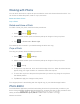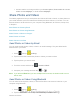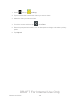User's Manual
Table Of Contents
- 09.User manual_A3LSPHP500_09-11-2012_Cover
- SPH-P500_UG_FCC수정완료
- Table of Contents
- Get Started
- Device Basics
- Settings
- Wi-Fi Settings
- Bluetooth Settings
- Data Usage Settings
- More Settings
- Sound Settings
- Display Settings
- Wallpaper Settings
- Power Saving Settings
- Storage Settings
- Battery Settings
- Application Manager
- Accounts and Sync Settings
- Location Services Settings
- Security Settings
- Language and Input Settings
- Back Up and Reset Settings
- Accessory Settings
- Date and Time Settings
- Accessibility Settings
- Developer Options Settings
- System Update Settings
- About Device
- Contacts
- Accounts and Messaging
- Applications and Entertainment
- DivX
- Google Play Store App
- Navigation
- Google Maps
- TelenavTM GPS Navigation
- Installing TeleNav GPS Navigator
- Registering TeleNav GPS Navigator
- TeleNav: Using TeleNav GPS Navigator
- TeleNav: Getting Driving Directions
- TeleNav: Creating a Favorites Location
- TeleNav: Sharing a Recent Location with Others
- TeleNav: Configuring Your Navigation Preferences
- Google Navigation
- Latitude
- Music
- Google Play Movies
- Sprint TV & Movies
- AllShare Play
- Peel Smart Remote
- Media Hub
- NASCAR Sprint Cup Mobile
- Web and Data
- Camera and Video
- Tools and Calendar
- Index
- 09.User manual_A3LSPHP500_09-11-2012_H_S
Camera and Video 132
Set as: sets the new image as either your Contact photo, Home and lock screens,
Home screen wallpaper, or Lock screen wallpaper.
Share Photos and Videos
The Gallery application lets you send photos and videos via Email or Gmail, or share photos on
your social networks (such as Facebook and Picasa) and share videos on YouTube. You can
also send them to another device or your computer using Bluetooth, Wi-Fi Direct, Group Cast,
or Dropbox.
Send Photos or Videos by Email
Send Photos or Videos Using Bluetooth
Share Photos or Videos on Google+
Share Photos on Picasa
Share Videos on YouTube
Send Photos or Videos by Email
You can send several photos, videos, or both in an email message. They are added as file
attachments in your email.
1. Press and tap (Gallery).
2. Tap the album that contains the photos or videos you want to share.
3. Tap the photos you want to send.
4. Touch the screen and then tap > Gmail or Email.
5. Compose your message and then tap or .
Note: If you selected Email and you have multiple email accounts, the default email account
will be used.
Send Photos or Videos Using Bluetooth
You can select several photos, videos, or both and send them to someone’s device or your
computer using Bluetooth.
1. Press
and tap (Gallery).
2. Tap the album that contains the photos or videos you want to send.
DRAFT For Internal Use Only