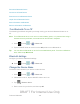User's Manual
Table Of Contents
- 09.User manual_A3LSPHP500_09-11-2012_Cover
- SPH-P500_UG_FCC수정완료
- Table of Contents
- Get Started
- Device Basics
- Settings
- Wi-Fi Settings
- Bluetooth Settings
- Data Usage Settings
- More Settings
- Sound Settings
- Display Settings
- Wallpaper Settings
- Power Saving Settings
- Storage Settings
- Battery Settings
- Application Manager
- Accounts and Sync Settings
- Location Services Settings
- Security Settings
- Language and Input Settings
- Back Up and Reset Settings
- Accessory Settings
- Date and Time Settings
- Accessibility Settings
- Developer Options Settings
- System Update Settings
- About Device
- Contacts
- Accounts and Messaging
- Applications and Entertainment
- DivX
- Google Play Store App
- Navigation
- Google Maps
- TelenavTM GPS Navigation
- Installing TeleNav GPS Navigator
- Registering TeleNav GPS Navigator
- TeleNav: Using TeleNav GPS Navigator
- TeleNav: Getting Driving Directions
- TeleNav: Creating a Favorites Location
- TeleNav: Sharing a Recent Location with Others
- TeleNav: Configuring Your Navigation Preferences
- Google Navigation
- Latitude
- Music
- Google Play Movies
- Sprint TV & Movies
- AllShare Play
- Peel Smart Remote
- Media Hub
- NASCAR Sprint Cup Mobile
- Web and Data
- Camera and Video
- Tools and Calendar
- Index
- 09.User manual_A3LSPHP500_09-11-2012_H_S
Tools and Calendar 141
Sort by: Set whether to sort the memo list by Date, Title, or Color.
Share via: Select one or all memos, tap Send, and then choose Bluetooth,
Dropbox, Email, Gmail, or Wi-Fi Direct.
Print: Choose memos to print on an optional compatible Samsung printer (not
included).
Sync memo: Choose memos to sync with Google docs..
PIN lock: Set a PIN to secure memo contents.
Font size: Choose the size for memo text.
Create a Memo
Use Memo to create a new memo.
1. Press and tap > (Memo).
2. Tap to start a new memo
3. When you are finished, tap Done.
S Suggest
S Suggest provides recommendations for applications that are specifically supported and made
for use on your device.
1. Press tap > (S Suggest).
2. Read the terms and conditions.
3. Place a check mark in the Agree field then tap Agree.
4. Select an application from one of the available categories (Picks, Categories, Games,
Friends, and Info).
5. Follow the onscreen download and installation instructions.
Transfer Files Between Your Device and a
Computer
You can use the supplied USB charging/cable to connect your device directly to your computer
and transfer music, pictures, and other content files. For example, if you have a music album
stored on your computer that you want to listen to on your device with the music player, Google
DRAFT For Internal Use Only