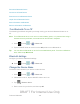User's Manual
Table Of Contents
- 09.User manual_A3LSPHP500_09-11-2012_Cover
- SPH-P500_UG_FCC수정완료
- Table of Contents
- Get Started
- Device Basics
- Settings
- Wi-Fi Settings
- Bluetooth Settings
- Data Usage Settings
- More Settings
- Sound Settings
- Display Settings
- Wallpaper Settings
- Power Saving Settings
- Storage Settings
- Battery Settings
- Application Manager
- Accounts and Sync Settings
- Location Services Settings
- Security Settings
- Language and Input Settings
- Back Up and Reset Settings
- Accessory Settings
- Date and Time Settings
- Accessibility Settings
- Developer Options Settings
- System Update Settings
- About Device
- Contacts
- Accounts and Messaging
- Applications and Entertainment
- DivX
- Google Play Store App
- Navigation
- Google Maps
- TelenavTM GPS Navigation
- Installing TeleNav GPS Navigator
- Registering TeleNav GPS Navigator
- TeleNav: Using TeleNav GPS Navigator
- TeleNav: Getting Driving Directions
- TeleNav: Creating a Favorites Location
- TeleNav: Sharing a Recent Location with Others
- TeleNav: Configuring Your Navigation Preferences
- Google Navigation
- Latitude
- Music
- Google Play Movies
- Sprint TV & Movies
- AllShare Play
- Peel Smart Remote
- Media Hub
- NASCAR Sprint Cup Mobile
- Web and Data
- Camera and Video
- Tools and Calendar
- Index
- 09.User manual_A3LSPHP500_09-11-2012_H_S
Tools and Calendar 143
Dropbox
Dropbox provides 2GB of free “cloud” storage, so you can bring your photos, docs, and videos
anywhere. You can edit files in your Dropbox from your device, upload photos and videos to
Dropbox, and share your selected files with family and friends.
The Dropbox app on your device works with a partner program installed on a computer, via the
Internet.
Dropbox creates a folder that automatically synchronizes its contents across all of your
connected devices on your account. Update a file to your dropbox on your computer, and it’s
automatically updated to the same folder on your other devices.
Download the Dropbox Desktop Application
Accessing Dropbox on Your Device
Download the Dropbox Desktop Application
Follow the procedures below to download the desktop application.
1. Use your computer’s browser to navigate to:
http://www.dropbox.com/.
2. Follow the prompts on your computer to install.
Important! The computer application must be installed on the computer containing the
desired files. This computer must have an active Internet connection.
Note: You might need to configure your router’s firewall settings to allow this application to
access to the Internet.
Accessing Dropbox on Your Device
Follow the procedures below to access the Dropbox app.
1. Press and tap > (Dropbox).
2. Tap Start, and then follow the onscreen instructions to log in, or create an account..
Bluetooth
Bluetooth is a short-range communications technology that allows you to connect wirelessly to a
number of Bluetooth devices, such as headsets, and Bluetooth-enabled computers, printers,
and other wireless devices. The Bluetooth communication range is approximately 30 feet.
Turn Bluetooth On or Off
Bluetooth Settings
Change the Device Name
DRAFT For Internal Use Only