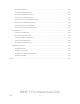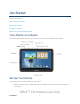User's Manual
Table Of Contents
- 09.User manual_A3LSPHP500_09-11-2012_Cover
- SPH-P500_UG_FCC수정완료
- Table of Contents
- Get Started
- Device Basics
- Settings
- Wi-Fi Settings
- Bluetooth Settings
- Data Usage Settings
- More Settings
- Sound Settings
- Display Settings
- Wallpaper Settings
- Power Saving Settings
- Storage Settings
- Battery Settings
- Application Manager
- Accounts and Sync Settings
- Location Services Settings
- Security Settings
- Language and Input Settings
- Back Up and Reset Settings
- Accessory Settings
- Date and Time Settings
- Accessibility Settings
- Developer Options Settings
- System Update Settings
- About Device
- Contacts
- Accounts and Messaging
- Applications and Entertainment
- DivX
- Google Play Store App
- Navigation
- Google Maps
- TelenavTM GPS Navigation
- Installing TeleNav GPS Navigator
- Registering TeleNav GPS Navigator
- TeleNav: Using TeleNav GPS Navigator
- TeleNav: Getting Driving Directions
- TeleNav: Creating a Favorites Location
- TeleNav: Sharing a Recent Location with Others
- TeleNav: Configuring Your Navigation Preferences
- Google Navigation
- Latitude
- Music
- Google Play Movies
- Sprint TV & Movies
- AllShare Play
- Peel Smart Remote
- Media Hub
- NASCAR Sprint Cup Mobile
- Web and Data
- Camera and Video
- Tools and Calendar
- Index
- 09.User manual_A3LSPHP500_09-11-2012_H_S
Device Basics 9
● IF LED emits infrared signals used for controlling external devices. For more information,
see
Peel Smart Remote.
● Camera Lens lets you take pictures and videos.
● Charger/Accessory Port allows you to connect the device charger/USB cable
(included).
● S Pen provides a new way to interact with your device, by writing inputs, or using the
special S Pen features.
Turn Your Device On and Off
The instructions below explain how to turn your device on and off. Your screen remains blank
while your device is off (unless the battery is charging).
Turn Your Device On
► Press and hold .
Turn Your Device Off
► Press and hold until the Device options menu displays, and then tap Power
off > OK.
Turn Your Screen On and Off
Your device allows you to quickly turn the screen off when not in use and to turn it back on and
unlock it when you need it.
Turn the Screen Off When Not in Use
► To quickly turn the screen off, press . Pressing
again will turn on
your device screen and show the lock screen.
To save battery power, the device automatically turns off the screen after a certain period of
time when you leave it idle. Your device will still be able to receive email, sync with your
accounts, and perform other functions while the screen is off.
Note: For information on how to adjust the time before the screen turns off, see Screen
Timeout
.
Turn the Screen On and Unlock It
1. To turn the screen on, press .
Swipe the screen in any direction to unlock the screen. If you have set up a screen
lock, you will be prompted to draw the pattern or enter the password or PIN. See
Screen lock.
DRAFT For Internal Use Only