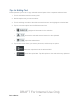User's Manual
Table Of Contents
- 09.User manual_A3LSPHP500_09-11-2012_Cover
- SPH-P500_UG_FCC수정완료
- Table of Contents
- Get Started
- Device Basics
- Settings
- Wi-Fi Settings
- Bluetooth Settings
- Data Usage Settings
- More Settings
- Sound Settings
- Display Settings
- Wallpaper Settings
- Power Saving Settings
- Storage Settings
- Battery Settings
- Application Manager
- Accounts and Sync Settings
- Location Services Settings
- Security Settings
- Language and Input Settings
- Back Up and Reset Settings
- Accessory Settings
- Date and Time Settings
- Accessibility Settings
- Developer Options Settings
- System Update Settings
- About Device
- Contacts
- Accounts and Messaging
- Applications and Entertainment
- DivX
- Google Play Store App
- Navigation
- Google Maps
- TelenavTM GPS Navigation
- Installing TeleNav GPS Navigator
- Registering TeleNav GPS Navigator
- TeleNav: Using TeleNav GPS Navigator
- TeleNav: Getting Driving Directions
- TeleNav: Creating a Favorites Location
- TeleNav: Sharing a Recent Location with Others
- TeleNav: Configuring Your Navigation Preferences
- Google Navigation
- Latitude
- Music
- Google Play Movies
- Sprint TV & Movies
- AllShare Play
- Peel Smart Remote
- Media Hub
- NASCAR Sprint Cup Mobile
- Web and Data
- Camera and Video
- Tools and Calendar
- Index
- 09.User manual_A3LSPHP500_09-11-2012_H_S
Device Basics 20
Note: This action does not delete the application, it simply removes the shortcut from the
current screen.
Adding and Removing Primary Shortcuts
You can change any of your shortcuts, except the Apps shortcut.
Note: Before replacing a primary shortcut, you must first add the replacement shortcut to the
Home Screen. For more information, see
Creating Shortcuts.
Adding a Primary Shortcut
1. Press to display the main Home screen.
2. Touch and hold an empty area of the Home screen.
3. Tap Apps and widgets, and then touch and hold an app to add it to the current screen.
Removing a Primary Shortcut
1. Press to display the main Home screen.
2. Touch and hold the shortcut you want to remove. This unlocks it from its location on the
current screen.
3. Drag the shortcut to the Delete icon and release it. As you place the shortcut into the
Trash, both items turn red.
Note: This action does not delete the application, it just removes it from the current screen
Adding and Removing Widgets
Widgets are self-contained applications that reside in your Widgets tab or on the main or
extended Home screens. Unlike a shortcut, the Widget appears as an onscreen application.
Widgets can include Contacts shortcuts, bookmarks, Facebook status windows, Gmail and
email accounts, and many other types of apps.
Adding a Widget
1. Press to display the main Home screen, and then navigate to the desired Home
screen.
2. Touch and hold an empty area of the Home screen, and then tap Apps and widgets >
Widgets tab.
3. Touch and hold a Widget to place it on the current screen.
DRAFT For Internal Use Only