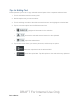User's Manual
Table Of Contents
- 09.User manual_A3LSPHP500_09-11-2012_Cover
- SPH-P500_UG_FCC수정완료
- Table of Contents
- Get Started
- Device Basics
- Settings
- Wi-Fi Settings
- Bluetooth Settings
- Data Usage Settings
- More Settings
- Sound Settings
- Display Settings
- Wallpaper Settings
- Power Saving Settings
- Storage Settings
- Battery Settings
- Application Manager
- Accounts and Sync Settings
- Location Services Settings
- Security Settings
- Language and Input Settings
- Back Up and Reset Settings
- Accessory Settings
- Date and Time Settings
- Accessibility Settings
- Developer Options Settings
- System Update Settings
- About Device
- Contacts
- Accounts and Messaging
- Applications and Entertainment
- DivX
- Google Play Store App
- Navigation
- Google Maps
- TelenavTM GPS Navigation
- Installing TeleNav GPS Navigator
- Registering TeleNav GPS Navigator
- TeleNav: Using TeleNav GPS Navigator
- TeleNav: Getting Driving Directions
- TeleNav: Creating a Favorites Location
- TeleNav: Sharing a Recent Location with Others
- TeleNav: Configuring Your Navigation Preferences
- Google Navigation
- Latitude
- Music
- Google Play Movies
- Sprint TV & Movies
- AllShare Play
- Peel Smart Remote
- Media Hub
- NASCAR Sprint Cup Mobile
- Web and Data
- Camera and Video
- Tools and Calendar
- Index
- 09.User manual_A3LSPHP500_09-11-2012_H_S
Device Basics 22
Quick Launch
Quick Launch is a multifunctional soft key that allows you to quickly launch a favorite app or
feature. By default, it is set to Screen Capture, bot take a picture of the screen and save it to the
Clipboard.
You can select a function for Quick Launch. Tap > > > Display > Quick
Launch.
Mini App Tray
There are shortcuts available that link to apps that you might need while working in other apps,
such as Alarm, Calculator, Calendar, Email, Music player, Task manager, and World clock. In
some cases, these shortcuts are actually links to the part of the app you need most and they
contain a link to the actual app where you can use other functions.
1. From any screen, touch at the bottom, center of the screen. The Mini App Tray
icons display.
2. Touch one of the icons to display a mini app pop-up. The pop-up varies depending on
the application. Various controls display at the top of the pop-up and other information is
displayed in the body of the pop-up.
3. Touch items in the body of the pop-up, such as an email entry or keys on the Calculator.
4. Touch to link to the application.
5. Touch to close the mini app tray.
Customize the Mini App Tray
You can choose applications to display on the Mini App Tray and arrange them in any order.
1. Touch Edit at the right side of the tray to customize the Mini App Tray.
2. Touch and drag apps in and out of the tray or to another position in the tray.
3. Touch Done to save your changes.
Status
The status area at the bottom right of the display provides device and service status information.
To view notifications, touch the status area.
DRAFT For Internal Use Only