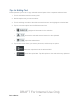User's Manual
Table Of Contents
- 09.User manual_A3LSPHP500_09-11-2012_Cover
- SPH-P500_UG_FCC수정완료
- Table of Contents
- Get Started
- Device Basics
- Settings
- Wi-Fi Settings
- Bluetooth Settings
- Data Usage Settings
- More Settings
- Sound Settings
- Display Settings
- Wallpaper Settings
- Power Saving Settings
- Storage Settings
- Battery Settings
- Application Manager
- Accounts and Sync Settings
- Location Services Settings
- Security Settings
- Language and Input Settings
- Back Up and Reset Settings
- Accessory Settings
- Date and Time Settings
- Accessibility Settings
- Developer Options Settings
- System Update Settings
- About Device
- Contacts
- Accounts and Messaging
- Applications and Entertainment
- DivX
- Google Play Store App
- Navigation
- Google Maps
- TelenavTM GPS Navigation
- Installing TeleNav GPS Navigator
- Registering TeleNav GPS Navigator
- TeleNav: Using TeleNav GPS Navigator
- TeleNav: Getting Driving Directions
- TeleNav: Creating a Favorites Location
- TeleNav: Sharing a Recent Location with Others
- TeleNav: Configuring Your Navigation Preferences
- Google Navigation
- Latitude
- Music
- Google Play Movies
- Sprint TV & Movies
- AllShare Play
- Peel Smart Remote
- Media Hub
- NASCAR Sprint Cup Mobile
- Web and Data
- Camera and Video
- Tools and Calendar
- Index
- 09.User manual_A3LSPHP500_09-11-2012_H_S
Device Basics 25
► From a screen where you can enter text, tap in the Status bar, and then tap an
input method.
Google Voice Typing
This feature uses Google voice recognition to convert your spoken words into text.
Use Google Voice Typing to Enter Text
1. From a screen where you can enter text, tap in the Status bar, and then tap
Google voice typing.
2. Speak into the microphone and watch your text being entered onscreen.
3. If the text is incorrect, tap DELETE.
4. Once you have completed entering your text, tap Done. The onscreen keyboard will
reappear.
Note: Select a language by tapping at the bottom of the Listening area. Tap Add more
languages to assign a new language via the Google voice typing menu. Removing the
check mark from the Automatic field allows you to select additional languages.
Configure Google Voice Typing
► Tap and tap > > Language and input > Google voice typing > .
- or -
From a screen where you can enter text, tap in the Status bar, and then tap
next to Google voice typing.
Samsung Keyboard
With Samsung Keyboard, it's easy to enter text, symbols, and numbers.
Use Samsung Keyboard to Enter Text
1. From a screen where you can enter text, tap in the Status bar, and then tap
Samsung keyboard.
2. Tap keys to enter text. While entering text, use these options:
If you make a mistake, tap to delete incorrect characters. Touch and hold
to delete a whole word or field.
DRAFT For Internal Use Only