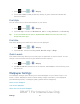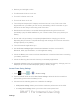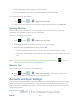User's Manual
Table Of Contents
- 09.User manual_A3LSPHP500_09-11-2012_Cover
- SPH-P500_UG_FCC수정완료
- Table of Contents
- Get Started
- Device Basics
- Settings
- Wi-Fi Settings
- Bluetooth Settings
- Data Usage Settings
- More Settings
- Sound Settings
- Display Settings
- Wallpaper Settings
- Power Saving Settings
- Storage Settings
- Battery Settings
- Application Manager
- Accounts and Sync Settings
- Location Services Settings
- Security Settings
- Language and Input Settings
- Back Up and Reset Settings
- Accessory Settings
- Date and Time Settings
- Accessibility Settings
- Developer Options Settings
- System Update Settings
- About Device
- Contacts
- Accounts and Messaging
- Applications and Entertainment
- DivX
- Google Play Store App
- Navigation
- Google Maps
- TelenavTM GPS Navigation
- Installing TeleNav GPS Navigator
- Registering TeleNav GPS Navigator
- TeleNav: Using TeleNav GPS Navigator
- TeleNav: Getting Driving Directions
- TeleNav: Creating a Favorites Location
- TeleNav: Sharing a Recent Location with Others
- TeleNav: Configuring Your Navigation Preferences
- Google Navigation
- Latitude
- Music
- Google Play Movies
- Sprint TV & Movies
- AllShare Play
- Peel Smart Remote
- Media Hub
- NASCAR Sprint Cup Mobile
- Web and Data
- Camera and Video
- Tools and Calendar
- Index
- 09.User manual_A3LSPHP500_09-11-2012_H_S
Settings 40
1. Press and tap > > Display.
2. Touch Auto-rotate screen (enabled by default). A green checkmark indicates the
feature is enabled.
Font Style
You can set the font for all text that displays on your device.
1. Press and tap > > Display.
2. Tap Font style. Choose from Default font, Choco cooky, Helvetica S, or Rosemary.
Tip: To acquire additional font options, tap Get fonts online to access new fonts in the
Google Play Store app.
Font Size
This option allows you to select which size of font is displayed.
1. Press and tap > > Display.
2. Tap Font size. Choose from Tiny, Small, Normal, Large, or Huge.
Quick Launch
This multifunctional key allows you to quickly open an application or perform a task. You can
change or remove Quick Launch key (the default is screen capture).
1. Press and tap > > Display.
2. Tap Quick launch and select one of the features. Select None to remove the key from
the menu bar.
Wallpaper Settings
The Wallpaper settings option allows you to set the Wallpaper for your Home screen, Lock
screen, or both. Wallpapers consist of either Gallery images (user taken), Live wallpapers
(animated backgrounds), or Wallpaper gallery (default device wallpapers).
Home Screen Wallpaper
Lock Screen Wallpaper
Home and Lock Screens Wallpaper
DRAFT For Internal Use Only