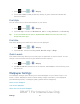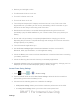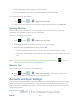User's Manual
Table Of Contents
- 09.User manual_A3LSPHP500_09-11-2012_Cover
- SPH-P500_UG_FCC수정완료
- Table of Contents
- Get Started
- Device Basics
- Settings
- Wi-Fi Settings
- Bluetooth Settings
- Data Usage Settings
- More Settings
- Sound Settings
- Display Settings
- Wallpaper Settings
- Power Saving Settings
- Storage Settings
- Battery Settings
- Application Manager
- Accounts and Sync Settings
- Location Services Settings
- Security Settings
- Language and Input Settings
- Back Up and Reset Settings
- Accessory Settings
- Date and Time Settings
- Accessibility Settings
- Developer Options Settings
- System Update Settings
- About Device
- Contacts
- Accounts and Messaging
- Applications and Entertainment
- DivX
- Google Play Store App
- Navigation
- Google Maps
- TelenavTM GPS Navigation
- Installing TeleNav GPS Navigator
- Registering TeleNav GPS Navigator
- TeleNav: Using TeleNav GPS Navigator
- TeleNav: Getting Driving Directions
- TeleNav: Creating a Favorites Location
- TeleNav: Sharing a Recent Location with Others
- TeleNav: Configuring Your Navigation Preferences
- Google Navigation
- Latitude
- Music
- Google Play Movies
- Sprint TV & Movies
- AllShare Play
- Peel Smart Remote
- Media Hub
- NASCAR Sprint Cup Mobile
- Web and Data
- Camera and Video
- Tools and Calendar
- Index
- 09.User manual_A3LSPHP500_09-11-2012_H_S
Settings 41
Home Screen Wallpaper
You can select a unique picture to display as your wallpaper on the Home Screen. Choose from
preloaded wallpaper images or select a photo you have downloaded or taken with the Camera.
1. Press and tap > > Wallpaper.
2. Tap Home screen and then tap a wallpaper type from the available list. Choose from
Gallery, Live wallpapers, or Wallpapers.
Note: You can also assign wallpaper preferences by pressing and holding a spot on a Home
screen and selecting Set wallpaper for Home screen, Lock screen, or Home and lock
screens.
Lock Screen Wallpaper
You can select a unique picture to display on the Lock Screen. Choose from preloaded
wallpaper images or select a photo you have downloaded or taken with the Camera.
1. Press and tap > > Wallpaper.
2. Tap Lock screen and then tap a wallpaper type from the available list. Choose from
Gallery or Wallpapers.
Note: You can also assign wallpaper preferences by pressing and holding a spot on a Home
screen and selecting Set wallpaper for Home screen, Lock screen, or Home and lock
screens.
Home and Lock Screens Wallpaper
This feature assigns the same image to both the Home screen and Lock screens.
1. Press and tap > > Wallpaper.
2. Tap Home and lock screens and then tap a wallpaper type from the available list.
Choose from Gallery, Live wallpapers, or Wallpapers.
Note: You can also assign wallpaper preferences by pressing and holding a spot on a Home
screen and selecting Set wallpaper for Home screen, Lock screen, or Home and lock
screens.
Power Saving Settings
Control your device’s data delivery and battery usage through this settings menu.
Active applications, light levels, Bluetooth usage, and GPS functionality all act to drain your
battery. The following is a list of helpful tips that can help conserve your battery power:
DRAFT For Internal Use Only