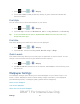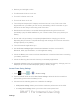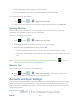User's Manual
Table Of Contents
- 09.User manual_A3LSPHP500_09-11-2012_Cover
- SPH-P500_UG_FCC수정완료
- Table of Contents
- Get Started
- Device Basics
- Settings
- Wi-Fi Settings
- Bluetooth Settings
- Data Usage Settings
- More Settings
- Sound Settings
- Display Settings
- Wallpaper Settings
- Power Saving Settings
- Storage Settings
- Battery Settings
- Application Manager
- Accounts and Sync Settings
- Location Services Settings
- Security Settings
- Language and Input Settings
- Back Up and Reset Settings
- Accessory Settings
- Date and Time Settings
- Accessibility Settings
- Developer Options Settings
- System Update Settings
- About Device
- Contacts
- Accounts and Messaging
- Applications and Entertainment
- DivX
- Google Play Store App
- Navigation
- Google Maps
- TelenavTM GPS Navigation
- Installing TeleNav GPS Navigator
- Registering TeleNav GPS Navigator
- TeleNav: Using TeleNav GPS Navigator
- TeleNav: Getting Driving Directions
- TeleNav: Creating a Favorites Location
- TeleNav: Sharing a Recent Location with Others
- TeleNav: Configuring Your Navigation Preferences
- Google Navigation
- Latitude
- Music
- Google Play Movies
- Sprint TV & Movies
- AllShare Play
- Peel Smart Remote
- Media Hub
- NASCAR Sprint Cup Mobile
- Web and Data
- Camera and Video
- Tools and Calendar
- Index
- 09.User manual_A3LSPHP500_09-11-2012_H_S
Settings 42
● Reduce your backlight on time.
● Turn Bluetooth off when not in use.
● Turn Wi-Fi off when not in use.
● Turn 4G off when not in use.
● Turn off Sprint Hotspot (Wi-Fi hotspot) services when not in use. This is one of the
largest drains on your battery as it is not only transmitting a Wi-Fi connection to your
device but is also doing it while using a 4G connection.
● Deactivate the GPS when not needed. Most applications using this function will
periodically query the GPS satellites for your current location; each query drains your
battery.
● Do not wait until your battery is completely depleted before charging your device.
Repeating this process of a complete discharge and recharge can over time reduce the
storage capacity of any battery.
● Turn off Automatic application sync.
● Use the Power saving widget to deactivate hardware functions such as Wi-Fi,
Bluetooth, GPS, Synchronization, or LCD brightness setting.
● Check the Battery use screen to review what features or functions have been consuming
your battery resources.
● Check the Running Services and close any unnecessary applications.
● Animated wallpapers use an increased amount of power and memory. Change your Live
Wallpaper to a non-animated Wallpaper gallery or Gallery image.
Access Power Saving Settings
1. Press and tap > > Power saving.
2. Tap the ON/OFF slider to ON to Use Power saving to allow the device to switch to
power saving mode when the battery is low.
3. Choose from the following options to customize the settings:
CPU power saving: allows you to limit the maximum performance of the CPU.
Screen power saving: allows you to lower the screen power level.
DRAFT For Internal Use Only