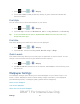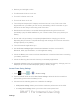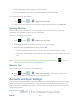User's Manual
Table Of Contents
- 09.User manual_A3LSPHP500_09-11-2012_Cover
- SPH-P500_UG_FCC수정완료
- Table of Contents
- Get Started
- Device Basics
- Settings
- Wi-Fi Settings
- Bluetooth Settings
- Data Usage Settings
- More Settings
- Sound Settings
- Display Settings
- Wallpaper Settings
- Power Saving Settings
- Storage Settings
- Battery Settings
- Application Manager
- Accounts and Sync Settings
- Location Services Settings
- Security Settings
- Language and Input Settings
- Back Up and Reset Settings
- Accessory Settings
- Date and Time Settings
- Accessibility Settings
- Developer Options Settings
- System Update Settings
- About Device
- Contacts
- Accounts and Messaging
- Applications and Entertainment
- DivX
- Google Play Store App
- Navigation
- Google Maps
- TelenavTM GPS Navigation
- Installing TeleNav GPS Navigator
- Registering TeleNav GPS Navigator
- TeleNav: Using TeleNav GPS Navigator
- TeleNav: Getting Driving Directions
- TeleNav: Creating a Favorites Location
- TeleNav: Sharing a Recent Location with Others
- TeleNav: Configuring Your Navigation Preferences
- Google Navigation
- Latitude
- Music
- Google Play Movies
- Sprint TV & Movies
- AllShare Play
- Peel Smart Remote
- Media Hub
- NASCAR Sprint Cup Mobile
- Web and Data
- Camera and Video
- Tools and Calendar
- Index
- 09.User manual_A3LSPHP500_09-11-2012_H_S
Settings 44
Available Space
Available Space indicates the total amount of space within the device’s memory.
SD Card
Your device lets you use a microSD (also referred to as a memory card) to expand
available memory space. This section provides information about mounting, unmounting and
formatting it.
► Press and tap > > Storage.
Total Space
Total space indicates the total size of the currently inserted microSD card. This includes both
available and used space information.
To determine the amount of memory currently used on the card, take the total space and
subtract the remaining available space.
Note: Not all of the microSD card is registered in the available space, as a small percentage of
the storage is unread. A 16GB microSD card will show approximately 14.73GB of total
space.
Available Space
Available space indicates the amount of remaining free memory space available on the microSD
card.
Unmount SD Card
1. Press and tap > > Storage.
2. Tap Unmount SD card to release the microSD card from its use by the device. When
the memory card is safe to remove, a notification displays in the status area.
The microSD card must first be mounted in order to unmount it.
Format SD Card
Formatting a microSD card permanently removes all files stored on the card.
1. Press and tap > > Storage.
2. Tap Format SD card > Format SD card > Delete all.
DRAFT For Internal Use Only