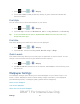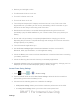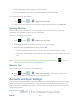User's Manual
Table Of Contents
- 09.User manual_A3LSPHP500_09-11-2012_Cover
- SPH-P500_UG_FCC수정완료
- Table of Contents
- Get Started
- Device Basics
- Settings
- Wi-Fi Settings
- Bluetooth Settings
- Data Usage Settings
- More Settings
- Sound Settings
- Display Settings
- Wallpaper Settings
- Power Saving Settings
- Storage Settings
- Battery Settings
- Application Manager
- Accounts and Sync Settings
- Location Services Settings
- Security Settings
- Language and Input Settings
- Back Up and Reset Settings
- Accessory Settings
- Date and Time Settings
- Accessibility Settings
- Developer Options Settings
- System Update Settings
- About Device
- Contacts
- Accounts and Messaging
- Applications and Entertainment
- DivX
- Google Play Store App
- Navigation
- Google Maps
- TelenavTM GPS Navigation
- Installing TeleNav GPS Navigator
- Registering TeleNav GPS Navigator
- TeleNav: Using TeleNav GPS Navigator
- TeleNav: Getting Driving Directions
- TeleNav: Creating a Favorites Location
- TeleNav: Sharing a Recent Location with Others
- TeleNav: Configuring Your Navigation Preferences
- Google Navigation
- Latitude
- Music
- Google Play Movies
- Sprint TV & Movies
- AllShare Play
- Peel Smart Remote
- Media Hub
- NASCAR Sprint Cup Mobile
- Web and Data
- Camera and Video
- Tools and Calendar
- Index
- 09.User manual_A3LSPHP500_09-11-2012_H_S
Settings 45
If you have a lock code or pattern set, you will be prompted to enter it before
proceeding with the formatting.
Once completely formatted, the card is automatically re-mounted (reconnected for
use by the device).
The formatting procedure erases all the data on the microSD card, after which the
files CANNOT be retrieved. To prevent the loss of important data, please check the
contents before you format the card.
Battery Settings
Your device is equipped with a Lithium Ion (Li-Ion) battery. It allows you to recharge your battery
before it is fully drained.
At 5% of charge capacity, the device sounds an audible alert, displays a critical charge icon,
and then turns off.
Battery Use
Use the battery settings menu to view what apps or processes have been using the battery.
► Press and tap > > Battery.
Application Manager
Manage your device's applications, control running applications, and monitor your memory use
from the Application manager.
Manage Applications
Running Services
Memory Use
Manage Applications
Use the Application manager menu to quickly erase selected content and uninstall third-party
applications stored in your device.
To clear an application’s cache:
1. Press and tap > > Application manager.
2. Tap
and tap Sort by size. This option sorts the current applications listing to display
those applications by amount of memory or cache usage.
DRAFT For Internal Use Only