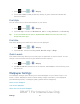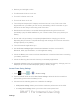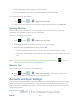User's Manual
Table Of Contents
- 09.User manual_A3LSPHP500_09-11-2012_Cover
- SPH-P500_UG_FCC수정완료
- Table of Contents
- Get Started
- Device Basics
- Settings
- Wi-Fi Settings
- Bluetooth Settings
- Data Usage Settings
- More Settings
- Sound Settings
- Display Settings
- Wallpaper Settings
- Power Saving Settings
- Storage Settings
- Battery Settings
- Application Manager
- Accounts and Sync Settings
- Location Services Settings
- Security Settings
- Language and Input Settings
- Back Up and Reset Settings
- Accessory Settings
- Date and Time Settings
- Accessibility Settings
- Developer Options Settings
- System Update Settings
- About Device
- Contacts
- Accounts and Messaging
- Applications and Entertainment
- DivX
- Google Play Store App
- Navigation
- Google Maps
- TelenavTM GPS Navigation
- Installing TeleNav GPS Navigator
- Registering TeleNav GPS Navigator
- TeleNav: Using TeleNav GPS Navigator
- TeleNav: Getting Driving Directions
- TeleNav: Creating a Favorites Location
- TeleNav: Sharing a Recent Location with Others
- TeleNav: Configuring Your Navigation Preferences
- Google Navigation
- Latitude
- Music
- Google Play Movies
- Sprint TV & Movies
- AllShare Play
- Peel Smart Remote
- Media Hub
- NASCAR Sprint Cup Mobile
- Web and Data
- Camera and Video
- Tools and Calendar
- Index
- 09.User manual_A3LSPHP500_09-11-2012_H_S
Settings 46
3. Tap the application whose cache you wish to delete.
4. From the Application info screen, tap Clear data and/or Clear cache.
To uninstall third-party applications:
1. Press and tap > > Application manager.
2. Tap the third-party application, and from the Application info screen, tap Uninstall.
Running Services
This service efficiently manages power consumption and processor/memory resources.
Processes can be stopped until the device is restarted.
To stop a currently running service:
1. Press and tap > > Application manager.
2. Tap Running, select an onscreen process entry, and tap Stop.
3. Read the Stop system service? dialog and tap OK.
These stopped processes restart once the device is restarted (power cycled).
Third-party Task Manager applications are also available from the Google Play Store
app.
Note: You can also access the most recently used applications by touching . For more
information, refer to
Recently Used Applications.
Memory Use
View storage used by currently running applications.
► Press and tap > > Application manager. The bottom of the screen
displays the amount of RAM used by all running services.
Accounts and Sync Settings
Your device provides the ability to synchronize data from a variety of different sources or sites.
These accounts can range from Google, a Corporate Microsoft Exchange Email Server, and
other social sites. Corporate and Google accounts provide the ability to synchronize Calendar
events and Contacts.
Set Up a New Account
DRAFT For Internal Use Only