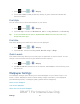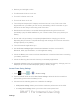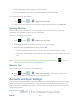User's Manual
Table Of Contents
- 09.User manual_A3LSPHP500_09-11-2012_Cover
- SPH-P500_UG_FCC수정완료
- Table of Contents
- Get Started
- Device Basics
- Settings
- Wi-Fi Settings
- Bluetooth Settings
- Data Usage Settings
- More Settings
- Sound Settings
- Display Settings
- Wallpaper Settings
- Power Saving Settings
- Storage Settings
- Battery Settings
- Application Manager
- Accounts and Sync Settings
- Location Services Settings
- Security Settings
- Language and Input Settings
- Back Up and Reset Settings
- Accessory Settings
- Date and Time Settings
- Accessibility Settings
- Developer Options Settings
- System Update Settings
- About Device
- Contacts
- Accounts and Messaging
- Applications and Entertainment
- DivX
- Google Play Store App
- Navigation
- Google Maps
- TelenavTM GPS Navigation
- Installing TeleNav GPS Navigator
- Registering TeleNav GPS Navigator
- TeleNav: Using TeleNav GPS Navigator
- TeleNav: Getting Driving Directions
- TeleNav: Creating a Favorites Location
- TeleNav: Sharing a Recent Location with Others
- TeleNav: Configuring Your Navigation Preferences
- Google Navigation
- Latitude
- Music
- Google Play Movies
- Sprint TV & Movies
- AllShare Play
- Peel Smart Remote
- Media Hub
- NASCAR Sprint Cup Mobile
- Web and Data
- Camera and Video
- Tools and Calendar
- Index
- 09.User manual_A3LSPHP500_09-11-2012_H_S
Settings 47
Manage Existing Accounts
Set Up a New Account
You can set up a new account using the following procedures.
1. Press and tap > > Accounts and sync.
2. Tap Add account and tap an account type.
Samsung account, Dropbox, Email, Facebook (for syncing), Google, LDAP, and
Microsoft Exchange ActiveSync.
3. Enter your account information and tap Next.
Depending on the account type, you may need to enter an email address or user
address, password, domain name, or other information. For Corporate Exchange
Email Server accounts, contact your server administrator to determine what
information you will need.
4. Tap Done when you are finished.
Manage Existing Accounts
You can manage a current account by using the following procedures.
1. Press and tap > > Accounts and sync.
2. Tap an account to edit its settings.
Tap a field to edit its settings.
Tap Remove account to delete the account from your device.
3. Tap Done when you are finished.
Location Services Settings
Your device is equipped with a Location feature for use in connection with location-based
services.
The Location feature allows the network to detect your position. Turning Location off will hide
your location from everyone except 911.
● Turning Location on will allow the network to detect your position using GPS technology,
making some Sprint applications and services easier to use. Turning Location off will
disable the GPS location function for all purposes except 911, but will not hide your
general location based on the cell site serving your device. No application or service
DRAFT For Internal Use Only