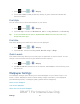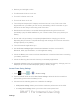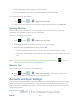User's Manual
Table Of Contents
- 09.User manual_A3LSPHP500_09-11-2012_Cover
- SPH-P500_UG_FCC수정완료
- Table of Contents
- Get Started
- Device Basics
- Settings
- Wi-Fi Settings
- Bluetooth Settings
- Data Usage Settings
- More Settings
- Sound Settings
- Display Settings
- Wallpaper Settings
- Power Saving Settings
- Storage Settings
- Battery Settings
- Application Manager
- Accounts and Sync Settings
- Location Services Settings
- Security Settings
- Language and Input Settings
- Back Up and Reset Settings
- Accessory Settings
- Date and Time Settings
- Accessibility Settings
- Developer Options Settings
- System Update Settings
- About Device
- Contacts
- Accounts and Messaging
- Applications and Entertainment
- DivX
- Google Play Store App
- Navigation
- Google Maps
- TelenavTM GPS Navigation
- Installing TeleNav GPS Navigator
- Registering TeleNav GPS Navigator
- TeleNav: Using TeleNav GPS Navigator
- TeleNav: Getting Driving Directions
- TeleNav: Creating a Favorites Location
- TeleNav: Sharing a Recent Location with Others
- TeleNav: Configuring Your Navigation Preferences
- Google Navigation
- Latitude
- Music
- Google Play Movies
- Sprint TV & Movies
- AllShare Play
- Peel Smart Remote
- Media Hub
- NASCAR Sprint Cup Mobile
- Web and Data
- Camera and Video
- Tools and Calendar
- Index
- 09.User manual_A3LSPHP500_09-11-2012_H_S
Settings 48
may use your location without your request or permission. GPS-enhanced 911 is not
available in all areas.
Use Location Services
Use GPS Satellites
Location and Google Search
Use Location Services
Use the following steps to use wi-fi or mobile networks to determine your device's location.
1. Press and tap > > Location services.
2. Tap Use wireless networks. A green checkmark indicates the feature is enabled.
This service uses available wireless networks to pinpoint your location within certain
applications such as
Google Maps.
3. Tap Agree. Enabling this feature allows Google to collect anonymous location data
whether or not any location application or other related feature is active or in use.
Use GPS Satellites
Use the following steps to enable your device's GPS location feature.
1. Press and tap > > Location services.
2. Tap Use GPS satellites. A green checkmark indicates the GPS location feature is
enabled.
Location and Google Search
This option allows you to quickly refine your search results by permitting Google to use your
location data.
1. Press and tap > > Location services.
2. Tap Location and Google search and tap Agree to enable the positioning sensors.
Security Settings
This menu contains features that allows you to configure the device’s security parameters.
Screen Lock
Encrypt Device
DRAFT For Internal Use Only