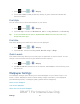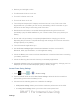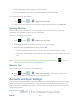User's Manual
Table Of Contents
- 09.User manual_A3LSPHP500_09-11-2012_Cover
- SPH-P500_UG_FCC수정완료
- Table of Contents
- Get Started
- Device Basics
- Settings
- Wi-Fi Settings
- Bluetooth Settings
- Data Usage Settings
- More Settings
- Sound Settings
- Display Settings
- Wallpaper Settings
- Power Saving Settings
- Storage Settings
- Battery Settings
- Application Manager
- Accounts and Sync Settings
- Location Services Settings
- Security Settings
- Language and Input Settings
- Back Up and Reset Settings
- Accessory Settings
- Date and Time Settings
- Accessibility Settings
- Developer Options Settings
- System Update Settings
- About Device
- Contacts
- Accounts and Messaging
- Applications and Entertainment
- DivX
- Google Play Store App
- Navigation
- Google Maps
- TelenavTM GPS Navigation
- Installing TeleNav GPS Navigator
- Registering TeleNav GPS Navigator
- TeleNav: Using TeleNav GPS Navigator
- TeleNav: Getting Driving Directions
- TeleNav: Creating a Favorites Location
- TeleNav: Sharing a Recent Location with Others
- TeleNav: Configuring Your Navigation Preferences
- Google Navigation
- Latitude
- Music
- Google Play Movies
- Sprint TV & Movies
- AllShare Play
- Peel Smart Remote
- Media Hub
- NASCAR Sprint Cup Mobile
- Web and Data
- Camera and Video
- Tools and Calendar
- Index
- 09.User manual_A3LSPHP500_09-11-2012_H_S
Settings 49
Encrypt SD card
Make Passwords Visible
Device Administrators
Unknown Sources
Trusted Credentials
Install from Device Storage
Clear Credentials
Screen Lock
You can increase the security of your device by creating a screen lock. When enabled, you
either swipe the screen, detect accessibility through facial recognition, draw the correct unlock
pattern on the screen, enter the correct PIN, or enter the correct password to unlock the
device’s control keys, buttons, and touchscreen.
You can choose among these lock options, listed in approximate order of strength:
Use Swipe
1. Press and tap > > Security.
2. Tap Screen lock > Swipe.
Note: If you previously had a pattern, PIN, or password assigned, you will need to enter it
before changing the screen lock type.
Use Face Unlock
1. Press and tap > > Security.
2. Tap Screen lock > Face unlock.
3. Tap Set it up, find a location with mid-strength lighting (not too bright or too dim), and
tap Continue.
4. Face the screen toward yourself, hold the device at eye level, and position your face
within the boundaries of the dotted oval.
Note: If the device cannot detect all of your facial features, the screen will display, “Can’t find
part of your face”.
5. After the device recognizes your face, a checkmark will display within the oval and the
screen displays, “Face captured.”.
DRAFT For Internal Use Only