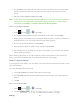User's Manual
Table Of Contents
- 09.User manual_A3LSPHP500_09-11-2012_Cover
- SPH-P500_UG_FCC수정완료
- Table of Contents
- Get Started
- Device Basics
- Settings
- Wi-Fi Settings
- Bluetooth Settings
- Data Usage Settings
- More Settings
- Sound Settings
- Display Settings
- Wallpaper Settings
- Power Saving Settings
- Storage Settings
- Battery Settings
- Application Manager
- Accounts and Sync Settings
- Location Services Settings
- Security Settings
- Language and Input Settings
- Back Up and Reset Settings
- Accessory Settings
- Date and Time Settings
- Accessibility Settings
- Developer Options Settings
- System Update Settings
- About Device
- Contacts
- Accounts and Messaging
- Applications and Entertainment
- DivX
- Google Play Store App
- Navigation
- Google Maps
- TelenavTM GPS Navigation
- Installing TeleNav GPS Navigator
- Registering TeleNav GPS Navigator
- TeleNav: Using TeleNav GPS Navigator
- TeleNav: Getting Driving Directions
- TeleNav: Creating a Favorites Location
- TeleNav: Sharing a Recent Location with Others
- TeleNav: Configuring Your Navigation Preferences
- Google Navigation
- Latitude
- Music
- Google Play Movies
- Sprint TV & Movies
- AllShare Play
- Peel Smart Remote
- Media Hub
- NASCAR Sprint Cup Mobile
- Web and Data
- Camera and Video
- Tools and Calendar
- Index
- 09.User manual_A3LSPHP500_09-11-2012_H_S
Settings 53
Note: If a device uses multiple enabled administration applications, the strictest policy is
enforced.
1. Press and tap > > Security.
2. Tap Device administrators and tap an account.
3. Tap Deactivate to remove the current administrator.
Unknown Sources
This feature allows you to download and install applications from sources other than Google
Play
TM
Store.
1. Press and tap > > Applications.
2. Tap Unknown sources and then tap OK to confirm. A green checkmark indicates the
feature is enabled.
Trusted Credentials
Use this feature to allow applications to access secure certificates and other credentials.
To use secure credentials:
1. Press and tap > > Security.
2. Tap Trusted credentials to display the list of your device’s trusted CA certificates. A
green checkmark indicates the certificate is enabled.
Install from Device Storage
Use this setting to install encrypted certificates from your USB storage.
1. Press and tap > > Security.
2. Tap Install from device storage and then tap a certificate file and follow the onscreen
prompts.
Clear Credentials
Use this setting to clear the credential storage of all contents and reset the password.
1. Press and tap > > Security.
2. Tap Clear credentials.
DRAFT For Internal Use Only