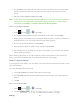User's Manual
Table Of Contents
- 09.User manual_A3LSPHP500_09-11-2012_Cover
- SPH-P500_UG_FCC수정완료
- Table of Contents
- Get Started
- Device Basics
- Settings
- Wi-Fi Settings
- Bluetooth Settings
- Data Usage Settings
- More Settings
- Sound Settings
- Display Settings
- Wallpaper Settings
- Power Saving Settings
- Storage Settings
- Battery Settings
- Application Manager
- Accounts and Sync Settings
- Location Services Settings
- Security Settings
- Language and Input Settings
- Back Up and Reset Settings
- Accessory Settings
- Date and Time Settings
- Accessibility Settings
- Developer Options Settings
- System Update Settings
- About Device
- Contacts
- Accounts and Messaging
- Applications and Entertainment
- DivX
- Google Play Store App
- Navigation
- Google Maps
- TelenavTM GPS Navigation
- Installing TeleNav GPS Navigator
- Registering TeleNav GPS Navigator
- TeleNav: Using TeleNav GPS Navigator
- TeleNav: Getting Driving Directions
- TeleNav: Creating a Favorites Location
- TeleNav: Sharing a Recent Location with Others
- TeleNav: Configuring Your Navigation Preferences
- Google Navigation
- Latitude
- Music
- Google Play Movies
- Sprint TV & Movies
- AllShare Play
- Peel Smart Remote
- Media Hub
- NASCAR Sprint Cup Mobile
- Web and Data
- Camera and Video
- Tools and Calendar
- Index
- 09.User manual_A3LSPHP500_09-11-2012_H_S
Settings 55
Note: Within either dialog box, you can tap the icon to access Keyboard and input methods
settings. For more information about the applicable input method setting procedures,
refer to
Text Input Methods.
Google Voice Typing Settings
This feature listens to your voice input and translates it into text.
1. Press and tap > > Language and input.
2. Tap to the right of Google voice typing to access the following options:
Select input languages: allows you set the language you will be using for your
voice input and output.
Block offensive words: allows you to hide recognized offensive words.
Samsung Keyboard Settings
The Samsung Keyboard is an onscreen QWERTY keyboard.
1. Press and tap > > Language and input.
2. Tap to the right of Samsung keyboard to access the following options:
Input language: allows you to select the text input language. Choose from either
English (US) or Español.
Predictive text enables predictive text entry mode. This must be enabled to gain
access to the advanced settings. Tap Predictive text to access the advanced
settings.
My word list to add a list of words you commonly use within your sentences.
T9 Trace allows you to enter words by swiping between onscreen keys.
Handwriting enables the device to recognize onscreen handwriting and convert it to
text.
Voice input activates the Voice input feature. This feature uses Google’s networked
speech recognition application to convert speech into text.
Auto capitalization automatically capitalizes the first letter of the first word in each
sentence (standard English style).
Auto-punctuate automatically inserts a period at the end of a sentence when you
tap the space bar twice while using the onscreen QWERTY keyboard.
DRAFT For Internal Use Only