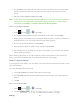User's Manual
Table Of Contents
- 09.User manual_A3LSPHP500_09-11-2012_Cover
- SPH-P500_UG_FCC수정완료
- Table of Contents
- Get Started
- Device Basics
- Settings
- Wi-Fi Settings
- Bluetooth Settings
- Data Usage Settings
- More Settings
- Sound Settings
- Display Settings
- Wallpaper Settings
- Power Saving Settings
- Storage Settings
- Battery Settings
- Application Manager
- Accounts and Sync Settings
- Location Services Settings
- Security Settings
- Language and Input Settings
- Back Up and Reset Settings
- Accessory Settings
- Date and Time Settings
- Accessibility Settings
- Developer Options Settings
- System Update Settings
- About Device
- Contacts
- Accounts and Messaging
- Applications and Entertainment
- DivX
- Google Play Store App
- Navigation
- Google Maps
- TelenavTM GPS Navigation
- Installing TeleNav GPS Navigator
- Registering TeleNav GPS Navigator
- TeleNav: Using TeleNav GPS Navigator
- TeleNav: Getting Driving Directions
- TeleNav: Creating a Favorites Location
- TeleNav: Sharing a Recent Location with Others
- TeleNav: Configuring Your Navigation Preferences
- Google Navigation
- Latitude
- Music
- Google Play Movies
- Sprint TV & Movies
- AllShare Play
- Peel Smart Remote
- Media Hub
- NASCAR Sprint Cup Mobile
- Web and Data
- Camera and Video
- Tools and Calendar
- Index
- 09.User manual_A3LSPHP500_09-11-2012_H_S
Settings 57
Language: allows you set the language you will be using for your voice input and
output.
SafeSearch: allows you to filter explicit images when performing voice searches.
You can set to Off, Moderate, or Strict.
Block offensive words: allows you to block recognition of known offensive words or
language. (A green check mark indicates the feature is active).
Text-to-speech Output
The Text-to-speech output feature allows the device to provide a verbal readout of onscreen
data such as messages and incoming caller information (based on Caller ID).Tap Text-to-
speech output to access the following options:
1. Press and tap > > Language and input.
2. Tap Text-to-speech output to access the following options:
Preferred TTS engine
• Google text-to-speech Engine: allows you to use and modify Google Text-to-
speech settings. Tap to the right of Google text-to-speech for additional
settings.
General
• Speech rate: adjusts the rate at which onscreen text is spoken by the device.
Choose from: Very slow, Slow, Normal, Fast, and Very fast.
• Listen to an example: plays a short example of what the text-to-speech feature
sounds like on your device when activated.
• Driving mode: allows new notifications to be automatically read aloud.
Pointer Speed
This feature allows you to adjust the speed of the Mouse/trackpad.
1. Press and tap > > Language and input.
2. Tap Pointer speed, adjust the slider according to your speed preference, and tap OK.
Back Up and Reset Settings
Your device’s Privacy menu includes the Factory Data Reset option. This option lets you reset
your device to the original factory settings, which erases all data from the device’s application
storage.
DRAFT For Internal Use Only