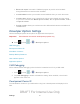User's Manual
Table Of Contents
- 09.User manual_A3LSPHP500_09-11-2012_Cover
- SPH-P500_UG_FCC수정완료
- Table of Contents
- Get Started
- Device Basics
- Settings
- Wi-Fi Settings
- Bluetooth Settings
- Data Usage Settings
- More Settings
- Sound Settings
- Display Settings
- Wallpaper Settings
- Power Saving Settings
- Storage Settings
- Battery Settings
- Application Manager
- Accounts and Sync Settings
- Location Services Settings
- Security Settings
- Language and Input Settings
- Back Up and Reset Settings
- Accessory Settings
- Date and Time Settings
- Accessibility Settings
- Developer Options Settings
- System Update Settings
- About Device
- Contacts
- Accounts and Messaging
- Applications and Entertainment
- DivX
- Google Play Store App
- Navigation
- Google Maps
- TelenavTM GPS Navigation
- Installing TeleNav GPS Navigator
- Registering TeleNav GPS Navigator
- TeleNav: Using TeleNav GPS Navigator
- TeleNav: Getting Driving Directions
- TeleNav: Creating a Favorites Location
- TeleNav: Sharing a Recent Location with Others
- TeleNav: Configuring Your Navigation Preferences
- Google Navigation
- Latitude
- Music
- Google Play Movies
- Sprint TV & Movies
- AllShare Play
- Peel Smart Remote
- Media Hub
- NASCAR Sprint Cup Mobile
- Web and Data
- Camera and Video
- Tools and Calendar
- Index
- 09.User manual_A3LSPHP500_09-11-2012_H_S
Settings 61
Bluetooth output: instructs the TalkBack program to provide voice feedback
through Bluetooth connections when available.
Sound feedback: allow you to enable sound feedback when you touch the screen.
Sound volume: allows you to customize the volume return based upon the volume
of your voice. Choose from Match speech volume, 75% of speech volume, or 50%
of speech volume.
Assign sounds: allows you to select sounds to differentiate between touchable and
clickable items.
Developer Options Settings
Use the Developer Options to set options for application development.
Important! These features are used for development purposes only.
► Press and tap > > Developer options.
USB Debugging
Development Device ID
Allow Mock Locations
Desktop Backup Password
User Interface Options
Application Options
USB Debugging
When enabled, allows debugging when the device is attached to a PC by a USB cable.
1. Press and tap > > Developer options.
2. Tap USB debugging to enable or disable the setting. When enabled, a check mark
appears in the check box.
Development Device ID
The identification number for your tablet when using it as a development tool displays in this
field.
DRAFT For Internal Use Only