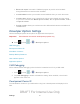User's Manual
Table Of Contents
- 09.User manual_A3LSPHP500_09-11-2012_Cover
- SPH-P500_UG_FCC수정완료
- Table of Contents
- Get Started
- Device Basics
- Settings
- Wi-Fi Settings
- Bluetooth Settings
- Data Usage Settings
- More Settings
- Sound Settings
- Display Settings
- Wallpaper Settings
- Power Saving Settings
- Storage Settings
- Battery Settings
- Application Manager
- Accounts and Sync Settings
- Location Services Settings
- Security Settings
- Language and Input Settings
- Back Up and Reset Settings
- Accessory Settings
- Date and Time Settings
- Accessibility Settings
- Developer Options Settings
- System Update Settings
- About Device
- Contacts
- Accounts and Messaging
- Applications and Entertainment
- DivX
- Google Play Store App
- Navigation
- Google Maps
- TelenavTM GPS Navigation
- Installing TeleNav GPS Navigator
- Registering TeleNav GPS Navigator
- TeleNav: Using TeleNav GPS Navigator
- TeleNav: Getting Driving Directions
- TeleNav: Creating a Favorites Location
- TeleNav: Sharing a Recent Location with Others
- TeleNav: Configuring Your Navigation Preferences
- Google Navigation
- Latitude
- Music
- Google Play Movies
- Sprint TV & Movies
- AllShare Play
- Peel Smart Remote
- Media Hub
- NASCAR Sprint Cup Mobile
- Web and Data
- Camera and Video
- Tools and Calendar
- Index
- 09.User manual_A3LSPHP500_09-11-2012_H_S
Settings 62
Allow Mock Locations
If you are a developer who is testing a GPS applications using this device, you can use mock
locations to tell the device that the device is at different GPS locations. In other words, the
device is allowed to “mock” the coordinates. This feature is used for development purposes
only.
1. Press and tap > > Developer options.
2. Tap Allow mock locations to enable or disable the setting. When enabled, a check
mark appears in the check box.
Desktop Backup Password
Protect the desktop with a backup password ID.
1. Press and tap > > Developer options.
2. Tap Desktop backup password.
3. In the Settings screen, enter the current full backup password, the new password for full
backups and then enter the new password again.
4. Tap Set backup password to save the password change.
User Interface Options
Configure the user interface by setting the behavior for the way the screen behaves when using
applications or displaying data.
1. Press and tap > > Developer options.
2. Tap the check box next to each option to enable:
Strict mode: Makes the screen flash when applications perform long operations on
the main thread.
Show pointer location: Highlights the data that was touched on the screen.
Show touches: Displays touch interactions on the screen.
Show screen updates: Areas of the screen flash when they update.
Show CPU usage: Screen highlights the current CPU usage.
Force GPU rendering: Uses a 2D acceleration in applications.
DRAFT For Internal Use Only