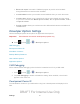User's Manual
Table Of Contents
- 09.User manual_A3LSPHP500_09-11-2012_Cover
- SPH-P500_UG_FCC수정완료
- Table of Contents
- Get Started
- Device Basics
- Settings
- Wi-Fi Settings
- Bluetooth Settings
- Data Usage Settings
- More Settings
- Sound Settings
- Display Settings
- Wallpaper Settings
- Power Saving Settings
- Storage Settings
- Battery Settings
- Application Manager
- Accounts and Sync Settings
- Location Services Settings
- Security Settings
- Language and Input Settings
- Back Up and Reset Settings
- Accessory Settings
- Date and Time Settings
- Accessibility Settings
- Developer Options Settings
- System Update Settings
- About Device
- Contacts
- Accounts and Messaging
- Applications and Entertainment
- DivX
- Google Play Store App
- Navigation
- Google Maps
- TelenavTM GPS Navigation
- Installing TeleNav GPS Navigator
- Registering TeleNav GPS Navigator
- TeleNav: Using TeleNav GPS Navigator
- TeleNav: Getting Driving Directions
- TeleNav: Creating a Favorites Location
- TeleNav: Sharing a Recent Location with Others
- TeleNav: Configuring Your Navigation Preferences
- Google Navigation
- Latitude
- Music
- Google Play Movies
- Sprint TV & Movies
- AllShare Play
- Peel Smart Remote
- Media Hub
- NASCAR Sprint Cup Mobile
- Web and Data
- Camera and Video
- Tools and Calendar
- Index
- 09.User manual_A3LSPHP500_09-11-2012_H_S
Contacts 66
Contacts
The Contacts application lets you store and manage contacts from a variety of sources,
including contacts you enter and save directly in your device as well as contacts synchronized
with your Google account, your PC, compatible email programs (including Exchange Server),
and your Facebook friends.
Get Started With Contacts
Add a Contact
Edit a Contact
Synchronize Contacts
Add Entries to Your Favorites
Add Facebook Content to your Contacts
Create Groups
Share a Contact
Get Started With Contacts
Before using Contacts, it’s best to learn a few basics.
Your device automatically sorts the Contacts entries alphabetically. You can create a Google
contact, a device contact, or a Corporate (Microsoft Exchange ActiveSync) contact.
● Device contacts are stored locally on the device.
Note: If the device is ever reset to its factory default parameters, locally stored contacts
(device contacts) can be lost.
● Google contacts are shared with your existing Google account and can also be imported
to your device after you have created a Google Mail account.
● Microsoft Exchange ActiveSync (also known as Work or Outlook) contacts are those
contacts that are intended to be shared with either an Exchange Server or from within
Microsoft
®
Outlook
®
.
The Contacts List
Your device automatically sorts the Contacts entries alphabetically. You can create either a
Google, Microsoft Exchange ActiveSync, or Device contact.
DRAFT For Internal Use Only