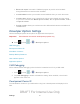User's Manual
Table Of Contents
- 09.User manual_A3LSPHP500_09-11-2012_Cover
- SPH-P500_UG_FCC수정완료
- Table of Contents
- Get Started
- Device Basics
- Settings
- Wi-Fi Settings
- Bluetooth Settings
- Data Usage Settings
- More Settings
- Sound Settings
- Display Settings
- Wallpaper Settings
- Power Saving Settings
- Storage Settings
- Battery Settings
- Application Manager
- Accounts and Sync Settings
- Location Services Settings
- Security Settings
- Language and Input Settings
- Back Up and Reset Settings
- Accessory Settings
- Date and Time Settings
- Accessibility Settings
- Developer Options Settings
- System Update Settings
- About Device
- Contacts
- Accounts and Messaging
- Applications and Entertainment
- DivX
- Google Play Store App
- Navigation
- Google Maps
- TelenavTM GPS Navigation
- Installing TeleNav GPS Navigator
- Registering TeleNav GPS Navigator
- TeleNav: Using TeleNav GPS Navigator
- TeleNav: Getting Driving Directions
- TeleNav: Creating a Favorites Location
- TeleNav: Sharing a Recent Location with Others
- TeleNav: Configuring Your Navigation Preferences
- Google Navigation
- Latitude
- Music
- Google Play Movies
- Sprint TV & Movies
- AllShare Play
- Peel Smart Remote
- Media Hub
- NASCAR Sprint Cup Mobile
- Web and Data
- Camera and Video
- Tools and Calendar
- Index
- 09.User manual_A3LSPHP500_09-11-2012_H_S
Contacts 68
Add a Contact
You can add contacts directly from the Contacts application. Enter details such as name, phone
numbers, email addresses, mailing addresses, and more.
1. Press and tap > .
2. From the top of the screen, tap .
3. Tap a destination for the contact, such as Google, Samsung account, Microsoft
Exchange ActiveSync, or Device.
Note: Available options depend on the accounts set up on your device. You will not see the
option to select a destination unless you have previously set up a Google or Microsoft
Exchange Active Sync account on the device.
1. On the Create contact screen, tap and assign a picture to the new entry by
choosing one of three options:
Picture: retrieve a previously stored image from Dropbox or Gallery and assign it to
this entry. Tap an image to assign the image to the contact and then tap Done. After
selecting the picture, you will be prompted to Crop it to fit the contact picture ID area.
Crop the picture and then tap Done to assign it.
Take picture: use the camera to take a new picture and assign it to this entry and
then tap Done. After you take a picture, you will be prompted first to Save and Crop
the picture before assigning it to the contact.
2. Tap the Name field and use the onscreen keyboard to enter the full name.
– or –
Tap next to the Name field to display additional name fields.
3. Tap the Phone number field and use the numerical keyboard to enter the number.
Tap the menu next to the Phone number field to select a label for the number, from
Mobile, Home, Work, Work Fax, Home Fax, Pager, Other, Custom (add your own
label), or Callback.
Tap to add another Phone number field or tap to delete a field.
4. Tap the Email address field and use the keyboard to enter the email address.
DRAFT For Internal Use Only