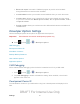User's Manual
Table Of Contents
- 09.User manual_A3LSPHP500_09-11-2012_Cover
- SPH-P500_UG_FCC수정완료
- Table of Contents
- Get Started
- Device Basics
- Settings
- Wi-Fi Settings
- Bluetooth Settings
- Data Usage Settings
- More Settings
- Sound Settings
- Display Settings
- Wallpaper Settings
- Power Saving Settings
- Storage Settings
- Battery Settings
- Application Manager
- Accounts and Sync Settings
- Location Services Settings
- Security Settings
- Language and Input Settings
- Back Up and Reset Settings
- Accessory Settings
- Date and Time Settings
- Accessibility Settings
- Developer Options Settings
- System Update Settings
- About Device
- Contacts
- Accounts and Messaging
- Applications and Entertainment
- DivX
- Google Play Store App
- Navigation
- Google Maps
- TelenavTM GPS Navigation
- Installing TeleNav GPS Navigator
- Registering TeleNav GPS Navigator
- TeleNav: Using TeleNav GPS Navigator
- TeleNav: Getting Driving Directions
- TeleNav: Creating a Favorites Location
- TeleNav: Sharing a Recent Location with Others
- TeleNav: Configuring Your Navigation Preferences
- Google Navigation
- Latitude
- Music
- Google Play Movies
- Sprint TV & Movies
- AllShare Play
- Peel Smart Remote
- Media Hub
- NASCAR Sprint Cup Mobile
- Web and Data
- Camera and Video
- Tools and Calendar
- Index
- 09.User manual_A3LSPHP500_09-11-2012_H_S
Contacts 69
Tap the menu next to the Email address field to select a label for the address, from
Home, Work, Other, or Custom (add your own label).
Tap to add another Email address field or tap to delete a field.
5. Tap the Address field and use the keyboard to enter the address.
Tap the menu next to the Address field to select a label for the address, from Home,
Work, Other, or Custom (add your own label).
Tap to add another address field or tap to delete a field.
6. Tap any of the following fields that you want to add to your new contact:
Events: tap to add a Birthday, Anniversary, Other, or Custom.
Groups: assign the contact to Not assigned, Co-workers, Family, or Friends. You
may add other groups to the list. For more information, see
Create Groups.
Add another field: tap this button to add another field such as Phonetic name,
Organization, IM, Notes, Nickname, Website
, Internet call, or Relationship.
7. Tap Save to save the new contact.
Edit a Contact
Once you’ve added a contact, you can add or edit any of the information in the entry, assign a
picture, and more.
Add or Edit Information for a Contact
Assign a Stored Picture to a Contact
Assign a New Picture to a Contact
Join a Contact
Delete a Contact
Add or Edit Information for a Contact
You can modify existing contact information to keep your information up-to-date.
1. Press and tap > .
2. Tap a contact to display it, and then tap .
DRAFT For Internal Use Only