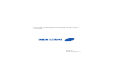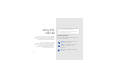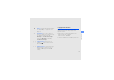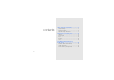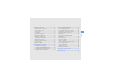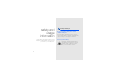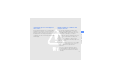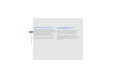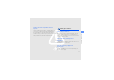• Some of the contents in this manual may differ from your phone depending on the software of your phone or your service provider. World Wide Web http://www.samsungmobile.com.
B5702C user manual
using this manual Thank you for purchasing this Samsung mobile phone. This phone will provide you with high quality mobile communication and entertainment based on Samsung’s high technology and standards. This user manual has been specially designed to guide you through the functions and features of your mobile phone. To get started quickly, refer to “introducing your mobile phone,” “assembling and preparing your mobile phone,” and “using basic functions.
Copyright information Refer to—pages with related information; for example: X p. 12 (represents “see page 12”) → Followed by—the order of options or menus you must select to perform a step; for example: In Menu mode, tap Messages → Create new message (represents Messages, followed by Create new message) [ ] < > Rights to all technologies and products that comprise this device are the property of their respective owners: • Bluetooth® is a registered trademark of the Bluetooth SIG, Inc. worldwide.
safety and usage information .....................2 contents Safety warnings .............................................2 Safety precautions .........................................4 Important usage information ..........................7 introducing your mobile phone ................10 Unpack ........................................................10 Phone layout ................................................11 Keys ............................................................12 Display ............
using tools and applications ....................43 Turn your phone on and off ..........................20 Use the touch screen ...................................21 Access menus .............................................22 Use widgets .................................................22 Customise your phone .................................23 Manage your SIM cards ...............................25 Use basic call functions ...............................25 Send and view messages ........................
safety and usage information Comply with the following precautions to avoid dangerous or illegal situations and ensure peak performance of your mobile phone. 2 Safety warnings Keep your phone away from small children and pets Keep your phone and all accessories out of the reach of small children or animals. Small parts may cause choking or serious injury if swallowed. Protect your hearing Listening to a headset at high volumes can damage your hearing.
Handle and dispose of batteries and chargers with care Ensure that any mobile phones or related equipment installed in your vehicle are securely mounted. Avoid placing your phone and accessories near or in an air bag deployment area. Improperly installed wireless equipment can cause serious injury when air bags inflate rapidly. • Use only Samsung-approved batteries and chargers specifically designed for your phone. Incompatible batteries and chargers can cause serious injuries or damage to your phone.
Avoid interference with pacemakers safety and usage information Maintain a minimum of 15 cm (6 inches) between mobile phones and pacemakers to avoid potential interference, as recommended by manufacturers and the independent research group, Wireless Technology Research. If you have any reason to suspect that your phone is interfering with a pacemaker or other medical device, turn off the phone immediately and contact the manufacturer of the pacemaker or medical device for guidance.
Reduce the risk of repetitive motion injuries Safety precautions Drive safely at all times Avoid using your phone while driving and obey all regulations that restrict the use of mobile phones while driving. Use hands-free accessories to increase your safety when possible. Follow all safety warnings and regulations Comply with any regulations that restrict the use of a mobile phone in a certain area.
safety and usage information Turn off the phone near medical equipment Protect batteries and chargers from damage Your phone can interfere with medical equipment in hospitals or health care facilities. Follow all regulations, posted warnings, and directions from medical personnel. • Avoid exposing batteries to very cold or very hot temperatures (below 0° C/32° F or above 45° C/ 113° F). Extreme temperatures can reduce the charging capacity and life of your batteries.
Handle your phone carefully and sensibly Avoid interference with other electronic devices Your phone emits radio frequency (RF) signals that may interfere with unshielded or improperly shielded electronic equipment, such as pacemakers, hearing aids, medical devices, and other electronic devices in homes or vehicles. Consult the manufacturers of your electronic devices to solve any interference problems you experience.
Important usage information Use your phone in the normal position Avoid contact with your phone’s internal antenna. safety and usage information Allow only qualified personnel to service your phone Allowing unqualified personnel to service your phone may result in damage to your phone and will void your warranty. Ensure maximum battery and charger life • Avoid charging batteries for more than a week, as overcharging may shorten battery life.
Exposure to Radio Frequency (RF) Signals SAR tests are conducted using standard operating positions accepted by the FCC with the phone transmitting at its highest certified power level in all tested frequency bands. Although the SAR is determined at the highest certified power level, the actual SAR level of the phone while operating can be well below the maximum value.
the network. In general, the closer you are to a wireless base station antenna, the lower the power output. Before a new model phone is available for sale to the safety and usage information public, it must be tested and certified to the FCC that it does not exceed the exposure limit established by the FCC. Tests for each model phone are performed in positions and locations (e.g. at the ear and worn on the body) as required by the FCC.
UL Certified Travel Adapter Consumer Information on Wireless Phones The U.S. Food and Drug Administration (FDA) has published a series of Questions and Answers for consumers relating to radio frequency (RF) exposure from wireless phones. The FDA publication includes the following information: What kinds of phones are the subject of this update? The term wireless phone refers here to hand-held wireless phones with built-in antennas, often called “cell,” “mobile,” or “PCS” phones.
safety and usage information is located at greater distances from the user, the exposure to RF is drastically lower because a person's RF exposure decreases rapidly with increasing distance from the source. The so-called “cordless phones,” which have a base unit connected to the telephone wiring in a house, typically operate at far lower power levels, and thus produce RF exposures well within the FCC's compliance limits.
Although the existing scientific data do not justify FDA regulatory actions, FDA has urged the wireless phone industry to take a number of steps, including the following: • “Support needed research into possible biological effects of RF of the type emitted by wireless phones; • “Design wireless phones in a way that minimizes any RF exposure to the user that is not necessary for device function; and • “Cooperate in providing users of wireless phones with the best possible information on possible effects of
The National Institutes of Health participates in some interagency working group activities, as well. safety and usage information FDA shares regulatory responsibilities for wireless phones with the Federal Communications Commission (FCC). All phones that are sold in the United States must comply with FCC safety guidelines that limit RF exposure. FCC relies on FDA and other health agencies for safety questions about wireless phones.
so we don't know with certainty what the results of such studies mean for human health. A combination of laboratory studies and epidemiological studies of people actually using wireless phones would provide some of the data that are needed. Lifetime animal exposure studies could be completed in a few years. However, very large numbers of animals would be needed to provide reliable proof of a cancer promoting effect if one exists.
safety and usage information What is FDA doing to find out more about the possible health effects of wireless phone RF? FDA is working with the U.S. National Toxicology Program and with groups of investigators around the world to ensure that high priority animal studies are conducted to address important questions about the effects of exposure to radio frequency energy (RF).
Again, the scientific data do not demonstrate that wireless phones are harmful. But if you are concerned about the RF exposure from these products, you can use measures like those described above to reduce your RF exposure from wireless phone use. • “If you must conduct extended conversations by wireless phone every day, you could place more distance between your body and the source of the RF, since the exposure level drops off dramatically with distance.
safety and usage information What about children using wireless phones? The scientific evidence does not show a danger to users of wireless phones, including children and teenagers. If you want to take steps to lower exposure to radio frequency energy (RF), the measures described above would apply to children and teenagers using wireless phones. Reducing the time of wireless phone use and increasing the distance between the user and the RF source will reduce RF exposure.
devices that claimed to protect wireless phone users from radiation with making false and unsubstantiated claims. According to FTC, these defendants lacked a reasonable basis to substantiate their claim. safety and usage information Do wireless phone accessories that claim to shield the head from RF radiation work? Since there are no known risks from exposure to RF emissions from wireless phones, there is no reason to believe that accessories that claim to shield the head from those emissions reduce risks.
safety and usage information What about wireless phone interference with medical equipment? Radio frequency energy (RF) from wireless phones can interact with some electronic devices. For this reason, FDA helped develop a detailed test method to measure electromagnetic interference (EMI) of implanted cardiac pacemakers and defibrillators from wireless telephones. This test method is now part of a standard sponsored by the Association for the Advancement of Medical instrumentation (AAMI).
Road Safety Your wireless phone gives you the powerful ability to communicate by voice, almost anywhere, anytime. But an important responsibility accompanies the benefits of wireless phones, one that every user must uphold. When driving a car, driving is your first responsibility. When using your wireless phone behind the wheel of a car, practice good common sense and remember the following tips: 1. Get to know your wireless phone and its features, such as speed dial and redial.
safety and usage information phone with one of the many hands free accessories available today. 3. Position your wireless phone within easy reach. Be able to access your wireless phone without removing your eyes from the road. If you get an incoming call at an inconvenient time, let your voice mail answer it for you. 4. Let the person you are speaking with know you are driving; if necessary, suspend the call in heavy traffic or hazardous weather conditions.
“The wireless industry reminds you to use your phone safely when driving.” For more information, please call 1-888-901-SAFE, or visit our web-site www.wow-com.com Provided by the Cellular Telecommunications & Internet Association Operating Environment Remember to follow any special regulations in force in any area and always switch your phone off whenever it is forbidden to use it, or when it may cause interference or danger.
used in the normal operating position (held to your ear with the antenna pointing over your shoulder). Using Your Phone Near Other Electronic Devices safety and usage information Most modern electronic equipment is shielded from radio frequency (RF) signals. However, certain electronic equipment may not be shielded against the RF signals from your wireless phone. Consult the manufacturer to discuss alternatives.
The ratings are not guarantees. Results will vary depending on the user’s hearing device and hearing loss. If your hearing device happens to be vulnerable to interference, you may not be able to use a rated phone successfully. Trying out the phone with your hearing device is the best way to evaluate it for your personal needs. M-Ratings: Phones rated M3 or M4 meet FCC requirements and are likely to generate less interference to hearing devices than phones that are not labeled.
facilities when any regulations posted in these areas instruct you to do so. Hospitals or health care facilities may be using equipment that could be sensitive to external RF energy. safety and usage information Vehicles RF signals may affect improperly installed or inadequately shielded electronic systems in motor vehicles. Check with the manufacturer or its representative regarding your vehicle. You should also consult the manufacturer of any equipment that has been added to your vehicle.
Emergency Calls 3)Press This phone, like any wireless phone, operates using radio signals, wireless and landline networks as well as user programmed functions, which cannot guarantee connection in all conditions. Therefore, you should never rely solely on any wireless phone for essential communications (medical emergencies, for example). If certain features are in use (call barring, for example), you may first need to deactivate those features before you can make an emergency call.
Acknowledging Special Precautions and the FCC Notice FCC Notice safety and usage information This device complies with Part 15 of the FCC Rules. Operation is subject to the following two conditions: (1) this device may not cause harmful interference, and (2) this device must accept any interference received, including interference that may cause undesired operation. This equipment has been tested and found to comply with the limits for a Class B digital device, pursuant to part 15 of the FCC Rules.
standard, contact the National Fire Protections Association, One Batterymarch Park, Quincy, MA 02269, Attn.: Publication Sales Division. Cautions Only use approved batteries, antennas and chargers. The use of any unauthorized accessories may be dangerous and void the phone warranty if said accessories cause damage or a defect to the phone. Although your phone is quite sturdy, it is a complex piece of equipment and can be broken. Avoid dropping, hitting, bending or sitting on it.
safety and usage information • Switch your phone off before boarding an aircraft. The use of wireless phone in aircraft is illegal and may be dangerous to the aircraft's operation. • Failure to observe these instructions may lead to the suspension or denial of telephone services to the offender, or legal action, or both. Understanding the Power Save Feature If your phone is unable to find a signal after 15 minutes of searching, a Power Save feature is automatically activated.
Availability of Various Features/ Ring Tones Many services and features are network dependent and may require additional subscription and/or usage charges. Not all features are available for purchase or use in all areas. Downloadable Ring Tones may be available at an additional cost. Other conditions and restrictions may apply. See your service provider for additional information. Battery Standby and Talk Time Standby and talk times will vary depending on phone usage patterns and conditions.
Battery Precautions safety and usage information • Never use any charger or battery that is damaged in any way. • Use the battery only for its intended purpose. • If you use the phone near the network's base station, it uses less power; talk and standby time are greatly affected by the signal strength on the cellular network and the parameters set by the network operator. • Battery charging time depends on the remaining battery charge and the type of battery and charger used.
Care and Maintenance Your phone is a product of superior design and craftsmanship and should be treated with care. The suggestions below will help you fulfill any warranty obligations and allow you to enjoy this product for many years. • Keep the phone and all its parts and accessories out of the reach of small children. • Keep the phone dry. Precipitation, humidity and liquids contain minerals that will corrode electronic circuits. • Do not use the phone with a wet hand.
safety and usage information • Do not drop, knock or shake the phone. Rough handling can break internal circuit boards. • Do not use harsh chemicals, cleaning solvents or strong detergents to clean the phone. Wipe it with a soft cloth slightly dampened in a mild soap-andwater solution. • Do not paint the phone. Paint can clog the device's moving parts and prevent proper operation. • Do not put the phone in or on heating devices, such as a microwave oven, a stove or a radiator.
Unpack introducing your mobile phone In this section, learn about your mobile phone’s layout, keys, display, and icons. 35 Check your product box for the following items: • • • • Mobile phone Battery Travel adapter (charger) User manual • The items supplied with your phone may vary depending on the software and accessories available in your region or offered by your service provider. • You can obtain additional accessories from your local Samsung dealer. • Use only Samsung-approved software.
Phone layout The front of your phone includes the following keys and features: Dual LED* The rear of your phone includes the following keys and features: Camera lens Mirror introducing your mobile phone Earpiece 4-way navigation key Multifunction jack Left softkey Volume key Dial key Delete key Special function keys Touch screen Confirm key Right softkey Power/Menu exit key Alphanumeric keys Mouthpiece * When your phone accesses a SIM card, the indicators show which SIM card is in use.
Keys Key Function Perform actions indicated at the bottom of the display 4-way navigation In Idle mode, access My Menu mode (up), Camera (down), or userdefined menus (left/right); In Menu mode, scroll through menu options Alphanumeric Enter numbers, letters and special characters; In Idle mode, press and hold [1] to access voice mails and [0] to enter an international call prefix Confirm In Idle mode, launch the WAP browser; In Menu mode, select the highlighted menu option or confirm input Special f
Key Camera Function In Idle mode, turn on the camera (press and hold); In Camera mode, take a photo or record a video Learn about the icons that appear on your display.
Icon Definition Music playback in progress Music playback paused FM radio on introducing your mobile phone New text message New multimedia message New email message New voice mail message Bluetooth activated Alarm activated Normal profile activated Silent profile activated Battery power level Current time 39
Install the SIM card and battery assembling and preparing your mobile phone When you subscribe to a cellular service, you will receive a Subscriber Identity Module, or SIM card, with subscription details, such as your personal identification number (PIN) and optional services. To install the SIM cards and battery, 1. Remove the battery cover. Get started by assembling and setting up your mobile phone for its first use. If the phone is on, press and hold [ it off.
2. Insert the SIM cards. assembling and preparing your mobile phone Place the SIM cards in the phone with the goldcoloured contacts facing down. 41 3. Insert the battery. 4. Replace the battery cover.
Charge the battery Before using the phone for the first time, you must charge the battery. 小心 Improperly connecting the travel adapter can cause serious damage to the phone. Any damages by misuse are not covered by the warranty. 2. Plug the small end of the travel adapter into the multifunction jack. With the triangle facing up 3. Plug the large end of the travel adapter into a power outlet. 4.
5. Unplug the travel adapter from the phone. 2. Unlock the memory card cover. 6. Close the cover to the multifunction jack. assembling and preparing your mobile phone About the low battery indicator When your battery is low, the phone will emit a warning tone and a low battery message. The battery icon will also be empty and blinking. If the battery level becomes too low, the phone will automatically power off. Recharge your battery to continue using your phone.
4. Close and lock the memory card cover. To remove the memory card, remove the battery cover, unlock and lift the memory card cover, and remove the memory card. assembling and preparing your mobile phone 5. Insert the battery and replace the battery cover.
Turn your phone on and off using basic functions Learn how to perform basic operations and use the main features of your mobile phone. Your phone supports Dual SIM mode which allows you to use two different SIM cards at the same time. You can select which SIM card to use when making calls or sending messages. To turn your phone on, 1. 2. 3. 4. Slide open the phone. ]. Press and hold [ Enter your PIN and tap Confirm (if necessary). Calibrate your screen by following the screen.
Switch to the offline profile Use the touch screen By switching to the offline profile, you can use your phone’s non-network services in areas where wireless devices are prohibited, such as aeroplane and hospitals. Your phone’s touch screen lets you easily select items or perform functions. Learn basic actions to use the touch screen with the stylus. Follow all posted warnings and directions from official personnel when in areas where wireless devices are prohibited.
A special slot for storing the stylus is included on the back of your phone. You can also access your phone’s menus by using the keys, using basic functions 1. In Idle mode, press
• Some of your widgets connect to WAP services. Selecting a WAP-based widget may incur additional charges. • Available widgets may vary depending on your region or service provider. Move the widgets to the idle screen Get more from your phone by customising it to match your preferences. Adjust the volume of the key tones In Idle mode, press the Volume key and adjust the key tone volume. Switch to or from the silent profile In Idle mode, press and hold [ ] to silence or unsilence your phone.
2. Tap the target on the screen with your stylus. 3. When you are finished, tap the screen. Change your ringtone 1. In Menu mode, tap Settings → Phone profiles. 2. Tap the profile you are using. using basic functions 4. Tap Options → Edit → Voice call ringtone. 5. Select a ringtone category → a ringtone. 6. Tap Save. To switch to another profile, select it from the list. Create a phone profile 1. 2. 3. 4. 5. 49 In Menu mode, tap Settings → Phone profiles. Tap Options → Create.
The first time you access a menu that requires a password, you will be prompted to create and confirm a password. Manage your SIM cards 1. In Menu mode, tap Settings → SIM cards management → Register SIM. 2. Assign a new name and signal icon to the primary SIM card and tap Save. 3. Change a primary SIM card (if necessary). 4. Tap Save. Select a primary SIM card Use basic call functions 1. In Menu mode, tap Settings → SIM cards management → Network settings.
Answer a call 1. When a call comes in, press [ 2. To end the call, press [ ]. Adjust the volume ]. Make an IP call using basic functions This feature may not be available depending on your region or service provider. 1. In Idle mode, enter an area code and a phone number. 2. Tap Options → IP call. The default IP call prefix appears before the phone number. 3. To end the call, press [ ]. You can change to another prefix and add new IP call prefix (in Menu mode, tap Call log → IP call).
• To answer a call, press and hold the headset button. • To end a call, press and hold the headset button. Send and view messages Send a text or multimedia message 1. In Menu mode, tap Messages → Create new message → Message. 2. Enter a destination number. 3. Tap the message field and enter your message text. X p. 28 For sending as a text message, skip to step 5. For attaching multimedia, continue with step 4. Send an email 1. In Menu mode, tap Messages → Create new message → Email. 2.
Enter text Enter text and create messages or notes. Change the text input method When you open the text input field, the handwriting mode appears by default. using basic functions • To use the virtual keypad, tap HW. • To use the keypad on the phone, tap KP. • To use the handwriting mode, tap H.K. 3. Tap the appropriate virtual keys to enter text. • To select a text input mode, tap Abc. • To change case in Phrasal EN mode or English mode, tap Ab.
Mode 123 Symbol Function Tap the appropriate virtual key to enter a number. Tap the appropriate virtual key to enter a symbol. English Tap the appropriate virtual key until the character you want appears on the display. Enter text using the keypad 1. Open the text input field with the phone open. 2. Tap HW → KP. • To switch to a text input mode, press [ ]; to select a text input mode, press and hold [ ] • To change case in English word or ABC mode, press [ ].
using basic functions Mode Function S Stroke 1. Press [1] through [5] to enter strokes. Press [6] when you are unsure which stroke to enter. This will insert a placeholder. 2. Press [ ]. A number appears by each character. 3. Scroll up or down to select a character. 4. Press an alphanumeric key to enter the corresponding character. 5. When you are finished, press [C] to return to your message. 123 Press the appropriate alphanumeric key to enter a number.
View an email 1. 2. 3. 4. In Menu mode, tap Messages → Email inbox. Tap Check new email. Select an email or a header. If you selected a header, tap Retrieve to view the body of the email. Learn the basics of using the phonebook feature. Add a new contact 1. In Idle mode, enter an area code and a phone number. 2. Tap Options → Save → a memory location (phone or SIM card) → New. 3. Select a number type (if necessary). 4. Enter contact information. Find a contact 1.
Use basic camera functions Learn the basics to capture and view photos and videos. using basic functions When you turn on the camera, the display may appear blank due to temporary electrostatic discharge. Try restarting the phone to solve the problem. Capture photos 1. In Idle mode, press and hold the Camera key to turn on the camera. 2. Rotate the phone anti-clockwise to landscape view. 3. Aim the lens at the subject and make any adjustments. 4. Press [ ] or the Camera key to take a photo.
6. Tap or press the Camera key to stop recording. The video is saved automatically. 7. Tap Back or press the Camera key to record another video (step 4). View videos Listen to music Learn how to listen to music via the music player or FM radio. Listen to the FM radio 1. Plug the supplied headset into the phone’s multifunction jack. 2. In Menu mode, tap Applications → FM radio. 5. Scroll up or down to a radio station. 6. To turn off the FM radio, press [ ].
• Receive via Bluetooth. X p. 45 • Copy to your memory card. X p. 41 After transferring music files to your phone or memory card, using basic functions 1. In Menu mode, tap Music. 2. Tap Options → Add music from → a memory location. 3. Tap the files you want to include → Add. 4.
Bookmark your favourite WAP pages using basic functions 1. In Menu mode, tap My favorite → Browser → Bookmarks. 2. Select a SIM (if necessary). 3. Select an empty location. 4. Enter a page title and a WAP address (URL). 5. Tap Save.
Use advanced call functions using advanced functions Learn how to perform advanced operations and use additional features of your mobile phone. Learn about your phone’s additional calling capabilities. View and dial missed calls Your phone will display calls you have missed on the display. To dial the number of a missed call, 1. Tap View. 2. Scroll to the missed call you want to dial. 3. Press [ ] to dial. Call a recently dialled number 1. In Idle mode, press [ ] to display a list of recent numbers. 2.
Hold a call or retrieve a held call Answer a second call Tap Hold to place a call on hold or tap Retrieve to retrieve a held call. If your network supports this function, you can answer a second incoming call: Dial a second call 1. 2. 3. 4. Tap Hold to place the first call on hold. Enter the second number to dial and press [ ]. Tap Swap to switch between the two calls. To end the call on hold, tap Options → End → Held call. 5. To end the current call, press [ ].
4. Repeat steps 2 and 3 to add more parties (if necessary). 5. To end the multiparty call, press [ ]. Use advanced phonebook functions Learn to create namecards, set speed dial numbers, and create groups of contacts. using advanced functions Call an international number Create a namecard 1. In Idle mode, press and hold [0] to insert the + character. 2. Enter the complete number you want to dial (country code, area code, and phone number), and then press [ ] to dial. 1.
3. Select a contact → a phone number (if necessary) to assign to the number. The contact is saved to the speed dial number. You can now call this contact from Idle mode by pressing and holding the assigned speed dial number. By creating groups of contacts, you can assign ringtones and caller ID photos to each group or send messages and emails to an entire group. Start by creating a group: 1. In Menu mode, tap Phonebook → Phonebook → Group → Options → Add. 2. Enter a group name. 3.
Create a multimedia template using advanced functions 1. In Menu mode, tap Messages → Templates → Multimedia message templates. 2. Tap Options → Add new to open a new template window. 3. Create a multimedia message, with a subject and desired attachments, to use as your template. X p. 27 4. Tap Options → Save to → Templates to save the template. Insert text templates in new messages 1. To start a new message, in Menu mode, tap Messages → Create new message → a message type. 2.
3. Using an optional PC data cable, connect the multifunction jack on your phone to a PC. 4. Run Samsung PC Studio and copy files from the PC to the phone. Refer to the Samsung PC Studio help for more information. To use this feature, you must first install Samsung PC Studio. 1. Insert a memory card. 2. In Menu mode, tap Settings → PC connections → Mass storage. 3. Press [ ] to return to Idle mode. 4. Using an optional PC data cable, connect the multifunction jack on your phone to a PC.
5. When you are finished recording, tap Stop. The music file will be saved in FM radio clips (In Menu mode, tap My favorite → Music & Sounds). using advanced functions The recording feature is developed for voice recording only. The quality of the recording will be much lower than digital media. Store radio stations automatically 1. Plug the supplied headset into the phone’s multifunction jack. 2. In Menu mode, tap Applications → FM radio. 3. Press [ ] to start the FM radio. 4. Tap Options → Self-tuning.
Use China Mobile services using tools and applications Learn how to work with your mobile phone’s tools and additional applications. Learn to use a variety of customer services and WAP services preset by your service provider. Use China Mobile In services In Menu mode, tap China Mobile In → a service. You are connected to the preset WAP page.
Service Push-Email box Phonebook Manager Function Receive emails from your preset account; Reply to or forward emails using tools and applications Access an online phonebook service, where you can manage contacts on the wireless WAP and synchronise your phonebook with the online phonebook QR-code Scan barcodes that are created for mobile phone use to get various information on the corresponding content or service Finance Online Use the online stock transaction service or check market conditions Wh
Send data using the Bluetooth wireless feature Find and pair with other Bluetoothenabled devices Receive data using the Bluetooth wireless feature 1. In Menu mode, tap Applications → Bluetooth → Search new device. 2. Tap the device name on the list. 3. Enter a PIN for the Bluetooth wireless feature or the other device’s Bluetooth PIN, if it has one, and tap Done. When the owner of the other device enters the same PIN or accepts the connection, pairing is complete. 1.
Activate and send an SOS message When you have an emergency, you can send an SOS message asking for help. This feature may not be available depending on your region or service provider. using tools and applications 1. In Menu mode, tap Messages → SOS messages → Sending options. 2. Scroll left or right to On. 3. Tap Recipients to open the recipient list. 4. Tap Options → Phonebook to open your contact list. 5. Select a contact. 6. Select a number (if necessary). 7. Tap Options → Save to save the recipients.
Play a voice memo 1. From the voice recorder screen, tap Options → Go to My voice clips. 2. Select a file. 3. Control the playback using the following keys: key Function Volume Adjust the volume • Left: Scan backward in a file Navigation • Right: Scan forward in a file • Down: Stop playback Edit images Learn to edit images and apply fun effects. Apply effects to images 1. In Menu mode, tap Applications → Image editor. Adjust an image 1. Open an image to be edited.
Transform an image 1. Open an image to be edited. Refer to steps 1-4 in “Apply effects to images.” 2. Tap Options → Transform → Rotate or Flip. using tools and applications 3. Rotate or flip the image as desired and tap Done. 4. Save the edited image with a new file name. Refer to steps 5-6 in “Apply effects to images.” Insert a visual feature 1. Open an image to be edited. Refer to steps 1-4 in “Apply effects to images.” 2. Tap Options → Insert → a visual feature (frame, clip art, or emoticon). 3.
Launch applications To set daylight saving time, tap Options → Apply daylight saving time → time zones. 1. In Menu mode, tap My favorite → Java box → an application. 2. Tap Options to access a list of various options and settings for your application. Add a world clock to your display View world clocks After you have saved world clocks, View a world clock 1. 2. 3. 4. 5. 6. In Menu mode, tap Organiser → World clock. Scroll down to the middle clock. Scroll left or right to a time zone.
3. 3. 4. 5. Scroll down (if necessary). Scroll left or right to On. Set alarm details. Tap Save. using tools and applications The auto power-up feature sets the phone to automatically turn on and sound the alarm at the designated time if the phone is turned off. Stop an alarm When the alarm sounds, • Tap Confirm to stop an alarm without snooze. • Tap Confirm or press [ ] to stop an alarm with snooze or tap Snooze to silence the alarm. Deactivate an alarm 1. In Menu mode, tap Alarm. 2.
Set a countdown timer Create a text memo 1. In Menu mode, tap Organiser → Timer. 2. Tap Set. 3. Enter the length of time to count down and tap Save. 4. Press [ ] to begin or pause the countdown. 5. When the timer expires, tap OK to stop the alert. 1. In Menu mode, tap Organiser → Memo. 2. Tap Create. 3. Enter your memo text and tap Options → Save. 1. 2. 3. 4. 5. In Menu mode, tap Organiser → Stopwatch. Press [ ] to begin the stopwatch. Press [ ] to record lap times. When you are finished, tap Stop.
View events To view events of a specific date, 1. In Menu mode, tap Organiser → Calendar. 2. Select a date on the calendar. 3. Select an event to view its details. To view events by event types, using tools and applications 1. In Menu mode, tap Organiser → Calendar. 2. Select Event list → an event type. 3. Select an event to view its details.
overview of menu functions 1 1 2 3 4 5 6 7 8 2 1 2 3 3 Call log Recent contacts Missed calls Dialled calls Received calls Delete all IP call Area code Call manager Phonebook Phonebook Phonebook Update Online Inquiry Monternet 4 1 2 3 4 5 6 7 China Mobile In Wireless Music Games News & Weather IM (Fetion) MobileTV Push-Email box Phonebook Manager 4 China Mobile In 8 QR-code 9 Finance Online 10 What’s New 11 STK Applications 12 My Monternet 13 Monternet 5 Messages 1 Create new message 2 Inbox 3 Drafts 4 O
troubleshooting If you are having trouble with your mobile phone, try these troubleshooting procedures before contacting a service professional. When you turn on your phone, the following messages may appear: Message Insert SIM Phone lock Try this to solve the problem: Ensure that the SIM card is installed correctly. Message Slot 1 Enter PIN/ Slot 2 Enter PIN When the phone lock feature is enabled, you must enter the password you set for the phone.
Message Slot 1 Enter PUK/ Slot 2 Enter PUK Try this to solve the problem: Your SIM card is blocked, usually as a result of entering your PIN incorrectly several times. You must enter the PUK supplied by your service provider. • When you are in areas with weak signals or poor reception, you may lose reception. Move to another area and try again. • You cannot access some options without a subscription. Contact your service provider for more details. You enter a number, but the call is not dialled.
The phone beeps and the battery icon flashes. Your battery is low. Recharge or replace the battery to continue using the phone. The audio quality of the call is poor. troubleshooting • Ensure that you are not blocking the phone’s internal antenna. • When you are in areas with weak signals or poor reception, you may lose reception. Move to another area and try again. You select a contact to call, but the call is not dialled. • Ensure that the correct number is stored in the contact list.