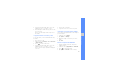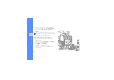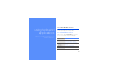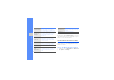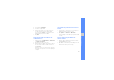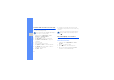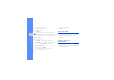User's Manual
Table Of Contents
- using this manual
- contents
- safety and usage information
- introducing your mobile phone
- assembling and preparing your mobile phone
- using basic functions
- using advanced functions
- using tools and applications
- Use China Mobile services
- Use the Bluetooth wireless feature
- Activate and send an SOS message
- Record and play voice memos
- Edit images
- Use Java-powered games and applications
- View world clocks
- Set and use alarms
- Use the calculator
- Convert currencies or measurements
- Set a countdown timer
- Use the stopwatch
- Create a text memo
- Manage your calendar
- overview of menu functions
- troubleshooting
72
using tools and applications
Play a voice memo
1. From the voice recorder screen, tap Options →
Go to My voice clips.
2. Select a file.
3. Control the playback using the following keys:
Edit images
Learn to edit images and apply fun effects.
Apply effects to images
1. In Menu mode, tap Applications → Image
editor.
2. Tap Options → New image → Open or Take a
photo.
3. Select an image or take a new photo.
4. Tap Load.
5. Tap Options → Effects → an effect option.
6. Select a variation of the effect to apply and tap
Done.
7. When you are finished with applying effects, tap
Options → Save as → Yes.
8. Enter a new file name for the image and tap
Options → Save.
Adjust an image
1. Open an image to be edited. Refer to steps 1-4
in “Apply effects to images.”
2. Tap Options → Adjust → an adjustment option
(brightness, contrast, or colour).
3. Adjust the image as desired and tap Done.
4. Save the edited image with a new file name.
Refer to steps 5-6 in “Apply effects to images.”
key Function
Pause or resume playback
Volume Adjust the volume
Navigation
• Left: Scan backward in a file
• Right: Scan forward in a file
• Down: Stop playback