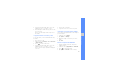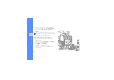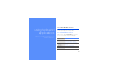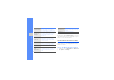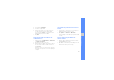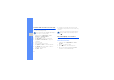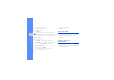User's Manual
Table Of Contents
- using this manual
- contents
- safety and usage information
- introducing your mobile phone
- assembling and preparing your mobile phone
- using basic functions
- using advanced functions
- using tools and applications
- Use China Mobile services
- Use the Bluetooth wireless feature
- Activate and send an SOS message
- Record and play voice memos
- Edit images
- Use Java-powered games and applications
- View world clocks
- Set and use alarms
- Use the calculator
- Convert currencies or measurements
- Set a countdown timer
- Use the stopwatch
- Create a text memo
- Manage your calendar
- overview of menu functions
- troubleshooting
74
using tools and applications
Launch applications
1. In Menu mode, tap My favorite → Java box →
an application.
2. Tap Options to access a list of various options
and settings for your application.
View world clocks
Learn to view the time in another city and set world
clocks to appear on your display.
View a world clock
1. In Menu mode, tap Organiser → World clock.
2. Scroll down to the middle clock.
3. Scroll left or right to a time zone.
4. Scroll down to the bottom clock.
5. Scroll left or right to a time zone.
6. Tap Options → Save to save your world clock.
Add a world clock to your display
With the dual clock widget, you can view clocks with
two different time zones on your display.
After you have saved world clocks,
1. In Menu mode, tap Organiser → World clock.
2. Scroll to either the middle or bottom clock you
want to add and tap Options → Mark as
second clock.
Set and use alarms
Learn to set and control alarms for important events.
Set a new alarm
1. In Menu mode, tap Alarm.
2. Select an empty alarm location.
To set daylight saving time, tap
Options
→
Apply daylight saving time
→
time zones.