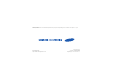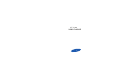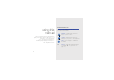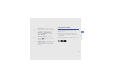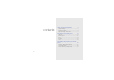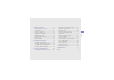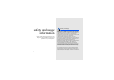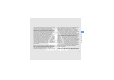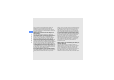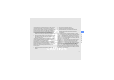Some of the contents in this manual may differ from your phone depending on the software of the phone or your service provider. World Wide Web http://www.samsungmobile.com Printed in Korea Code No.:GHXX-XXXXXA English (EU). 01/2009. Rev. 1.
GT-S5200 user manual
Instructional icons using this manual Before you start, familiarise yourself with the icons you will see in this manual: Warning—situations that could cause injury to yourself or others This user manual has been specially designed to guide you through the functions and features of your mobile phone. To get started quickly, refer to “introducing your mobile phone,” “assembling and preparing your mobile phone,” and “using basic functions.
Copyright information → ] < > Square brackets—phone keys; for example: [ ] (represents the Power/ Menu exit key) Rights to all technologies and products that comprise this device are the property of their respective owners: • Bluetooth® is a registered trademark of the Bluetooth SIG, Inc. worldwide—Bluetooth QD ID: BXXXXXX. • Java™ is a trademark of Sun Microsystems, Inc.
safety and usage information contents 2 Safety warnings .......................................... 2 Safety precautions ...................................... 4 Important usage information ....................... 7 introducing your mobile phone 11 Unpack ..................................................... 11 Phone layout ............................................. 12 Keys ......................................................... 13 Display ......................................................
using basic functions 20 using advanced functions 32 Use advanced call functions ..................... 32 Use advanced phonebook functions ......... 34 Use advanced messaging functions .......... 35 Use advanced music functions ................. 37 using tools and applications 40 Use the Bluetooth wireless feature ............ 40 Activate and send an SOS message ......... 41 Activate the mobile tracker ........................ 42 Make fake calls .........................................
safety and usage information Comply with the following precautions to avoid dangerous or illegal situations and ensure peak performance of your mobile phone. Safety warnings Exposure to Radio Frequency (RF) Signals Certification Information (SAR)Your wireless phone is a radio transmitter and receiver. It is designed and manufactured not to exceed the exposure limits for radio frequency (RF) energy set by the Federal Communications Commission (FCC) of the U.S. government.
Before a new model phone is available for sale to the public, it must be tested and certified to the FCC that it does not exceed the exposure limit established by the FCC. Tests for each model phone are performed in positions and locations (e.g. at the ear and worn on the body) as required by the FCC. The highest SAR values for this model phone as reported to the FCC are: GSM850 Head:0.301 W/Kg, Body-worn: 0.576 W/Kg; GSM1900 Head: 0.556 W/Kg, Body-worn: 0.558 W/ Kg.
The U.S. Food and Drug Administration (FDA) has published a series of Questions and Answers for consumers relating to radio frequency (RF) exposure from wireless phones. The FDA publication includes the following information: safety and usage information What kinds of phones are the subject of this update? The term wireless phone refers here to hand-held wireless phones with built-in antennas, often called “cell”,”mobile” or ”PCS” phones.
• “Design wireless phones in a way that minimizes any RF exposure to the user that is not necessary for device function; and “Cooperate in providing users of wireless phones with the best possible information on possible effects of wireless phone use on human health. FDA belongs to an interagency working group of the federal agencies that have responsibility for different aspects of RF safety to ensure coordinated efforts at the federal level.
What are the results of the research done already? safety and usage information The research done thus far has produced conflicting results, and many studies have suffered from flaws in their research methods. Animal experiments investigating the effects of radio frequency energy (RF) exposures characteristic of wireless phones have yielded conflicting results that often cannot be repeated in other laboratories.
What is FDA doing to find out more about the possible health effects of wireless phone RF? FDA is working with the U.S. National studies are conducted to address important questions about the effects of exposure to radio frequency energy (RF).FDA has been a leading participant in the World Health Organization international Electromagnetic Fields (EMF) Project since its inception in 1996.
What steps can I take to reduce my exposure to radio frequency energy from my wireless phone? safety and usage information If there is a risk from these products - and at this point we do not know that there is - it is probably very small. But if you are concerned about avoiding even potential risks, you can take a few simple steps to minimize your exposure to radio frequency energy (RF).
Do hands-free kits for wireless phones reduce risks from exposure to RF emissions? claim to shield the head from RF radiation work? What about wireless phone interference with medical equipment? Radio frequency energy (RF) from wireless phones can interact with some electronic devices. For this reason, 8 safety and usage information Since there are no known risks from exposure to RF emissions from wireless phones, there is no reason to believe that hands-free kits reduce risks.
safety and usage information FDA helped develop a detailed test method to measure electromagnetic interference (EMI) of implanted cardiac pacemakers and defibrillators from wireless telephones. This test method is now part of a standard sponsored by the Association for the Advancement of Medical instrumentation (AAMI). The final draft, a joint effort by FDA, medical device manufacturers, and many other groups, was completed in late 2000.
Road safety When you are driving a car, driving is your first responsibility. When using your wireless phone while driving, follow local regulations in the country or region you are in. Operating environment Remember to follow any special regulations in force in the area you are in, and always switch off your phone whenever it is forbidden to use it, or when it may cause interference or danger.
interference is taking place, switch off your phone immediately. vehicles. Check with the manufacturer or its representative regarding your vehicle. Hearing aids You should also consult the manufacturer of any equipment that has been added to your vehicle. safety and usage information Some digital wireless phones may interfere with some hearing aids. In the event of such interference, you may wish to consult your hearing aid manufacturer to discuss alternatives.
facilities, vehicles using liquefied petroleum gas, such as propane or butane, areas where the air contains chemicals or particles, such as grain, dust or metal powders, and any other area where you would normally be advised to turn off your vehicle engine. This phone, like any wireless phone, operates using radio signals, wireless, and landline networks as well as userprogrammed functions, which cannot guarantee connection in all conditions.
safety and usage information . This device complies with Part 15 of the FCC Rules. Operation is subject to the following two conditions: (1) this device may not cause harmful interference, and (2) this device must accept any interference received, including interference that may cause undesired operation.. This equipment has been tested and found to comply with the limits for a Class B digital device, pursuant to part 15 of the FCC Rules.
Cautions Changes or modifications made in the radio phone, not expressly approved by Samsung, will void the user°Øs authority to operate the equipment.Only use approved batteries, antennas and chargers. The use of any unauthorized accessories may be dangerous and void the phone warranty if said accessories cause damage or a defect to the phone.Although your phone is quite sturdy, it is a complex piece of equipment and can be broken. Avoid dropping, hitting, bending or sitting on it.
Failure to observe these instructions may lead to the suspension or denial of telephone services to the offender, or legal action, or both. Care and maintenance Your phone is a product of superior design and craftsmanship and should be treated with care. The suggestions below will help you fulfill any warranty obligations and allow you to enjoy this product for many years. safety and usage information • Keep your phone and all its parts and accessories out of the reach of small children and pets.
• Do not store the phone in hot areas. High temperatures can shorten the life of electronic devices, damage batteries, and warp or melt certain plastics. Do not store the phone in cold areas. When the phone warms up to its normal operating temperature, moisture can form inside the phone, which may damage the phone’s electronic circuit boards. • Do not drop, knock, or shake the phone. Rough handling can break internal circuit boards.
Unpack introducing your mobile phone In this section, learn about your mobile phone’s layout, keys, display, and icons. Check your product box for the following items: • • • • Mobile phone Battery Travel adapter (charger) User manual The items supplied with your phone may vary depending on the software and accessories available in your region or offered by your service provider. You can obtain additional accessories from your local Samsung dealer.
Turn your phone on and off using basic functions Learn how to perform basic operations and use the main features of your mobile phone. To turn your phone on, 1. Slide open the phone. 2. Press and hold [ ]. 3. Enter your PIN and press (if necessary). 4. When the setup wizard opens, customise your phone as desired by following the screen. To turn your phone off, repeat steps 1 and 2 above.
To switch to the offline profile, in Menu mode, select Settings → Phone profiles → Offline. Follow all posted warnings and directions from official personnel when in areas where wireless devices are prohibited. Customise your phone Get more from your phone by customising it to match your preferences. Adjust the volume of the key tones using basic functions In Idle mode, press the Volume key up or down to adjust the key tone volume.
using basic functions 4. Select a ringtone category → a ringtone. 3. Select Wallpaper. 5. Press → Save profile. To switch to another profile, select it from the list. 4. Select an image category → an image. Create a phone profile Select a theme for the display 1. In Menu mode, select Settings → Phone profiles. To create a theme, 2. Press → Create. 5. Press . 1. In Menu mode, select Settings → Display and light → My theme. 3.
To apply a theme, 1. In Menu mode, select Settings → Display and light → My theme. 2. Select a theme and press
Use basic call functions Use the speakerphone feature Learn to make or answer calls and use basic call functions. 1. During a call, press the Confirm key → to activate the speaker. Make a call using basic functions 1. In Idle mode, enter an area code and a phone number. 2. Press [ ] to dial the number 3. To end the call, press [ ]. Record a conversation Answer a call 1. When a call comes in, press [ 2. To end the call, press [ ]. ].
Use the headset By plugging the supplied headset into the multifunction jack, you can make and answer calls: 3. Enter your message text. X p. 26 For sending as a text message, skip to step 5. For attaching multimedia, continue with step 4. 4. Press → Add multimedia and add an item. 5. Press the Confirm key to send the message. Send and view messages 1. In Menu mode, select Messages → Create message → Email. Learn to send or view text (SMS), multimedia (MMS), or email messages. 2.
Enter text Mode Function T9 1. Press the appropriate alphanumeric keys to enter an entire word. 2. When the word displays correctly, press [0] to insert a space. If the correct word does not display, select an alternate word from the list that appears. Number Press the appropriate alphanumeric key to enter a number. Symbol Press the appropriate alphanumeric key to select a symbol.
View an email 3. Select a number type (if necessary). 1. In Menu mode, select Messages → Email inbox. 4. Enter contact information. 2. Select an account. 3. Press → Download. Find a contact 1. In Menu mode, select Phonebook. Add and find contacts 2. Enter the first few letters of the name you want to find. Learn the basics of using the phonebook feature. 3. Select the contact’s name from the search list.
using basic functions Use basic camera functions View photos Learn the basics to capture and view photos and videos. In Menu mode, select My files → Images → My photos → a photo file. Capture photos Capture videos 1. In Idle mode, press and hold the Camera key to turn on the camera. 1. In Idle mode, press and hold the Camera key to turn on the camera. 2. Rotate the phone anti-clockwise to landscape view. 2. Rotate the phone anti-clockwise to landscape view. 3.
6. Press < >, the Confirm key, or the Camera key to stop recording. The video is saved automatically. 7. Press < > or the Camera key to record another video (step 4). View videos Listen to music Learn how to listen to music via the music player or FM radio. Listen to the FM radio 1. Plug the supplied headset into the phone’s multifunction jack. 2. In Menu mode, select FM radio. 4. Press to start automatic tuning. The radio scans and saves available stations automatically.
After transferring music files to your phone or memory card, 1. In Menu mode, select Music player. 2. Select a music category → a music file. 3. Control playback using the following keys: Key If you select My files → Memory card → a music file, you cannot skip forward or backward during playback. Browse the web using basic functions Learn to access and bookmark your favourite web pages. Confirm Function Pause or resume playback Volume Adjust the volume up or down Browse web pages 1.
Bookmark your favourite web pages 1. In Menu mode, select Browser → Bookmarks. 2. Press → Add bookmark. 3. Enter a page title and a web address (URL). 4. Press .
Use advanced call functions using advanced functions Learn how to perform advanced operations and use additional features of your mobile phone. Learn about your phone’s additional calling capabilities. View and dial missed calls Your phone will display calls you have missed on the display. To dial the number of a missed call, 1. Press . 2. Scroll to the missed call you want to dial. 3. Press [ ] to dial. Call a recently dialled number 1. In Idle mode, press [ recent numbers.
Answer a second call Press to place a call on hold or press to retrieve a held call. If your network supports this function, you can answer a second incoming call: Dial a second call 1. Press [ ] to answer the second call. The first call is automatically placed on hold. If your network supports this function, you can dial another number during a call: 2. Press to switch between the calls. 1. Press to place the first call on hold.
4. Repeat steps 2 and 3 to add more parties (if necessary). 5. To end the multiparty call, press [ ]. Use advanced phonebook functions Learn to create namecards, set speed dial numbers, and create groups of contacts. using advanced functions Call an international number Create a namecard 1. In Idle mode, press and hold [0] to insert the + character. 1. In Menu mode, select Phonebook. 2.
4. Select a contact → a number (if necessary) to assign to the number. The contact is saved to the speed dial number. You can now call this contact from Idle mode by pressing and holding the assigned speed dial number. By creating groups of contacts, you can assign ringtones and caller ID photos to each group or send messages to an entire group. Start by creating a group: 1. In Menu mode, select Phonebook. 2. Scroll left or right to Groups. 3. Press → Create group. 4. Enter a group name. 5.
Create a multimedia template 1. In Menu mode, select Messages → Create message → Message. 2. Create a multimedia message, with a subject and desired attachments, to use as your template. X p. 25 Create a message from a multimedia template 1. In Menu mode, select Messages → Templates → Multimedia message templates. using advanced functions 3. Press → Save in → Templates to save the template. 2. Scroll to the template you want and press → Send.
3. Press → Search Bluetooth contact → Search for new devices. 4. Scroll to a device and press
Create a playlist 1. In Menu mode, select Music player → Playlists. 3. Adjust the settings to customise your music player. 2. Press → Create playlist. 4. Press . 3. Enter a title for your new playlist and press . Record songs from the FM radio using advanced functions 4. Select the new playlist. 1. Plug the supplied headset into the phone’s multifunction jack. 5. Press → Add → Tracks. 2. In Menu mode, select FM radio. 6.
Store radio stations automatically 1. Plug the supplied headset into the phone’s multifunction jack. 2. In Menu mode, select FM radio. 3. Press the Confirm key to start the FM radio. using advanced functions 4. Press → Self-tuning. 5. Press to confirm (if necessary). The radio scans and saves available stations automatically.
Use the Bluetooth wireless feature using tools and applications Learn how to work with your mobile phone’s tools and additional applications. Learn about your phone’s ability to connect to other wireless devices for exchanging data and using hands-free features. Turn on the Bluetooth wireless feature 1. In Menu mode, select Applications → Bluetooth. 2. Press → Settings. 3. Scroll down to Activation. 4. Scroll left or right to On. 5.
Find and pair with other Bluetoothenabled devices 1. In Menu mode, select Applications → Bluetooth → Search for new devices. 2. Scroll to a device and press
3. Scroll down and press the Confirm key to open the recipient list. 4. Press the Confirm key to open your contact list. 5. Scroll to a contact and press the Confirm key. 6. Select a number (if necessary). using tools and applications 7. When you are finished selecting contacts, press
8. When you are finished selecting contacts, press
Record and play voice memos 3. Control the playback using the following keys: Confirm Function Pause or resume playback Record a voice memo Volume Adjust the volume up or down 1. In Menu mode, select Applications → Voice recorder. Navigation • Left: Skip backward • Right: Skip forward • Down: Stop playback Learn to operate your phone’s voice recorder. using tools and applications 2. Press the Confirm key to start recording. 3. Speak your memo into the microphone. Key 4.
Play games Create and view world clocks 1. In Menu mode, select Applications → Games and more → My games. Learn to view the time in another city and set world clocks to appear on your display. Create a world clock 1. In Menu mode, select Organiser → World clock. using tools and applications 2. Select a game from the list and follow the onscreen instructions. Available games may vary, depending on your region or service provider. Game controls and options may vary. 2. Press → Add.
Add a world clock to your display Set and use alarms In Dual Clock Display mode, you can view clocks with two different time zones on your display. Learn to set and control alarms for important events. After you have created world clocks, Set a new alarm 1. In Menu mode, select Organiser → World clock. 1. In Menu mode, select Alarms. using tools and applications 2. Scroll to the world clock you want to add and press → Set as second clock. 3. Press → Clock display setting.
Use the calculator When the alarm sounds, 1. In Menu mode, select Organiser → Calculator. • Press or any key to stop an alarm without snooze. • Press or the Confirm key to stop an alarm with snooze, or press or any key to silence the alarm for the snooze period. 2. Use the keys that correspond to the calculator display to perform basic mathematical operations. Deactivate an alarm 1. In Menu mode, select Alarms. 2.
Set a countdown timer Create a new task 1. In Menu mode, select Applications → Timer. 1. In Menu mode, select Organiser → Task. 2. Press . 2. Press → Create. 3. Enter the length of time to count down and press . 3. Enter the details of the task. 4. Press the Confirm key. using tools and applications 4. Press the Confirm key to begin or pause the countdown. Create a text memo 5. When the timer expires, press to stop the alert. 1. In Menu mode, select Organiser → Memo.
Manage your calendar Learn to change the calendar view and create events. Change the calendar view 1. In Menu mode, select Organiser → Calendar. using tools and applications 2. Press → View by → Day or Week. Create an event 1. In Menu mode, select Organiser → Calendar. 2. Press → Create → an event type. 3. Enter the details of the event as required. 4. Press the Confirm key.
troubleshooting If you are having trouble with your mobile phone, try these troubleshooting procedures before contacting a service professional. While using your phone, the following messages may appear: Message Insert SIM Phone lock Try this to solve the problem: Ensure that the SIM card is installed correctly. Message PIN lock When the phone lock feature is enabled, you must enter the password you set for the phone.
Your phone displays “Service unavailable” or “Not done.” • When you are in areas with weak signals or poor reception, you may lose reception. Move to another area and try again. • You cannot access some options without a subscription. Contact your service provider for more details. • Ensure that you have pressed the Dial key: [ ]. • Ensure that you have accessed the right cellular network. • Ensure that you have not set call barring for the phone number. • Ensure that your phone is turned on.
The audio quality of the call is poor. • Ensure that you are not blocking the phone’s internal antenna. • When you are in areas with weak signals or poor reception, you may lose reception. Move to another area and try again. You select a contact to call, but the call is not dialled. troubleshooting • Ensure that the correct number is stored in the contact list. • Re-enter and save the number, if necessary. The battery does not charge properly or sometimes the phone turns itself off.
index alarms creating, 46 deactivating, 47 stopping, 47 battery charging, 18 installing, 16 low battery indicator, 18 Bluetooth activating, 40 receiving data, 41 sending data, 41 Bluetooth messenger 36 browser see web browser calculator see tools, calculator calendar see tools, calendar calls advanced functions, 32 answering additional calls, 33 answering, 24 basic functions, 24 dialling additional calls, 33 dialling missed calls, 32 from the phonebook, 34 international numbers, 34 making fake calls, 43 m
convertor see tools, convertor countdown timer see tools, countdown timer fake calls see calls, making fake calls index FM radio listening to, 29 recording songs, 38 storing stations, 39 headset 25 internet see web browser Java accessing applications, 45 launching games, 45 e lock see phone lock music player creating playlists, 38 customising, 38 listening to music, 29 memo see text or voice memos namecards 34 key tones 21 memory card 19 offline profile 20 messages sending email, 25 sending instan
shortcuts 23 silent profile 21 entering, 26 messages, 25 SIM card 16 theme 22 simplified menu 23 timer see tools, countdown timer SOS message 41 stopwatch see tools, stopwatch templates inserting, 36 multimedia, 36 text, 35 text creating memos, 48 volume call volume, 24 key tone volume, 21 wallpaper 22 web browser adding bookmarks, 31 launching homepage, 30 index task see tools, task tools alarm, 46 calculator, 47 calendar, 49 convertor, 47 countdown timer, 48 stopwatch, 48 task, 48 voice memos
Declaration of Conformity (R&TTE) We, Samsung Electronics declare under our sole responsibility that the product The conformity assessment procedure referred to in Article 10 and detailed in Annex[IV] of Directive 1999/5/EC has been followed with the involvement of the following Notified Body(ies): BABT, Balfour House, Churchfield Road, Walton-on-Thames, Surrey, KT12 2TD, UK* Identification mark: 0168 GSM Mobile Phone : GT-S5200 to which this declaration relates, is in conformity with the following sta