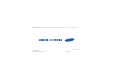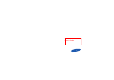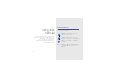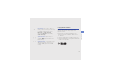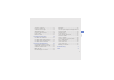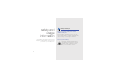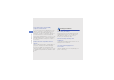Some of the contents in this manual may differ from your phone depending on the software of the phone or your service provider. World Wide Web http://www.samsungmobile.com Printed in Korea Code No.:GH68-xxxxxA English (EU). 12/2008. Rev. 1.
S7350B User's Guide
Instructional icons using this manual Before you start, familiarise yourself with the icons you will see in this manual: Warning—situations that could cause injury to yourself or others This user manual has been specially designed to guide you through the functions and features of your mobile phone. To get started quickly, refer to “introducing your mobile phone,” “assembling and preparing your mobile phone,” and “using basic functions.
Copyright information → ] < > Square brackets—phone keys; for example: [ ] (represents the Power/ Menu exit key) Rights to all technologies and products that comprise this device are the property of their respective owners: • Bluetooth® is a registered trademark of the Bluetooth SIG, Inc. worldwide—Bluetooth QD ID: B0xxxxx. • Java™ is a trademark of Sun Microsystems, Inc. • Windows Media Player® is a registered trademark of Microsoft Corporation.
safety and usage information contents 2 Safety warnings .......................................... 2 Safety precautions ...................................... 4 Important usage information ....................... 7 introducing your mobile phone 11 Unpack ..................................................... 11 Phone layout ............................................. 12 Keys ......................................................... 13 Display ......................................................
using advanced functions 32 Use advanced call functions ..................... 32 Use advanced phonebook functions ......... 34 Use advanced messaging functions .......... 36 Use advanced music functions ................. 37 using tools and applications 40 Use the Bluetooth wireless feature ............ 40 Activate and send an SOS message ......... 42 Activate the mobile tracker ........................ 43 Make fake calls ......................................... 43 Record and play voice memos .........
safety and usage information Comply with the following precautions to avoid dangerous or illegal situations and ensure peak performance of your mobile phone. 2 Safety warnings Keep your phone away from small children and pets Keep your phone and all accessories out of the reach of small children or animals. Small parts may cause choking or serious injury if swallowed. Protect your hearing Listening to a headset at high volumes can damage your hearing.
Install mobile phones and equipment with caution Handle and dispose of batteries and chargers with care • Use only Samsung-approved batteries and chargers specifically designed for your phone. Incompatible batteries and chargers can cause serious injuries or damage to your phone. • Never dispose of batteries or phones in a fire. Follow all local regulations when disposing used batteries or phones.
Turn off the phone in potentially explosive environments safety and usage information Do not use your phone at refuelling points (service stations) or near fuels or chemicals. Turn off your phone whenever directed by warning signs or instructions. Your phone could cause explosions or fire in and around fuel or chemical storage and transfer areas or blasting areas. Do not store or carry flammable liquids, gases, or explosive materials in the same compartment as the phone, its parts, or accessories.
Protect batteries and chargers from damage Your phone can interfere with medical equipment in hospitals or health care facilities. Follow all regulations, posted warnings, and directions from medical personnel. • Avoid exposing batteries to very cold or very hot temperatures (below 0° C/32° F or above 45° C/ 113° F). Extreme temperatures can reduce the charging capacity and life of your batteries.
safety and usage information • Avoid using or storing your phone in dusty, dirty areas to prevent damage to moving parts. • Your phone is a complex electronic device— protect it from impacts and rough handling to avoid serious damage. • Do not paint your phone, as paint can clog moving parts and prevent proper operation. • Avoid using the phone’s camera flash or light close to the eyes of children or animals. • Your phone and memory cards may be damaged by exposure to magnetic fields.
Important usage information Use your phone in the normal position Avoid contact with your phone’s internal antenna. Allowing unqualified personnel to service your phone may result in damage to your phone and will void your warranty. Ensure maximum battery and charger life • Avoid charging batteries for more than a week, as overcharging may shorten battery life. • Over time, unused batteries will discharge and must be recharged before use.
Correct disposal of this product (Waste Electrical & Electronic Equipment) This marking shown on the product or its literature, indicates that it should not be disposed with other household wastes at the end of its working life. To prevent possible harm to the environment or human health from uncontrolled waste disposal, please separate this from other types of wastes and recycle it responsibly to promote the sustainable reuse of material resources.
Correct disposal of batteries in this product safety and usage information (Applicable in the European Union and other European countries with separate battery return systems) This marking on the battery, manual or packaging indicates that the batteries in this product should not be disposed of with other household waste at the end of their working life.
R400.book Page 16 Friday, January 11, 2008 9:45 AM Health and safety information Exposure to Radio Frequency (RF) Signals Your wireless phone is a radio transmitter and receiver. It is designed and manufactured not to exceed the emission limits for exposure to radio frequency (RF) energy set by the Federal Communications Commission (FCC) of the U.S. Government. These limits are part of comprehensive guidelines and establish permitted levels of RF energy for the general population.
R400.book Page 17 Friday, January 11, 2008 9:45 AM SAR tests are conducted using standard operating positions specified by the FCC with the phone transmitting at its highest certified power level in all tested frequency bands. Before a new model phone is available for sale to the public, it must be tested and certified to the FCC that it does not exceed the limit established by the government adopted requirement for safe exposure.
R400.book Page 18 Friday, January 11, 2008 9:45 AM Health and safety information For body operation Precautions when using batteries For body worn operation, this model phone has been tested and meets the FCC RF exposure guidelines when used with a Samsung-supplied or approved accessory designated for this product or when used with and accessory that contains no metal and that positions the handset a minimum from the body.
R400.book Page 19 Friday, January 11, 2008 9:45 AM • • • • terminals may damage the battery or the object causing the short-circuiting. Dispose used batteries in accordance with local regulations. Always recycle. Do not dispose batteries in a fire. Road safety Your wireless phone gives you the powerful ability to communicate by voice, almost anywhere, anytime. But an important responsibility accompanies the benefits of wireless phones, one that every user must uphold.
R400.book Page 20 Friday, January 11, 2008 9:45 AM Health and safety information • • • safety to your wireless phone with one of the many hands-free accessories available today. Position your wireless phone within easy reach. Be able to access your wireless phone without removing your eyes from the road. If you get an incoming call at an inconvenient time, let your voice mail answer it for you.
R400.book Page 21 Friday, January 11, 2008 9:45 AM • Operating environment Remember to follow any special regulations in force in any area and always switch off your phone whenever it is forbidden to use it, or when it may cause interference or danger. When connecting the phone or any accessory to another device, read its user’s guide for detailed safety instructions. Do not connect incompatible products.
R400.book Page 22 Friday, January 11, 2008 9:45 AM Health and safety information If you have any reason to suspect that interference is taking place, switch off your phone immediately. Hearing aids Some digital wireless phones may interfere with some hearing aids. In the event of such interference, you may wish to consult your hearing aid manufacturer to discuss alternatives.
R400.book Page 23 Friday, January 11, 2008 9:45 AM Emergency calls Switch off your phone when in any area with a potentially explosive atmosphere and obey all signs and instructions. Sparks in such areas could cause an explosion or fire resulting in bodily injury or even death. This phone, like any wireless phone, operates using radio signals, wireless and landline networks as well as user-programmed functions, which cannot guarantee connection in all conditions.
R400.book Page 24 Friday, January 11, 2008 9:45 AM Health and safety information If certain features are in use (call barring, for example), you may first need to deactivate those features before you can make an emergency call. Consult this document and your local cellular service provider. When making an emergency call, remember to give all the necessary information as accurately as possible.
R400.book Page 25 Friday, January 11, 2008 9:45 AM • • • • • • • • • • • Do not use harsh chemicals, cleaning solvents or strong detergents to clean the phone. Wipe it with a soft cloth slightly dampened in a mild soap-andwater solution. Do not paint the phone. Paint can clog the device’s moving parts and prevent proper operation. Do not put the phone in or on heating devices, such as a microwave oven, a stove or a radiator. The phone may explode when overheated.
R400.book Page 26 Friday, January 11, 2008 9:45 AM Health and safety information Acknowledging Special Precautions and the FCC and Industry Canada Notice reception, which can be determined by turning the equipment off and on, the user is encouraged to try to correct the interference by one or more of the following measures: FCC Notice • This device complies with Part 15 of FCC Rules.
R400.book Page 27 Friday, January 11, 2008 9:45 AM Cautions Changes or modifications made in the radio phone, not expressly approved by Samsung, will void the user’s authority to operate the equipment. Although your phone is quite sturdy, it is a complex piece of equipment and can be broken. Avoid dropping, hitting, bending or sitting on it. THIS MODEL PHONE MEETS THE GOVERNMENT’S REQUIREMENTS FOR EXPOSURE TO RADIO WAVES. Your wireless phone is a radio transmitter and receiver.
R400.book Page 28 Friday, January 11, 2008 9:45 AM Health and safety information operating positions accepted by the FCC with the phone transmitting at its highest certified power level in all tested frequency bands. Although the SAR is determined at the highest certified power level, the actual SAR level of the phone while operating can be well below the maximum value. This is because the phone is designed to operate at multiple power levels so as to use only the power required to reach the network.
R400.book Page 29 Friday, January 11, 2008 9:45 AM Appendix B: Guide to Safe and Responsible Wireless Phone Use A Guide to Safe and Responsible Wireless Phone Use TENS OF MILLIONS OF PEOPLE IN THE U.S. TODAY TAKE ADVANTAGE OF THE UNIQUE COMBINATION OF CONVENIENCE, SAFETY AND VALUE DELIVERED BY THE WIRELESS TELEPHONE.
R400.book Page 30 Friday, January 11, 2008 9:45 AM Health and safety information Wireless Phone “Safety Tips” Below are safety tips to follow while driving and using a wireless phone which should be easy to remember: 1. Get to know your wireless phone and its features such as speed dial and redial. Carefully read your instruction manual and learn to take advantage of valuable features most phones offer, including automatic redial and memory.
R400.book Page 31 Friday, January 11, 2008 9:45 AM other local emergency number in the case of fire, traffic accident, road hazard or medical emergency. Remember, it is a free call on your wireless phone! 9. Use your wireless phone to help others in emergencies. Your wireless phone provides you a perfect opportunity to be a “Good Samaritan” in your community.
R400.book Page 32 Friday, January 11, 2008 9:45 AM Health and safety information you know to be stolen, call roadside assistance or other special non-emergency wireless number. Careless, distracted individuals and people driving irresponsibly represent a hazard to everyone on the road. Since 1984, the Cellular Telecommunications Industry Association and the wireless industry have conducted educational outreach to inform wireless phone users of their responsibilities as safe drivers and good citizens.
R400.book Page 33 Friday, January 11, 2008 9:45 AM thus produce RF exposures well within the FCC’s compliance limits. 2. Do wireless phones pose a health hazard? Under the law, FDA does not review the safety of radiation emitting consumer products such as wireless phones before they can be sold, as it does with new drugs or medical devices. However, the agency has authority to take action if wireless phones are shown to emit radio frequency energy (RF) at a level that is hazardous to the user.
R400.
R400.book Page 35 Friday, January 11, 2008 9:45 AM FDA and the Cellular Telecommunications & Internet Association (CTIA) have a formal Cooperative Research and Development Agreement (CRADA) to do research on wireless phone safety. FDA provides the scientific oversight, obtaining input from experts in government, industry, and academic organizations. CTIA-funded research is conducted through contracts to independent investigators.
R400.book Page 36 Friday, January 11, 2008 9:45 AM Health and safety information use measures like those described above to reduce your RF exposure from wireless phone use. 6. What about children using wireless phones? The scientific evidence does not show a danger to users of wireless phones, including children and teenagers. If you want to take steps to lower exposure to radio frequency energy (RF), the measures described above would apply to children and teenagers using wireless phones.
R400.book Page 37 Friday, January 11, 2008 9:45 AM 8. Do wireless phone accessories that claim to shield the head from RF radiation work? FDA has tested hearing aids for interference from handheld wireless phones and helped develop a voluntary standard sponsored by the Institute of Electrical and Electronic Engineers (IEEE).
R400.book Page 38 Friday, January 11, 2008 9:45 AM Health and safety information same time. This standard was approved by the IEEE in 2000. FDA continues to monitor the use of wireless phones for possible interactions with other medical devices. Should harmful interference be found to occur, FDA will conduct testing to assess the interference and work to resolve the problem. 10.
R400.book Page 39 Friday, January 11, 2008 9:45 AM Additional information on the safety of RF exposures from various sources can be obtained from the following organizations. FCC RF Safety Program: http://www.fcc.gov/oet/rfsafety/ Environmental Protection Agency (EPA): http://www.epa.gov/radiation/ Occupational Safety and Health Administration’s (OSHA): http://www.osha-slc.gov/SLTC/ radiofrequencyradiation/index.html National Institute for Occupational Safety and Health (NIOSH): http://www.cdc.
Unpack introducing your mobile phone In this section, learn about your mobile phone’s layout, keys, display, and icons. Check your product box for the following items: • • • • Mobile phone Battery Travel adapter (charger) User manual • The items supplied with your phone may vary depending on the software and accessories available in your region or offered by your service provider. You can obtain additional accessories from your local Samsung dealer. • Use only Samsung-approved software.
Phone layout The front of your phone includes the following keys and features: introducing your mobile phone Front camera lens The rear of your phone includes the following keys and features: Rear camera lens Mirror Flashbulb Earpiece Display Multifunction jack Battery cover 4-way navigation key Left softkey Right softkey Volume key Power/Menu exit key Camera key Internal antenna Dial key Alphanumeric keys Mouthpiece 12 Confirm key Special function keys Closing the phone automatically locks t
Keys Key Key Softkeys Function Perform actions indicated at the bottom of the display In Idle mode, access user-defined menus; In Menu mode, scroll through menu options Special function Enter special characters or perform special functions; In Idle mode, press and hold [ ] for the silent profile; In Idle mode, press and hold [ ] to enter a pause between numbers Confirm In Idle mode, access Menu mode; In Menu mode, select the highlighted menu option or confirm an input Dial Make or answer a call; I
Display Icons Your phone’s display consists of three areas: Learn about the icons that appear on your display.
Icon Definition Icon Definition New voice mail message Alarm activated New push message Bluetooth activated New configuration message Bluetooth hands-free car kit or headset connected Normal profile activated Memory card inserted Music playback in progress introducing your mobile phone Connected to a PC Silent profile activated Battery power level Current time Music playback paused FM radio on FM radio suspended New text message (SMS) New multimedia message (MMS) New email message 15
Install the SIM card and battery assembling and preparing your mobile phone Get started by assembling and setting up your mobile phone for its first use. When you subscribe to a cellular service, you will receive a Subscriber Identity Module, or SIM card, with subscription details, such as your personal identification number (PIN) and optional services. To use UMTS service, you can purchase a Universal Subscriber Identity Module (USIM) card. To install the SIM or USIM card and battery, 1.
2. Insert the SIM or USIM card. assembling and preparing your mobile phone Place the SIM or USIM card in the phone with the gold-coloured contacts facing down. 3. Insert the battery. 4. Replace the battery cover.
Charge the battery Before using the phone for the first time, you must charge the battery. assembling and preparing your mobile phone 1. Open the cover to the multifunction jack and plug the small end of the travel adapter. 2. Plug the large end of the travel adapter into a power outlet. 3. When the battery is fully charged (the icon is no longer moving), unplug the travel adapter from the power outlet. 4. Unplug the travel adapter from the phone. 5. Close the cover to the multifunction jack.
Insert a memory card (optional) assembling and preparing your mobile phone To store additional multimedia files, you must insert a memory card. Your phone accepts microSD™ memory cards up to 16 GB (depending on memory card manufacturer and type). 1. Remove the battery cover and battery. 2. Insert a memory card with the label side facing up. 3. Insert the battery and replace the battery cover.
Turn your phone on and off using basic functions Learn how to perform basic operations and use the main features of your mobile phone. To turn your phone on, 1. Slide open the phone. 2. Press and hold [ ]. 3. Enter your PIN and press (if necessary). 4. When the setup wizard opens, customise your phone as desired by following the screen. To turn your phone off, repeat steps 1 and 2 above.
To switch to the offline profile, in Menu mode, select Settings → Phone profiles → Offline. Follow all posted warnings and directions from official personnel when in areas where wireless devices are prohibited. Customise your phone Get more from your phone by customising it to match your preferences. Adjust the volume of the key tones using basic functions In Idle mode, press the Volume key up or down to adjust the key tone volume.
4. Select a ringtone category → a ringtone. Select a theme for the display 5. Press → Save. To switch to another profile, select it from the list and press the Confirm key. To create a theme, 1. In Menu mode, select Settings → Display and light → My theme. using basic functions Select a wallpaper (Idle mode) 2. Press → Create → Easy or Export. 1. In Menu mode, select Settings → Display and light → Home screen. 3. Customise the theme as desired by following the screen. 2.
Set menu shortcuts To access an item from the simplified menus, 1. In Menu mode, select Settings → Phone settings → Shortcuts. 1. In Idle mode, press . 2. Select a key to use as a shortcut. 3. Select a menu to assign to the shortcut key. Lock your phone Use the simplified menus 1. In Menu mode, select Settings → Security → Phone lock → On. To set up simplified menu items, 2. Press . 1. In Idle mode, press . 3. Enter a new 4- to 8-digit password and press . 2.
using basic functions Use basic call functions Adjust the volume Learn to make or answer calls and use basic call functions. To adjust the volume during a call, press the Volume key up or down. Make a call Use the speakerphone feature 1. In Idle mode, enter an area code and a phone number. 1. During a call, press the Confirm key → to activate the speaker. 2. Press [ ] to dial the number. For a video call, press → Video call. 3. To end the call, press [ ]. Answer a call 1.
Use the headset By plugging the supplied headset into the multifunction jack, you can make and answer calls: 3. Press → Add multimedia and add an item. 4. Press → Advanced → Add subject. 5. Enter a subject. 6. Scroll up and enter a destination number. Send and view messages 7. Press → Send to send the message. Learn to send or view text (SMS), multimedia (MMS), or email messages. Send an email Send a text or multimedia message 1.
4. Scroll up and enter a subject. Enter text in one of the following modes: 5. Scroll up and enter an email address. Mode 6. Press → Send to send the message. ABC Enter text using basic functions When entering text, you can change the text input mode: • Press and hold [ ] to switch between T9 and ABC modes. • Press [ ] to change case or switch to Number mode. • Press and hold [ ] to switch to Symbol mode.
View text or multimedia messages Add and find contacts 1. In Menu mode, select Messages → Inbox. Learn the basics of using the phonebook feature. 2. Select a text or multimedia message. Add a new contact View an email 1. In Idle mode, enter a phone number and press . 2. Select an account. 2. Select Add to Phonebook → a memory location (phone or SIM) → New. 3. Press → Download. 3. Select a number type (if necessary). 4. Select an email or a header. 4. Enter contact information.
Find a contact Capture photos 1. In Menu mode, select Phonebook. 1. In Idle mode, press and hold the Camera key to turn on the camera. 2. Enter the first few letters of the name you want to find. using basic functions 3. Select the contact’s name from the search list. Once you have found a contact, you can: • call the contact by pressing [ ] • edit the contact information by pressing → Edit Use basic camera functions Learn the basics to capture and view photos and videos. 2.
Capture videos View videos 1. In Idle mode, press and hold the Camera key to turn on the camera. In Menu mode, select My files → Videos → My video clips → a video file. 2. Rotate the phone anti-clockwise to landscape view. Listen to music 3. Press [1] twice to switch to Recording mode. 5. Press the Confirm key or the Camera key to start recording. 6. Press < > or the Camera key to stop recording. The video is saved automatically. 7. Press < > or the Camera key to record another video (step 4).
4. Press to start automatic tuning. The radio scans and saves available stations automatically. The first time you access the FM radio, you will be prompted to start automatic tuning. 5. Scroll up or down to a radio station. After transferring music files to your phone or memory card, 1. In Menu mode, select Music → Music player. 2. Select a music category → a music file. 3. Control playback using the following keys: using basic functions 6. To turn off the FM radio, press the Confirm key.
Browse the web Learn to access and bookmark your favourite web pages. Browse web pages 1. In Menu mode, select Browser → Bookmarks. 2. Press → Add bookmark. 3. Enter a page title and a web address (URL). 4. Press . using basic functions 1. In Menu mode, select Browser → Home to launch your service provider’s homepage. Bookmark your favourite web pages 2.
Use advanced call functions using advanced functions Learn how to perform advanced operations and use additional features of your mobile phone. Learn about your phone’s additional calling capabilities. View and dial missed calls Your phone will display calls you have missed on the display. To dial the number of a missed call, 1. Press . 2. Scroll to the missed call you want to dial. 3. Press [ ] to dial. Call a recently dialled number 1. In Idle mode, press [ recent numbers.
Answer a second call Press to place a call on hold or press to retrieve a held call. If your network supports this function, you can answer a second incoming call: Dial a second call 1. Press [ ] to answer the second call. The first call is automatically placed on hold. If your network supports this function, you can dial another number during a call: 2. Press to switch between the calls. Make a multiparty call (conference call) 1.
4. Repeat steps 2 and 3 to add more parties (if necessary). 5. To end the multiparty call, press [ ]. Use advanced phonebook functions Learn to create namecards, set speed dial numbers, and create groups of contacts. using advanced functions Call an international number Create a namecard 1. In Idle mode, press and hold [0] to insert the + character. 1. In Menu mode, select Phonebook. 2.
3. Scroll to a number you want to set (2-9) and press the Confirm key. Create a group of contacts By creating groups of contacts, you can assign ringtones and caller ID photos to each group or send messages to an entire group. Start by creating a group: 5. To set the caller ID image, scroll to the group and press → Group settings → Group ID. 6. Scroll left or right to a memory location (if necessary). 7. Select an image. using advanced functions 4.
Use advanced messaging functions Create a multimedia template Learn to create templates, use templates to create new messages, and use the messenger. 1. In Menu mode, select Messages → Templates → Multimedia templates. Create a text template 2. Press to open a new template window. using advanced functions 1. In Menu mode, select Messages → Templates → Text templates. 2. Press to open a new template window. 3. Enter your text and press the Confirm key to save the template. 3.
Create a message from a multimedia template 1. In Menu mode, select Messages → Templates → Multimedia templates. ] to return to Idle mode. 4. Using an optional PC data cable, connect the multifunction jack on your phone to a PC. 5. Run Samsung PC Studio and copy files from the PC to the phone. Refer to the Samsung PC Studio help for more information. Copy music files to a memory card Use advanced music functions 1. Insert a memory card.
using advanced functions 6. Select Open folder to view files in the pop-up window on the PC. 6. Edit or enter your phone’s name in the pop-up window (if necessary), and then click Finish. 7. Copy files from the PC to the memory card. 7. Select and drag the music files you want to the sync list. Synchronise your phone with Windows Media Player 8. Click Start Sync. 1. In Menu mode, select Settings → PC connections → Media player. Create a playlist 2. Press . 3.
Customise your music player settings Learn to adjust the playback and sound settings for your music player. 1. In Menu mode, select Music → Music player. 2. Press → Player settings. 5. When you are finished recording, press . The music file will be saved in Radio clips (in Menu mode, select My files → Sounds). The recording feature is developed for voice recording only. The quality of the recording will be much lower than digital media. Store radio stations automatically 4. Press .
Use the Bluetooth wireless feature using tools and applications Learn how to work with your mobile phone’s tools and additional applications. Learn about your phone’s ability to connect to other wireless devices for exchanging data and using hands-free features. Turn on the Bluetooth wireless feature 1. In Menu mode, select Applications → Bluetooth. 2. Press → Settings. 3. Scroll down to Activation. 4. Scroll left or right to On. 5.
Find and pair with other Bluetoothenabled devices Receive data using the Bluetooth wireless feature 1. In Menu mode, select Applications → Bluetooth → Search for new device. 1. Enter the PIN for the Bluetooth wireless feature and press (if necessary). 2. Scroll to a device and press
4. Scroll left or right to On and press . To use Remote SIM mode, start the Bluetooth connection from a Bluetooth hands-free car kit. The Bluetooth hands-free car kit must be authorised. To authorise, press → Authorise device. using tools and applications Activate and send an SOS message When you have an emergency, you can send an SOS message asking for help. 1. In Menu mode, select Messages → SOS messages → Sending options. 2. Scroll left or right to On. 3.
Activate the mobile tracker 7. Select a number (if necessary). When someone inserts a new SIM or USIM card in your phone, the mobile tracker feature will automatically send the contact number to two recipients to help you locate and recover your phone. 8. When you are finished selecting contacts, press to save the recipients. To activate the mobile tracker, Make fake calls 2. Enter your password and press . 3. Scroll left or right to On. 4.
3. Press
Play a voice memo Edit images 1. From the voice recorder screen, press → My voice clips. Learn to edit images and apply fun effects. 2. Select a file. Apply effects to images 3. Control the playback using the following keys: Key Volume Adjust the volume up or down Navigation • Left: Scan backward in a file • Right: Scan forward in a file • Down: Stop playback 1. In Menu mode, select Applications → Image editor. 2. Press → New image → Open or Take photo. 3.
Apply a blur effect to a specific area of an image 7. When you are finished with applying effects, press → Save as. 1. In Menu mode, select Applications → Image editor. 8. Select a memory location. 2. Press → New image → Open or Take photo. using tools and applications 3. Select an image or take a new photo. 4. Press → Partial effects → Partial blur. 9. Enter a new file name for the image and press . Adjust an image 1.
6. When you are finished with transforming options, press → Save as. 7. Select a memory location. 7. Select a memory location. 8. Enter a new file name for the image and press . 8. Enter a new file name for the image and press . Transform an image Crop an image 1. In Menu mode, select Applications → Image editor. 1. In Menu mode, select Applications → Image editor. 2. Press → New image → Open or Take photo. 2. Press → New image → Open or Take photo. 3.
5. Using the navigation key, move the rectangle over the area you want to crop and press the Confirm key. To resize the rectangle, press → Resize. Adjust the size using the navigation key and press the Confirm key. 6. Press . using tools and applications 7. When you are finished cropping, press → Save as. 8. Select a memory location. 9. Enter a new file name for the image and press . Insert a visual feature 1. In Menu mode, select Applications → Image editor. 2.
Edit videos Learn to edit video files and apply visual effects. Make a new video with captured images and videos 2. Press → Import → Image or Video → an image or a video category → an image or a video →
3. If you choose to add an image, select the duration for which the image will appear. 4. Press → Trim. 5. Scroll right and press at the point where you want the new video to begin. using tools and applications 6. Scroll right and press at the point where you want the new video to end. 7. Press to select the segment you want. 8. When you are finished, press → Export. To save the project for future use, select Save. The project will be saved in Other files.
8. Enter a new file name for the video and press . 9. To check the file, press (if necessary). Apply effects 2. Press → Import → Image or Video → an image or a video category → an image or a video →
5. Scroll right and press at the point where you want the text to be displayed. 13. To check the file, press (if necessary). 6. Scroll right and press at the point where you want the text to be disappeared. Move or copy components in a video 7. Press
6. Press → Copy or Cut. 7. Scroll to the point where you want to insert the component. 8. Press → Paste. 10. Enter a new file name for the video and press . 11. To check the file, press (if necessary). Learn to use games and applications powered by award-winning Java technology. Play games 1. In Menu mode, select Applications → Games and more. 2. Select a game from the list and follow the onscreen instructions.
Launch applications Start synchronisation 1. In Menu mode, select Applications → Games and more → an application. 1. In Menu mode, select Applications → Synchronise. 2. Press to access a list of various options and settings for your application. 2. Select a synchronisation profile. 3. Press to start synchronisation with the web server you have specified.
3. Change the settings to cutomise your RSS reader. 4. To add more feeds, repeat steps 2-3 above. 4. Press . Read RSS feeds Search for an item 1. In Menu mode, select Applications → RSS reader. Learn to quickly find any item stored in your phone. 2. Press → Update. 3. Select a feed category → an updated feed. Customise RSS reader settings 1. In Menu mode, select Applications → RSS reader. 2. Press → Settings → Preferences or Network settings. 1.
Create and view world clocks Add a world clock to your display Learn to view the time in another city and set world clocks to appear on your display. In Dual Clock Display mode, you can view clocks with two different time zones on your display. Create a world clock using tools and applications 1. In Menu mode, select Organiser → World clock. After you have created world clocks, 1. In Menu mode, select Organiser → World clock. 2. Press → Add. 2.
Set and use alarms Stop an alarm Learn to set and control alarms for important events. When the alarm sounds, Set a new alarm 1. In Menu mode, select Alarms. 3. Set alarm details. You can set either the FM radio or a sound for the alarm tone. Deactivate an alarm 4. Press → Save. The auto power-up feature sets the phone to automatically turn on and sound the alarm at the designated time if the phone is turned off. 2. Scroll to the alarm you want to deactivate and press the Confirm key. 1.
Use the calculator Set a countdown timer 1. In Menu mode, select Organiser → Calculator. 1. In Menu mode, select Applications → Timer. 2. Use the keys that correspond to the calculator display to perform basic mathematical operations. 2. Press . using tools and applications Convert currencies or measurements 1. In Menu mode, select Organiser → Convertor → a conversion type. 2. Enter the currencies or measurements and units in the appropriate fields. 3.
3. When you are finished, press . Manage your calendar 4. Press to clear recorded times. Learn to change the calendar view and create events. Create a new task 1. In Menu mode, select Organiser → Task. 1. In Menu mode, select Organiser → Calendar. 3. Enter the details of the task. 2. Press → View by → Day or Week. 4. Press → Save. Create an event Create a text memo 1. In Menu mode, select Organiser → Calendar. 2. Press → Create → an event type. 1.
troubleshooting If you are having trouble with your mobile phone, try these troubleshooting procedures before contacting a service professional. While using your phone, the following messages may appear: Message Insert SIM card Try this to solve the problem: Ensure that the SIM card is installed correctly. Phone lock When the phone lock feature is enabled, you must enter the password you set for the phone.
Your phone displays “Service unavailable” or “Not done.” • When you are in areas with weak signals or poor reception, you may lose reception. Move to another area and try again. • You cannot access some options without a subscription. Contact your service provider for more details. • Ensure that you have pressed the Dial key: [ ]. • Ensure that you have accessed the right cellular network. • Ensure that you have not set call barring for the phone number. • Ensure that your phone is turned on.
The audio quality of the call is poor. • Ensure that you are not blocking the phone’s internal antenna. • When you are in areas with weak signals or poor reception, you may lose reception. Move to another area and try again. You select a contact to call, but the call is not dialled. troubleshooting • Ensure that the correct number is stored in the contact list. • Re-enter and save the number, if necessary. The battery does not charge properly or sometimes the phone turns itself off.
index alarms creating, 57 deactivating, 57 stopping, 57 browser see web browser battery charging, 18 installing, 16 low battery indicator, 18 calendar see tools, calendar Bluetooth activating, 40 receiving data, 41 remote SIM mode, 41 sending data, 41 calculator see tools, calculator calls advanced functions, 32 answering additional calls, 33 answering, 24 basic functions, 24 dialling additional calls, 33 dialling missed calls, 32 from the phonebook, 34 international numbers, 34 making fake calls, 43
convertor see tools, convertor inserting visual features, 48 transforming, 47 countdown timer see tools, countdown timer internet see web browser fake calls see calls, making fake calls Java accessing applications, 54 launching games, 53 index FM radio listening to, 29 recording songs, 39 storing stations, 39 headset 25 images adjusting, 46 applying blur, 46 applying effects, 45 46 cropping, 47 , e key tones 21 lock see phone lock memo see text or voice memos memory card 19 messages sending email,
photos capturing, 28 viewing, 28 radio see FM radio ringtone 21 Samsung PC Studio 37 shortcuts 23 silent profile 21 SIM card 16 simplified menu 23 timer see tools, countdown timer synchronisation creating a profile, 54 starting, 54 tools alarm, 57 calculator, 58 calendar, 59 convertor, 58 countdown timer, 58 stopwatch, 58 task, 59 task see tools, task templates inserting, 36 multimedia, 36 text, 36 text creating memos, 59 entering, 26 messages, 25 SOS message 42 index shortcut keys see shortcuts st
volume call volume, 24 key tone volume, 21 wallpaper 22 web browser adding bookmarks, 31 launching homepage, 31 index Windows Media Player 38 world clock creating, 56 setting dual display, 56 g