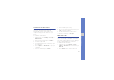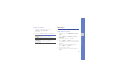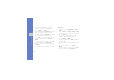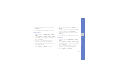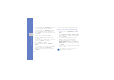User's Manual
Table Of Contents
- using this manual
- contents
- safety and usage information
- introducing your mobile phone
- assembling and preparing your mobile phone
- using basic functions
- using advanced functions
- using tools and applications
- Use the Bluetooth wireless feature
- Activate and send an SOS message
- Activate the mobile tracker
- Make fake calls
- Record and play voice memos
- Edit images
- Edit videos
- Use Java-powered games and applications
- Synchronise data
- Use RSS reader
- Search for an item
- Create and view world clocks
- Set and use alarms
- Use the calculator
- Convert currencies or measurements
- Set a countdown timer
- Use the stopwatch
- Create a new task
- Create a text memo
- Manage your calendar
- troubleshooting
- index
48
using tools and applications
5. Using the navigation key, move the rectangle
over the area you want to crop and press the
Confirm key.
To resize the rectangle, press <Options> →
Resize. Adjust the size using the navigation key
and press the Confirm key.
6. Press <Done>.
7. When you are finished cropping, press
<Options> → Save as.
8. Select a memory location.
9. Enter a new file name for the image and press
<Save>.
Insert a visual feature
1. In Menu mode, select Applications → Image
editor.
2. Press <Options> → New image → Open or
Take photo.
3. Select an image or take a new photo.
4. Press <Options> → Insert → a visual feature
(frame, clip art, or emoticon).
5. Select a visual feature to add.
To move the added image, use the navigation
key (if necessary).
6. Press <Done> or the Confirm key.
7. When you are finished adding visual features,
press <Options> → Save as.
8. Select a memory location.
9. Enter a new file name for the image and press
<Save>.