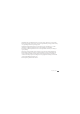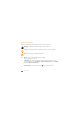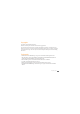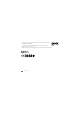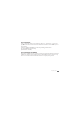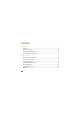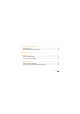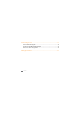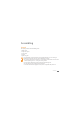Using this guide Congratulations on your purchase of the Samsung SC-01C. This powerful,“go anywhere”device, puts the best of the web and mobile computing at your ngertips in a lightweight, highly versatile platform that ts your active lifestyle. Built on the Google Android operating system, the SC-01C gives you access to thousands of useful and entertaining applications to enrich your mobile web experience.
Available features and additional services may vary by device, software, or service provider. Formatting and delivery of this guide is based on Google Android operating systems and may vary depending on the user’s operating system. Applications and their functions may vary by country, region, or hardware speci cations. Samsung is not liable for performance issues caused by third-party applications.
Instructional icons Before you start, familiarise yourself with the icons you will see in this guide: Warning—situations that could cause injury to yourself or others Caution—situations that could cause damage to your device or other equipment Note—notes, usage tips, or additional information Ź Refer to—pages with related information; for example: Ź p.
Copyright Copyright © 2010 Samsung Electronics This user manual is protected under international copyright laws. No part of this user manual may be reproduced, distributed, translated, or transmitted in any form or by any means, electronic or mechanical, including photocopying, recording, or storing in any information storage and retrieval system, without the prior written permission of Samsung Electronics. Trademarks SAMSUNG and the SAMSUNG logo are registered trademarks of Samsung Electronics.
DivX®, Divx Certi ed®, and associated logos are trademarks of DivX, Inc. and are used under license. Covered by one or more of the following U.S. patents: Pat. 7,295,673; 7,460,668; 7,515,710; 7,519,274 All other trademarks and copyrights are the property of their respective owners.
ABOUT DIVX VIDEO DivX® is a digital video format created by DivX, Inc. This is an o cial DivX Certi ed® device that plays DivX video. Visit www.divx.com for more information and software tools to convert your les into DivX video. DivX Certi ed® to play DivX® video up to HD 720p, including premium content May play DivX® video up to HD 1080p (LCD resolution : 1024x600) ABOUT DIVX VIDEO-ON-DEMAND This DivX Certi ed® device must be registered in order to play purchased DivX Video-on-Demand (VOD) movies.
Contents Assembling ........................................................................................... 11 Unpack ............................................................................................................................... 11 Charge the battery .......................................................................................................... 12 Insert the SIM or USIM card ...........................................................................................
Connecting to the intenet .................................................................. 34 Browse web pages ........................................................................................................... 35 Bookmark your favourite web pages ......................................................................... 35 Reading ebooks ................................................................................... 36 Using Wi-Fi ..............................................................
Connecting to a PC .............................................................................. 39 Connect with Samsung Kies ......................................................................................... 39 Synchronise with Windows Media Player .................................................................. 40 Connect as a mass storage device ............................................................................... 40 Safety precautions ................................................
Assembling Unpack Check your product box for the following items: Mobile device USB power adapter PC data cable Headset Quick start guide Use only Samsung-approved software. Pirated or illegal software may cause damage or malfunctions that are not covered by your manufacturer's warranty. The items supplied with your device may vary depending on the software and accessories available in your region or o ered by your service provider.
Charge the battery Your device has a built-in battery. Before using the device for the rst time, you must charge the battery. Use only Samsung-approved chargers. Unauthorised chargers can cause batteries to explode or damage your device. When your battery is low, the device will emit a warning tone and display a low battery message. The battery icon will also be empty and turn red. If the battery level becomes too low, the device will automatically power o .
Improperly connecting the travel adapter can cause serious damage to the device. Any damage caused by misuse is not covered by the warranty. 2 Plug the USB power adapter into a power outlet. You can use the device while it is charging, but it may take longer to fully charge the battery. While the device is charging, the touch screen and the touch keys may not function due to an unstable power supply.
To install the SIM or USIM card, 1 2 Open the cover to the SIM card slot on the side of the device. Insert the SIM or USIM card. Place the SIM or USIM card into the device with the gold-coloured contacts facing down. Do not insert a memory card into the SIM card slot. 3 14 Close the cover of the SIM card slot.
Insert a memory card (optional) To store additional les, you must insert a memory card. Your device accepts microSD™ or microSDHC™ memory cards with maximum capacities of 32 GB (depending on memory card manufacturer and type). Samsung uses approved industry standards for memory cards, but some brands may not be fully compatible with your device. Using an incompatible memory card may damage your device or the memory card and can corrupt data stored on the card.
2 Insert a memory card with the gold-coloured contacts facing down. 3 4 Push the memory card in the memory card slot until it locks in place. › Remove the memory card 1 2 3 Open the memory card cover. Close the memory card cover. Before removing a memory card, rst unmount it for safe removal. 16 In Menu mode, select Settings ĺ SD card and phone storage ĺ Unmount SD card. Push the memory card gently until it disengages from the device.
4 Pull the memory card out of the memory card slot. Do not remove a memory card while the device is transferring or accessing information, as this could result in loss of data or damage to the memory card or device. › Format the memory card Formatting your memory card on a PC may cause incompatibilities with your device. Format the memory card only on the device. In Menu mode, select Settings ĺ SD card and phone storage ĺ Unmount SD card ĺ Format SD card ĺ Format SD card ĺ Erase everything.
Getting started Turn your device on and off To turn on your device, 1 2 Press and hold [ ]. If you turn on your device for the rst time, follow the on-screen instructions to set up your device. To turn o your device, press and hold [ ] and then select Power off ĺ Yes.
› Switch to Flight mode In Flight mode, you can disable all wireless connections and use non-network services in areas where wireless devices are prohibited, such as aeroplanes and hospitals. To activate Flight mode, go to Settings ĺ Wireless and network ĺ Flight mode. You can also press and hold [ ] and then select Flight mode. To deactivate Flight mode and use wireless connections, go to Settings ĺ Wireless and network and clear the check box next to Flight mode.
Get to know your device › Device layout 1 2 3 9 4 10 12 13 14 5 15 6 16 7 8 20 Getting started 17 7 11
Number Function Number Function 1 Front camera lens 13 Volume key 2 Headset jack 14 Memory card slot 3 Light sensor 15 SIM card slot 4 Mouthpiece 16 Back key 5 Home key 17 Search key 6 Menu key 7 Speaker 8 Multifunction jack 9 Internal antenna 10 Flashbulb 11 Rear camera lens 12 Power key Getting started 21
› Keys Key Function Power Turn on the device (press and hold); Access the quick menus (press and hold); Lock the touch screen. Volume Adjust the device’s volume. Menu Open a list of options available on the current screen. Home Return to the home screen; Open the list of recent applications (press and hold). Back Return to the previous screen. Search In Idle mode, open the Google search application; Open the search input window while using some applications.
To avoid scratching the touch screen, do not use sharp tools. Do not allow the touch screen to come into contact with other electrical devices. Electrostatic discharges can cause the touch screen to malfunction. Do not allow the touch screen to come into contact with water. The touch screen may malfunction in humid conditions or when exposed to water. For optimal use of the touch screen, remove the screen protection lm before using your device.
› Rotate the touch screen Your device has a built-in motion sensor that detects its orientation. If you rotate the device, the interface will automatically rotate according to the orientation. To set the interface to keep the orientation, open the shortcuts panel from the top of the screen and select Orientation lock.
› Move items on the home screen 1 2 Tap and hold an item to move until the item appears gray. › Remove items from the home screen 1 Tap and hold an item to remove. The trash bin appears at the bottom of the home screen. 2 3 Drag the item to the trash bin. › Add a shortcut to an application 1 In Menu mode, tap and hold an application icon. The shortcut icon for the application is added to the home screen. 2 Move the icon to the location you want or move it another panel of the home screen.
Access applications 1 In Idle mode, select Applications to access Menu mode. 2 Scroll left or right to another menu screen. 3 Select an application. 4 Press [ ] to return to the previous screen; Press [ ] to return to the home screen. › Organise applications 1 2 3 4 In Menu mode, press [ You can reorganise the applications in the application list by changing their order. ] ĺ Edit. Tap and hold an application. Drag the application icon to the location you want. Press [ ] ĺ Save.
› Use the task manager 1 2 In Menu mode, select Task Manager ĺ Active applications. Your device is a multitasking device. It can run more than one application at the same time. However, multitasking may cause hang-ups, freezing, memory problems, or additional power consumption. To avoid these problems, end unnecessary programs using the task manager. To close an application, select End. To close all active applications, select End all.
› Select a wallpaper for the home and menu screens 1 2 3 In Idle mode, press [ ] ĺ Wallpaper. Select an image folder ĺ an image. Select Save or Set wallpaper. Samsung is not responsible for any use of default images or wallpapers provided on your device. › Adjust the brightness of the display 1 2 3 4 In Menu mode, select Settings ĺ Display settings ĺ Brightness. 28 Clear the check box next to Automatic brightness. Drag the slider to adjust the level of brightness. Select OK.
› Set a screen lock 1 2 In Menu mode, select Settings ĺ Location and security ĺ Set screen lock. You can lock the touch screen with an unlock pattern or password to prevent unauthorised people from using the device without your permission. Select a lock option. Pattern: Set an unlock pattern by drawing a pattern to connect at least 4 dot. PIN: Set a PIN (numeric) to unlock the screen. Password: Set a password (alphanumeric) to unlock the screen.
Select Lock SIM card. 2 3 Enter your PIN and select OK. Once the PIN lock is enabled, you must enter the PIN each time you turn on the device or access menus that require the PIN. If you enter an incorrect PIN too many times, your SIM or USIM card will be blocked. You must enter a PIN unlock key (PUK) to unblock the SIM or USIM card. If you block your SIM or USIM card by entering an incorrect PUK, bring the card to your service provider to unblock it.
› Enter text using the Swype keyboard 1 Select the rst character of a word and drag your nger to the second character without releasing the nger from the screen. 2 Continue until you have nished the word. 3 4 Release the nger on the last character. 5 When the word displays correctly, select to insert a space. If the correct word does not display, select an alternative word from the list that appears. Repeat steps 1-4 to complete your text.
You can also use the following keys: 1 2 3 Number 32 4 5 6 Function 1 Change case. 2 Access the Swype tip screen; Open the help information (tap and hold). 3 Switch between Symbol mode and ABC/Number mode. 4 Delete characters. 5 Start a new line. 6 Insert a space.
› Enter text using the Samsung keypad Enter text by selecting alphanumeric keys and you can use the following keys: 1 2 3 4 5 6 Number 7 8 9 10 Function 1 Change case. 2 Hide the keypad. 3 Switch between Number/Symbol mode and ABC mode. 4 Change the input language. 5 Enter text by voice; This icon is available only when you activate the voice input feature for the Samsung keypad. 6 Insert a space.
Number Function 7 Clear your input. 8 Start a new line. 9 Access the keypad settings; Change the text input method (tap and hold). 10 Enter frequently used symbols. Connecting to the intenet Learn to access the internet and browse web pages. You can connect to the internet anywhrere an access point or wireless hotspot is available. For more information, see the "Browser" section of the user manual. You may incur additional charges for accessing the web and downloading data.
Browse web pages 1 In Menu mode, select Browser to launch your homepage. To access a speci c web page, select the URL input eld, enter the web address (URL) of the web page, and select . 2 Navigate web pages with the following keys: To move backward or forward to web pages in history, select or . You can also tap and hold to view the recent internet history. To open a list of saved bookmarks, frequently visited pages, and recent internet history, select . To reload the current web page, select .
4 Select the Default drop-down menu and select a bookmark folder (if necessary). To create a new folder, select New folder, enter a name for the folder, and select OK. 5 Select OK. Reading ebooks Learn to open and read book les. For more information, see the "eBook" section of the user manual. 1 2 3 36 In Menu mode, select eBook. Select a book from the bookshelf.
Using Wi-Fi Learn to connect the device to a wireless local area network (WLAN) to access the internet or other network devices. For more information, see the "Wi-Fi" section of the user manual. Your device uses non-harmonised frequency and is intended for use in all European countries. The WLAN can be operated in the EU without restriction indoors, but cannot be operated outdoors in France. Activate the WLAN feature 1 In Menu mode, select Settings ĺ Wireless and network ĺ Wi-Fi settings.
Using Bluetooth Learn to connect your device with other devices via the Bluetooth wireless feature to share les or control the device hands-free. For more information, see the "Bluetooth" section of the user manual. Activate the Bluetooth feature 1 In Menu mode, select Settings ĺ Wireless and network ĺ Bluetooth settings. 2 Select Bluetooth to activate the Bluetooth feature.
Connecting to a PC Learn to connect your device to a PC to use with Samsung Kies or Windows Media Player, or use the device as a mass storage device. For more information, see the "PC connections" section of the user manual. Connect with Samsung Kies Ensure that Samsung Kies is installed on your PC. You can download the program from the Samsung website (www.samsungmobile.com). 1 2 3 4 In Menu mode, select Settings ĺ Wireless and network ĺ USB settings ĺ Samsung Kies. Press [ ] to return to Idle mode.
Synchronise with Windows Media Player Ensure that Windows Media Player is installed on your PC. 1 2 3 4 5 6 7 In Menu mode, select Settings ĺ Wireless and network ĺ USB settings ĺ Media player. Press [ ] to return to Idle mode. Using the PC data cable, connect the multifunction jack on your device to a PC with Windows Media Player installed. When connected, a pop-up window will appear on the PC. Open Windows Media Player to synchronise music les.
1 2 3 4 5 6 7 8 If you want to transfer les from or to a memory card, insert a memory card into the device. In Menu mode, select Settings ĺ Wireless and network ĺ USB settings ĺ Mass storage. Press [ ] to return to Idle mode. Using the PC data cable, connect the multifunction jack on your device to a PC. When connected, select Mount. Open the folder to view les on the PC. Copy les from the PC to your device or memory card. When you are nished, select Turn Off.
Safety precautions To prevent injury to yourself and others or damage to your device, read all of the following information before using your device.
Handle and dispose of batteries and chargers with care Use only Samsung-approved batteries and chargers speci cally designed for your device. Incompatible batteries and chargers can cause serious injuries or damage to your device. Never dispose of batteries or devices in a re. Follow all local regulations when disposing of used batteries or devices. Never place batteries or devices on or in heating devices, such as microwave ovens, stoves, or radiators. Batteries may explode when overheated.
Do not use your device near a pacemaker Avoid using your device within a 15 cm range of a pacemaker if possible, as your device can interfere with the pacemaker. If you must use your device, keep at least 15 cm away from the pacemaker. To minimise the possible interference with a pacemaker, use your device on the opposite side of your body from the pacemaker.
Electronic devices in a motor vehicle may malfunction due to the radio frequency of your device Electronic devices in your car may malfunction due to radio frequency of your device. Contact the manufacturer for more information. Comply with all safety warnings and regulations regarding mobile device usage while operating a vehicle While driving, safely operating the vehicle is your rst responsibility. Never use your mobile device while driving, if it is prohibited by law.
Use your device to help others in emergencies. If you see an auto accident, a crime in progress, or a serious emergency where lives are in danger, call a local emergency number. Call roadside assistance or a special, non-emergency assistance number when necessary. If you see a broken-down vehicle posing no serious hazard, a broken tra c signal, a minor tra c accident where no one appears injured, or a vehicle you know to be stolen, call roadside assistance or another special, non-emergency number.
Do not store your device with such metal objects as coins, keys and necklaces Your device may become deformed or malfunction. If the battery terminals are in contact with metal objects, it may cause a re. Do not store your device near magnetic fields Your device may malfunction or the battery may discharge from exposure to magnetic elds. Magnetic stripe cards, including credit cards, phone cards, passbooks, and boarding passes, may be damaged by magnetic elds.
Disconnect chargers from power sources when not in use. Use batteries only for their intended purposes. Use manufacturer-approved batteries, chargers, accessories and supplies Using generic batteries or chargers may shorten the life of your device or cause the device to malfunction. Samsung cannot be responsible for the user’s safety when using accessories or supplies that are not approved by Samsung.
Use caution when using the device while walking or moving Always be aware of your surroundings to avoid injury to yourself or others. Do not carry your device in your back pockets or around your waist You can be injured or damage the device if you fall. Do not disassemble, modify, or repair your device Any changes or modi cations to your device can void your manufacturer’s warranty. For service, take your device to a Samsung Service Centre.
Do not allow children to use your device Your device is not a toy. Do not allow children to play with it as they could hurt themselves and others, damage the device, or make calls that increase your charges. Install mobile devices and equipment with caution Ensure that any mobile devices or related equipment installed in your vehicle are securely mounted. Avoid placing your device and accessories near or in an air bag deployment area.
Health and safety information Exposure to Radio Frequency (RF) Signals Your wireless device is a radio transmitter and receiver. It is designed and manufactured not to exceed the exposure limits for radio frequency (RF) energy set by the Federal Communications Commission (FCC) of the U.S. government.
Correct disposal of batteries in this product (Applicable in the European Union and other European countries with separate battery return systems) This marking on the battery, manual or packaging indicates that the batteries in this product should not be disposed of with other household waste at the end of their working life. Where marked, the chemical symbols Hg, Cd or Pb indicate that the battery contains mercury, cadmium or lead above the reference levels in EC Directive 2006/66.
SPECIAL OR CONSEQUENTIAL DAMAGES, ATTORNEY FEES, EXPENSES, OR ANY OTHER DAMAGES ARISING OUT OF, OR IN CONNECTION WITH, ANY INFORMATION CONTAINED IN, OR AS A RESULT OF THE USE OF ANY CONTENT OR SERVICE BY YOU OR ANY THIRD PARTY, EVEN IF ADVISED OF THE POSSIBILITY OF SUCH DAMAGES.” Third party services may be terminated or interrupted at any time, and Samsung makes no representation or warranty that any content or service will remain available for any period of time.
Some of the contents in this manual may di er from your device depending on the software of the device or your service provider. To install Kies (PC Sync) 1. Download the latest version of Kies from the Samsung website (www.samsungmobile.com) and install it on your PC. 2. In Menu mode, select Settings ĺ Wireless and network ĺ USB settings ĺ Samsung Kies. 3. Using a PC data cable, connect your device to your PC. Refer to the Kies help for more information. www.samsungmobile.com Printed in Korea Code No.
FCC Notice and Cautions FCC Notice This device complies with Part 15 of the FCC Rules. Operation is subject to the following two conditions: (1) this device may not cause harmful interference, and (2) this device must accept any interference received, including interference that may cause undesired operation. This equipment has been tested and found to comply with the limits for a Class B digital device, pursuant to part 15 of the FCC Rules.