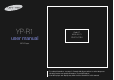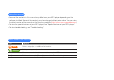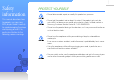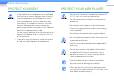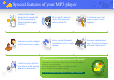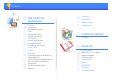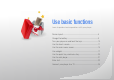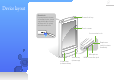YP-R1 user manual Draft 01 2009. 04. 21 YP-R1 0.57 EU MP3 Player • For safety information, see page 1. Comply with all precautions to avoid dangerous situations and ensure peak performance of your MP3 player. • Your MP3 player and display may differ from the illustrations in this manual.
Using this manual • Some of the contents in this manual may differ from your MP3 player depending on the software installed. Some of the contents may be changed without prior notice. You can view the latest version of the manual on the Samsung website (http://www.samsungmobile.com/). • To view the special features of your MP3 player, see "Special features of your MP3 player." • To view troubleshooting, see "Troubleshooting.
1 Safety information This manual describes how to properly use your new MP3 player. Read it carefully to avoid damaging the player and injuring yourself. Pay particular attention to the following serious warnings. PROTECT YOURSELF • Do not disassemble, repair, or modify this product on your own. • Do not get the product wet or drop it in water. If the product gets wet, do not switch it on because you could get an electric shock. Instead, contact a Samsung Customer Service Center at 1-800-SAMSUNG.
2 Safety information PROTECT YOURSELF • Using earphones or headphones for an extended time may cause serious damage to your hearing. If you are exposed to sound louder than 85db for an extended time, you may adversely affect your hearing. The louder the sound is, the more seriously damaged your hearing may be (an ordinary conversation is between 50 to 60 db and road noise is approximately 80 db).
3 Safety information SAFETY INFORMATION FCC This device complies with part 15 of the FCC Rules. Operation is subject to the following two conditions: (1) This device may not cause harmful interference, and (2) This device must accept any interference received, including interference that may cause undesired operation.
Special features of your MP3 player Listen to true threedimensional sound with the Samsung Digital Natural Sound engine (DNSe™) Be a cool DJ and mix music with your own beats in Beat DJ Customize your main menu screen at your fingertip Add your favorite widgets to the main menu screen Easily create Bluetooth connections with a single motion No more complicated keys! Control you player with one simple touch Conveniently manage your player with “EmoDio” Listen to music with the mini player while viewing
Contents 7 8 9 10 11 13 Use basic functions Device layout Charge the battery Turn your player on and lock the keys Use the touch screen Use the main menu screen 14 14 15 Change the menu style Select a wallpaper Organize your favorite menus 17 Use widgets 18 Add widgets to the main menu screen Widget list 20 21 22 Use the quick tray and menu tray Use the mini player Enter text 17 22 23 Enter text using the virtual keypad Enter text with smart finger 24 Connect your player to a TV 25 26 26 27 28
Contents 48 49 Use additional applications Pictures 49 50 View photos Use the photo menus 51 Texts 51 53 View document files Use the text options 54 FM Radio 54 56 56 Listen to the FM radio Save radio stations Use the FM radio options 57 58 59 Flash Player Games Bluetooth 60 61 63 64 64 Find and pair with other Bluetoothenabled devices Connect Bluetooth-enabled devices Use call functions (hands-free) Transfer files Use the Bluetooth options Bluetooth 59 66 67 68 69 70 71 Datacasts Voice RE
Use basic functions Learn to perform basic operations with your player. Device layout ......................................................................8 Charge the battery .............................................................9 Turn your player on and lock the keys ...............................10 Use the touch screen .........................................................11 Use the main menu screen ................................................13 Use widgets ..............................
8 Device layout Reset hole If your player is frozen or unresponsive, insert a pointed object (such as the point of a pen) into the reset hole.
9 Charge the battery Connect the large end of the USB cable (with the triangle facing up) to the USB connection jack at the bottom of your player. Connect the small end of the USB cable to the USB port of a PC. Charge the battery before you use your player for the first time or when you have not used it for a long time. < >: Charging < >: Fully charged Charging time About 4 hours About batteries • Charge and store the battery at 41˚ F~95˚ F (5˚ C~35˚ C).
10 Turn your player on and lock the keys Turn your player on or off Press and hold [Power] to turn your player on or off. Note If you do not use your player for 5 minutes, it will automatically turn off. Lock or unlock the touch screen and keys Lock the touch screen and keys to prevent any unwanted operations while listening to music or playing video files. Press [Power] to lock or unlock the touch screen and keys. Note • When the touch screen and keys are locked, will appear at the top of the screen.
11 Use the touch screen Your player’s touch screen lets you easily select items or perform functions. Tap the touch screen using your fingertip. Learn how to use the touch screen and browse or select items. Caution To avoid damaging the touch screen, do not press too hard with your fingertips or use pointed objects to touch the screen. Note • Tap only one area of the screen at a time. The device will not recognize your input when you tap two or more areas simultaneously. • Keep the touch screen dry.
12 Use basic functions>Use the touch screen Dragging To move an item on the screen or browse items, tap and hold your finger on the screen and drag your finger. Quickly drag right to left to play the next file during playback. To move to the next screen or flip pages, quickly drag your finger in the desired direction. Drag an item to a location you want. Tapping To select a menu or option, tap the screen once with your finger. You can also open the quick tray or menu tray by tapping the screen.
13 Use the main menu screen Learn to move between the main menus, change the menu style or wallpaper, and organize your favorite menus. Main menus Widgets Note To return to the main menu screen while using a function, tap and hold the screen.
14 Use basic functions>Use the main menu screen Change the menu style In the main menu, tap screen. at the bottom of the Tap