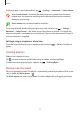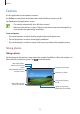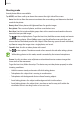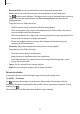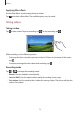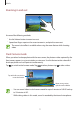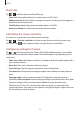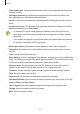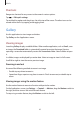User manual
Media
80
Shortcuts
Reorganise shortcuts for easy access to the camera’s various options.
Tap
→
Edit quick settings
.
Tap and hold an option and drag it to a slot at the top of the screen. The other icons can be
moved within the list by tapping and dragging them.
Gallery
Use this application to view images and videos.
Tap
Gallery
on the Applications screen.
Viewing images
Launching
Gallery
displays available folders. When another application, such as
Email
, saves
an image, the
Download
folder is automatically created to contain the image. Likewise,
capturing a screenshot automatically creates the
Screenshots
folder. Select a folder to open
it.
In a folder, images are displayed by creation date. Select an image to view it in full screen.
Scroll left or right to view the next or previous image.
Zooming in and out
Use one of the following methods to zoom in an image:
•
Double-tap anywhere to zoom in.
•
Spread two fingers apart on any place to zoom in. Pinch to zoom out, or double-tap to
return.
Viewing images using the motion feature
Use the motion feature to execute a function with particular motion.
On the Applications screen, tap
Settings
→
Controls
→
Motions
, drag the
Motions
switch to
the right, and then turn on the switch for each feature.
To stop using a motion feature, drag the
Motions
switch to the left.