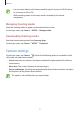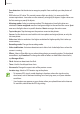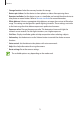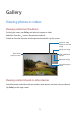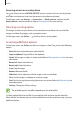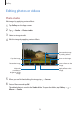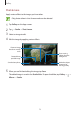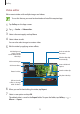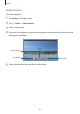User manual
Table Of Contents
- Read me first
- Getting started
- Basics
- Network connectivity
- Motions & usability features
- Personalising
- Contacts
- Camera
- Gallery
- Multimedia
- Useful apps and features
- Connecting with other devices
- Device & data manager
- Settings
- Accessibility
- About Accessibility
- Using the Home button to open accessibility menus
- Voice feedback (TalkBack)
- Changing the font size
- Magnifying the screen
- Setting notification reminders
- Reversing the display colours
- Colour adjustment
- Setting flash notification
- Turning off all sounds
- Caption settings
- Adjusting the sound balance
- Mono audio
- Assistant menu
- Setting tap and hold delay options
- Interaction control
- Using single tap mode
- Managing accessibility settings
- Using other useful features
- Troubleshooting
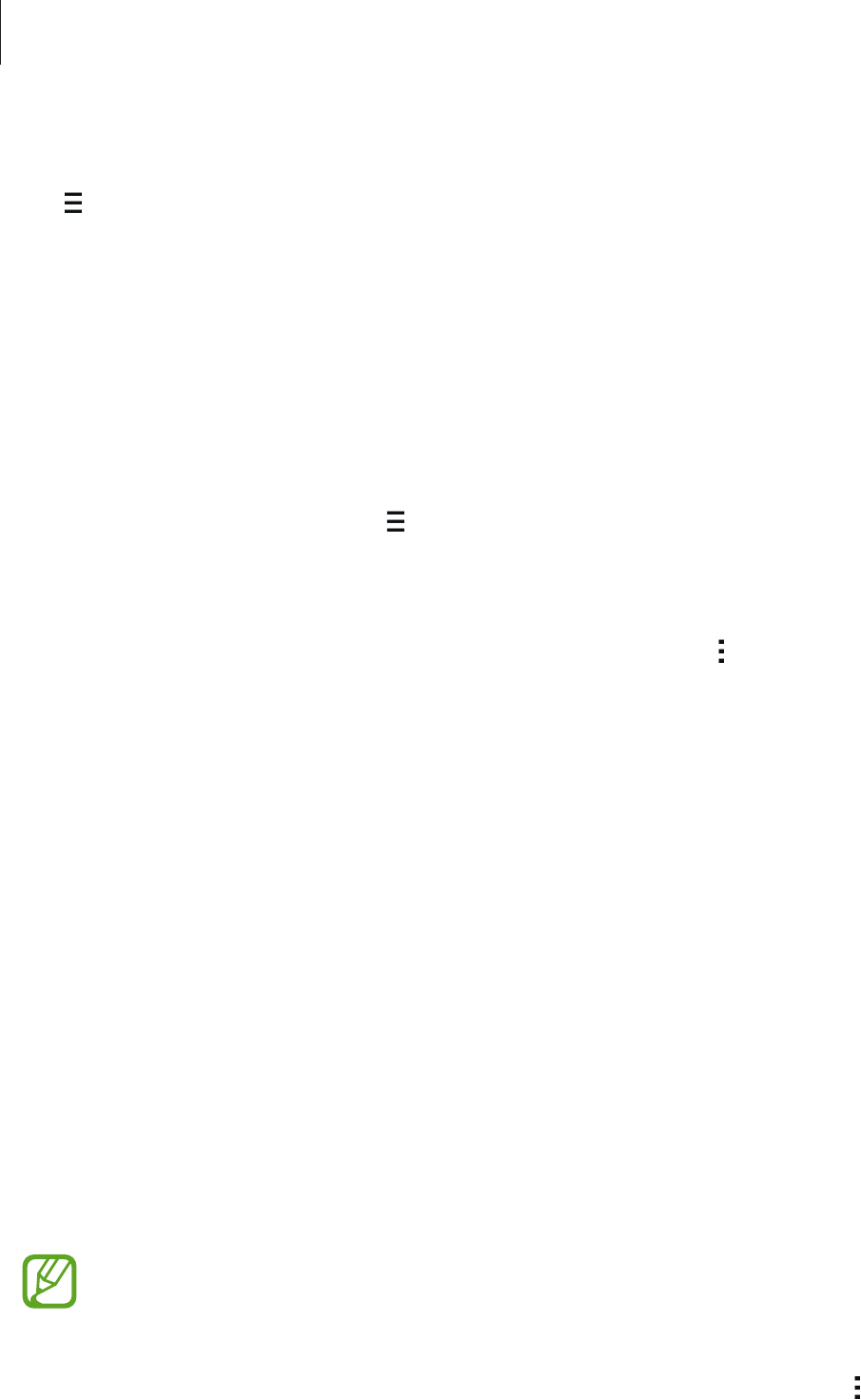
Gallery
75
Accessing content on a nearby device
Tap and select a device in
NEARBY DEVICES
to access content. You can view the photos
and videos on the devices that have the content sharing feature activated.
On the Apps screen, tap
Settings
→
Connections
→
Nearby devices
, and then tap the
Nearby devices
switch to activate it. Refer to Nearby devices for more settings.
Selecting a sorting option
The images or videos on your device can be sorted by time or album. You can also filter
images and videos by category, such as people or event.
On the Apps screen, tap
Gallery
→
, and then select a sorting option.
Accessing additional options
On the Apps screen, tap
Gallery
and select an image or a video. Tap and use the following
options.
•
More info
: View more information about the file.
•
Copy to clipboard
: Copy the file to the clipboard.
•
Studio
: Edit images or videos in studio mode. Refer to Editing photos or videos for more
information.
•
Rotate left
: Rotate anticlockwise.
•
Rotate right
: Rotate clockwise.
•
Crop
: Crop the image.
•
Rename
: Rename the file.
•
Slideshow
: Start a slideshow with the images in the current folder.
•
Set as
: Set the image as wallpaper or a contact image.
•
Print
: Print the image by connecting the device to a printer. Refer to Mobile printing for
more information.
•
Settings
: Change the Gallery settings.
The available options may differ depending on the selected file.
To select multiple files from the file list, tap and hold a file, and then tap the other files.
When the files are selected, you can share or delete them at the same time or tap
to access
additional options.