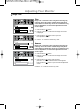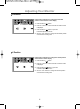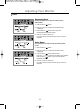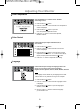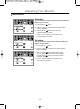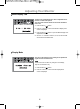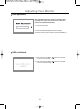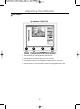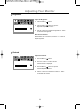Specifications
13
Adjusting Your Monitor
1. Push the Menu ( ) button.
2. Push the - button or + button until the Color Temperature
screen is displayed.
3. Push the Menu ( ) button to open the
Color Temperature adjustment screen.
4. Press the - or + button to select User Adjusted,
Reddish or Bluish.
Color temperature is a measure of the "warmth"
of the image colors.
Color Temperature
1. Push the Menu ( ) button.
2. Push the - button or + button until the Color Control
screen is displayed.
3. Push the Menu ( ) button to open the Color Control
adjustment screen. Use the - or + button to select R(ed),
G(reen) or B(lue) and Push the Menu ( ) button.
4. Press the - or + button to adjust the color setting.
Follow these steps to adjust individual R, G, B
color control.
Color Control
1. Push the Menu ( ) button.
2. Push the - button or + button until the Languages screen
is displayed.
3. Push the Menu ( ) button to open the languages
selection screen.
4. Use the - button or + button to select the language
you would like to use.
Follow these steps to change the language used in the
menu. You can choose one of seven languages.
English, German, Spanish, French, Italian, Swedish, Russian.
Language
Note
The language chosen affects only the language of the OSD.
It has no effect on any software running on the computer.